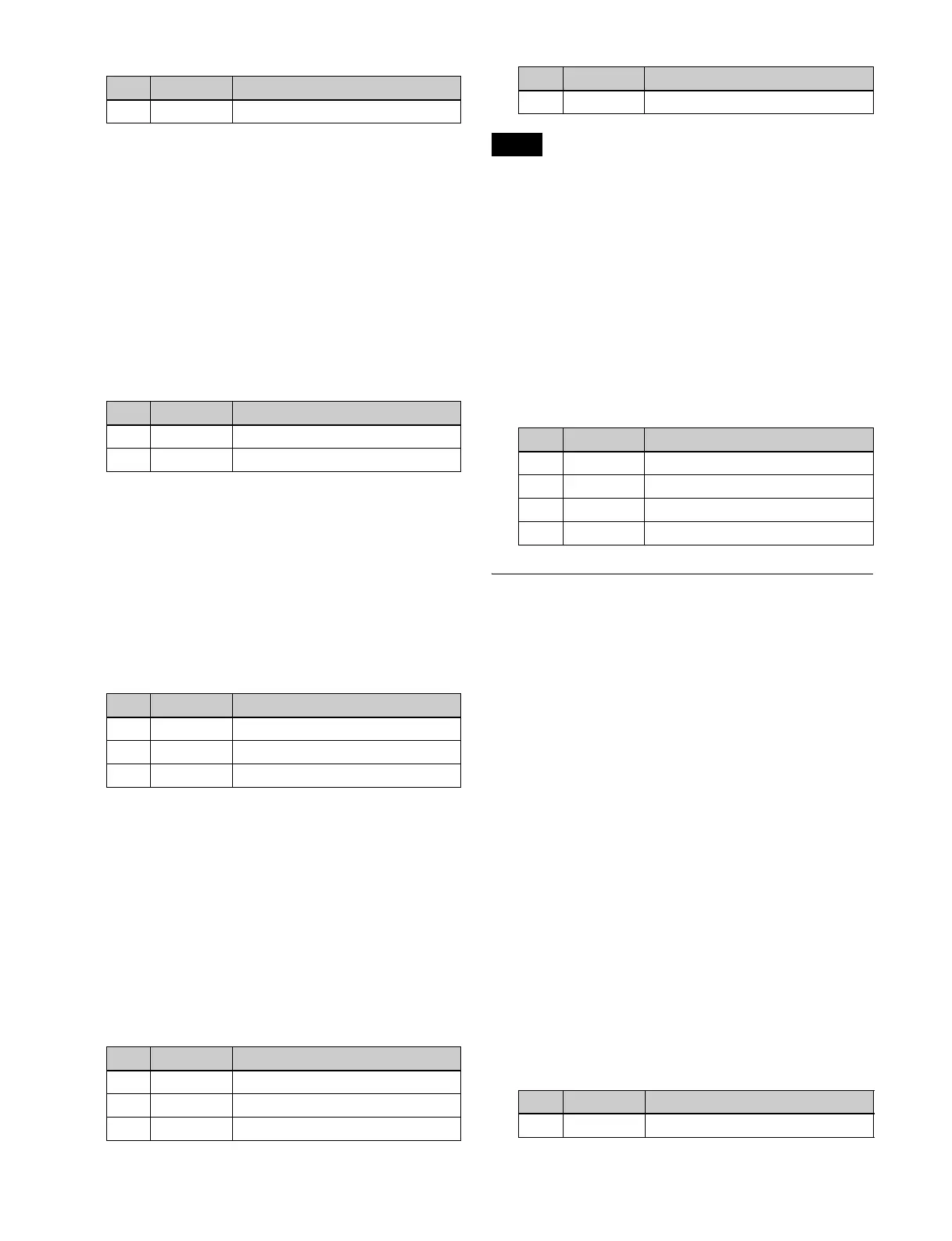108
Adjusting the window
Enabling the window (see page 106) function allows you
to adjust the detection range used to determine the key
signal. When disabled, the default range is used for image
adjustment.
To adjust the window, adjustment of Clip, Gain, and Hue
values is required to appropriate values beforehand.
1
In the M/E-1 >Key1 >Type >Chroma Adjust menu
(1111.1), press [Window], turning it on.
2
Set the following parameters.
Adjusting the Y balance
Enabling the Y balance (see page 106) allows you to
specify that, even if the hue is the same, only portions of a
particular luminance will be replaced by the background.
1
In the M/E-1 >Key1 >Type >Chroma Adjust menu
(1111.1), press [Y Balance], turning it on.
2
Set the following parameters.
Adjusting the chroma key shadow
This function allows a shadow falling on the (typically
blue) background color to be rendered more realistically.
Since parts of the blue background darker than a specified
intensity are treated as shadows, there is no effect on
cutting out of the foreground.
1
In the M/E-1 >Key1 >Type >Chroma Adjust menu
(1111.1), press [Shadow], turning it on.
2
Set the following parameters.
When chroma key shadow is enabled, key edge is changed
to normal and soft edge is disabled.
Adjusting the video signal
You can vary the foreground signal gain, or change the
hue. There are separate adjustments for the gain of the
overall video signal, and Y and C components.
1
In the M/E-1 >Key1 >Type >Chroma Adjust menu
(1111.1), press [FRGD CCR], turning it on.
2
Set the following parameters.
Key Edge Modification
1
Open the M/E-1 >Key1 >Edge menu (1112).
2
In the <Edge> group, select the edge type (see
page 100).
Normal: Unadorned edge
Border: Edge with border applied
Drop Border: Edge with drop border applied
Shadow: Edge with shadow applied
Outline: Edge used as outline
Emboss: Embossing effect applied to edge
If [Normal] is selected, skip to step 7.
3
Set the following parameters, depending on the
selected edge type.
When a border or pattern is selected
The parameters to configure vary depending on
whether the separate edge function is enabled/
disabled.
To enable the separate edge function, press [Separate
Edge], setting it on.
• When separate edge is disabled
No. Parameter Adjustment
1 Mixture Ratio of Y balance key
No. Parameter Adjustment
1 Crop Crop value
2 Angle Angle value
No. Parameter Adjustment
1 Clip Luminance width
2 Gain Key gain
3 Luminance Luminance
No. Parameter Adjustment
1 Luminance Reference luminance for shadows
2 Gain Shadow key gain
3 Density Shadow opacity
4 Soft Softness of shadow
Note
No. Parameter Adjustment
1 Video Gain Video signal gain
2 Y Gain Luminance signal gain
3 C Gain Chrominance signal gain
4 Hue Hue offset amount
No. Parameter Adjustment
1Width Width
No. Parameter Adjustment
