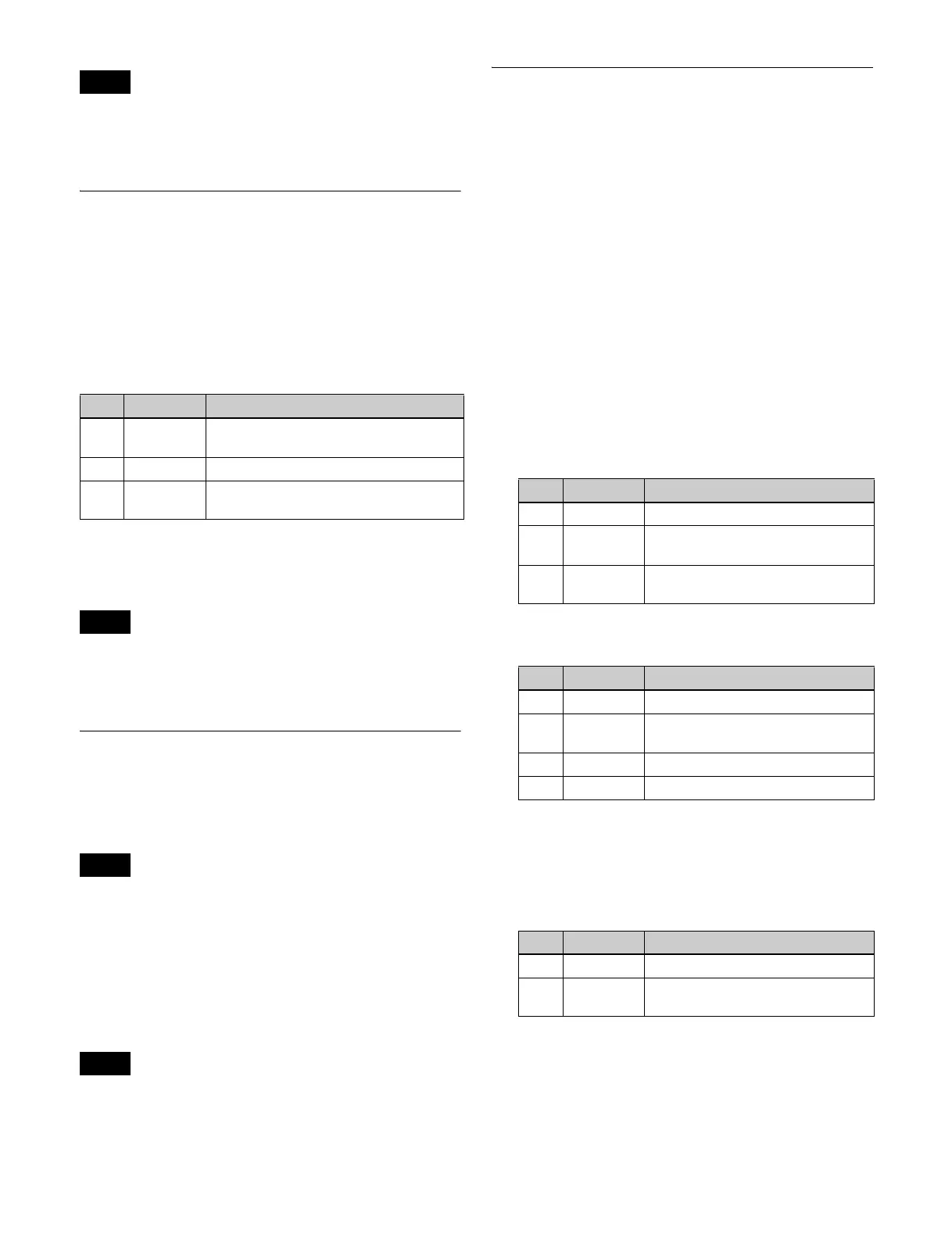236
If Roll is used on one channel when the signal format is
1080P (for example, when the input is a title), parts of the
back page other than the title appear as black.
Cylinder Settings
You can set the degree of winding onto the cylinder, the
radius, the horizontal position of the wound image, and
front and back side output for the image.
Applying the Cylinder effect
In the Non Linear >Cylinder menu (4141.21), set the
following parameters.
To set the input signal for the back image
The operation is the same as for the <Back Video> group
of the Page Turn menu (4141.19) (see page 235).
If Cylinder is used on one channel when the signal format
is 1080P (for example, when the input is a title), parts of
the rear surface other than the title appear as black.
Sphere Settings
You can set the degree of wrapping onto the sphere, the
radius, the horizontal position of the wrapped image, and
front and back side output for the image.
You cannot monitor the part of a rotating sphere that
corresponds to the axis on the monitor screen.
Applying the Sphere effect
Open the Non Linear >Sphere menu (4141.22).
The items and parameters displayed in the Sphere menu
are the same as for the Cylinder menu (see page 236).
If Sphere is used on one channel when the signal format is
1080P (for example, when the input is a title), parts of the
rear surface other than the title appear as black.
Explosion Settings
You can set the pattern shape and aspect ratio, the center
position, the amount of movement by fragments, the
curvature of the transition path, and other parameters.
Applying the Explosion effect
1
In the <Mode> group of the Non Linear >Explosion
menu (4141.25), select the explosion shape.
Circle: Circular shape
Rectangle: Rectangular shape
Star: Star shape
Heart: Heart shape
Ellipse: Elliptical shape
2
Set the following parameters, according to the selected
shape.
When [Circle] is selected
When [Rectangle], [Star], [Heart], or [Ellipse] is
selected
To turn the fragments into stardust
1
Press [Pixel], turning it on.
2
Set the following parameters.
To set the explosion center point
1
Press [Position].
2
Set the following parameters.
Note
No. Parameter Adjustment
1 Radius Degree to which image is wound onto
the cylinder
2 Min R Radius of the cylinder
3 Offset Horizontal position of the image wound
onto cylinder
Note
Note
Note
No. Parameter Adjustment
1 Transition Degree of transition
2 Curve Degree of image periphery
expansion
3 Spiral Degree of curvature of transition
path
No. Parameter Adjustment
1 Transition Degree of transition
2 Curve Degree of image periphery
expansion
3 Aspect Aspect ratio of waveform
4 Angle Slant of waveform
No. Parameter Adjustment
1 Density Degree to which image disappears
2 Random Degree of randomness in flying
fragments
