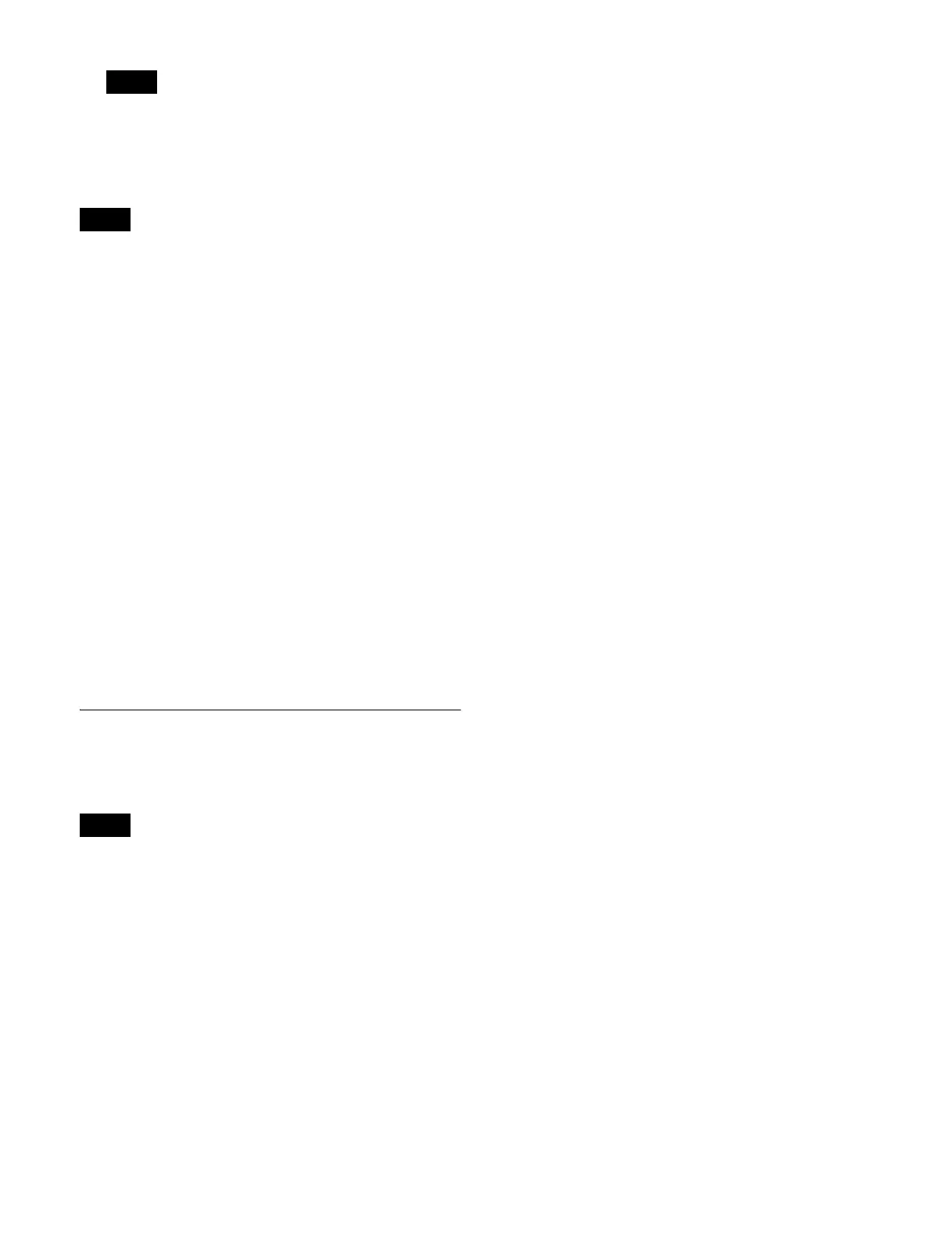411
The display position settings are common to all sub
screens.
Assigning a signal to a sub screen
The following output signal settings are not reflected on
the multi viewer screen.
Video clips, safe titles, 4:3 crop, AUX bus color corrector
1
In the Engineering Setup >Switcher >Output >Multi
Viewer menu (7333.9), press [MV Source Assign].
The MV Source Assign menu (7333.10) appears.
2
In the <Multi Viewer> group, select the target multi
viewer (1 or 2) to set.
3
In the list on the left, select the target sub screen to set.
4
In the <MV Source Assign> group, set the signals to
display in the list on the right.
Re-Entry Source: Re-entry signal (see page 406)
Aux Bus: AUX, preset, edit preview output
Source: Primary input
5
In the list on the right, select the target signal to set.
6
Press [Set].
Setting the Active Area
For 4K signal outputs, the active area can be set to
3840×2160 or 4096×2160 for groups of four outputs.
• For AUX bus outputs set to [4096×2160], only an
[4096×2160] input signal, BLACK signal, or WHITE
signal can be selected.
• For outputs set to [3840×2160], a [4096×2160] input
signal cannot be selected.
• [4096×2160] cannot be set on the edit preview bus.
1
In the Engineering Setup >Switcher >Output menu
(7333), press [Active Area Size].
The Active Area Size menu (7333.13) appears.
2
Select the target output to set.
3
In the <Active Area Size> group, select the active area.
3840×2160: Set to 3840×2160.
4096×2160: Set to 4096×2160.
Note
Note
Notes
