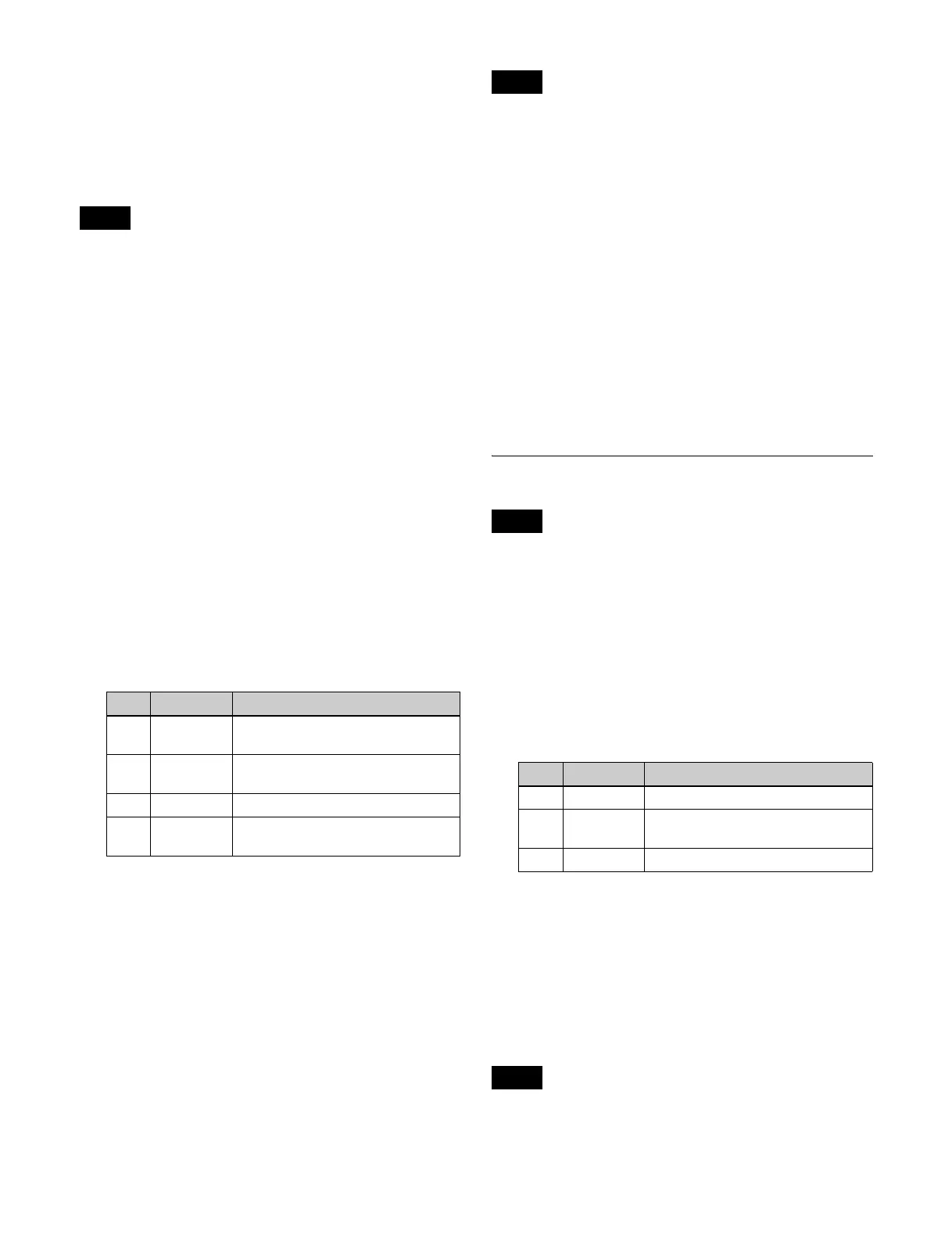243
Selecting the freeze timing
In the <KF Freeze Timing> group of the DME >Light/
Trail >KF Strobe menu (4154), select the timing for
freezing a keyframe strobe.
Frame: Freeze in frame units.
Field: Freeze in field units.
The freeze timing setting is not required when the
following signal formats are being used.
1080P/50, 1080P/59.94, 1080PsF/23.98, 1080PsF/24,
1080PsF/25, 1080PsF/29.97, 720P/50, 720P/59.94
Erasing the afterimages that remain in
memory whenever a keyframe is passed
In the DME >Light/Trail >KF Strobe menu (4154), press
[KF Strobe Eraser], turning it on.
When the effect passes a keyframe, the afterimage is
erased before writing a new afterimage.
To turn the afterimage portion into
stardust
The afterimage portion becomes stardust, and gradually
disappears.
1
In the DME >Light/Trail >KF Strobe menu (4154),
press [Dust], turning it on.
2
Set the following parameters.
a) The way in which the afterimage disappears is affected by both the
keyframe strobe Decay and KF Strobe Dust parameter adjustments.
Disabling the keyframe strobe afterimage
In the DME >Light/Trail >KF Strobe menu (4154), press
[KF Strobe Disable], turning it on.
If this function is enabled when creating a keyframe, even
as the effect passes a keyframe, no afterimage remains.
Setting a combine process
Select whether to add the Keyframe Strobe effect before or
after the combine.
• When you change the selection in the <Combine
Process> group, the afterimages which had been added
up to then disappear.
• When you do not combine images, the Keyframe Strobe
effect only is applied, regardless of the selection in the
<Combine Process> group.
In the <Combine Process> group of the DME >Light/Trail
>KF Strobe menu (4154), select one of the following.
Combine −> KF STRB: Add the Keyframe Strobe effect
after the combine.
The parameter data for the channel with the lowest
number among the channels being combined is
enabled.
KF STRB −> Combine: Add the Keyframe Strobe effect
before the combine.
Parameters can be set independently for each channel.
Wind Settings
Enabling Wind automatically disables Trail, Motion
Decay, or Keyframe Strobe if it is set.
Applying the Wind effect
1
Open the DME >Light/Trail >Wind menu (4155).
2
Press [Wind], turning it on.
3
Set the following parameters.
a) 0.00 represents no afterimage. 100.00 represents no decay in the
afterimage.
Selecting the signal for the afterimage
portion
In the <Wind Source> group of the DME >Light/Trail
>Wind menu (4155), select the image to insert in the
afterimage trail.
• Only [Mix Color] or [Ext Video] can be used between
the Background (see page 250), Flex Shadow (see
Note
No. Parameter Adjustment
1KF Strobe
Dust
Amount of the afterimage
disappearing as stardust
a)
2 Dust Soft Timing with which stardust
disappears
3 Dust Size Size of stardust
4Dust
Aspect
Aspect ratio of stardust
Notes
Note
No. Parameter Adjustment
1 Decay Amount of afterimage displayed
a)
2 Shift H Extension in the horizontal
direction
3 Shift V Extension in the vertical direction
Notes
