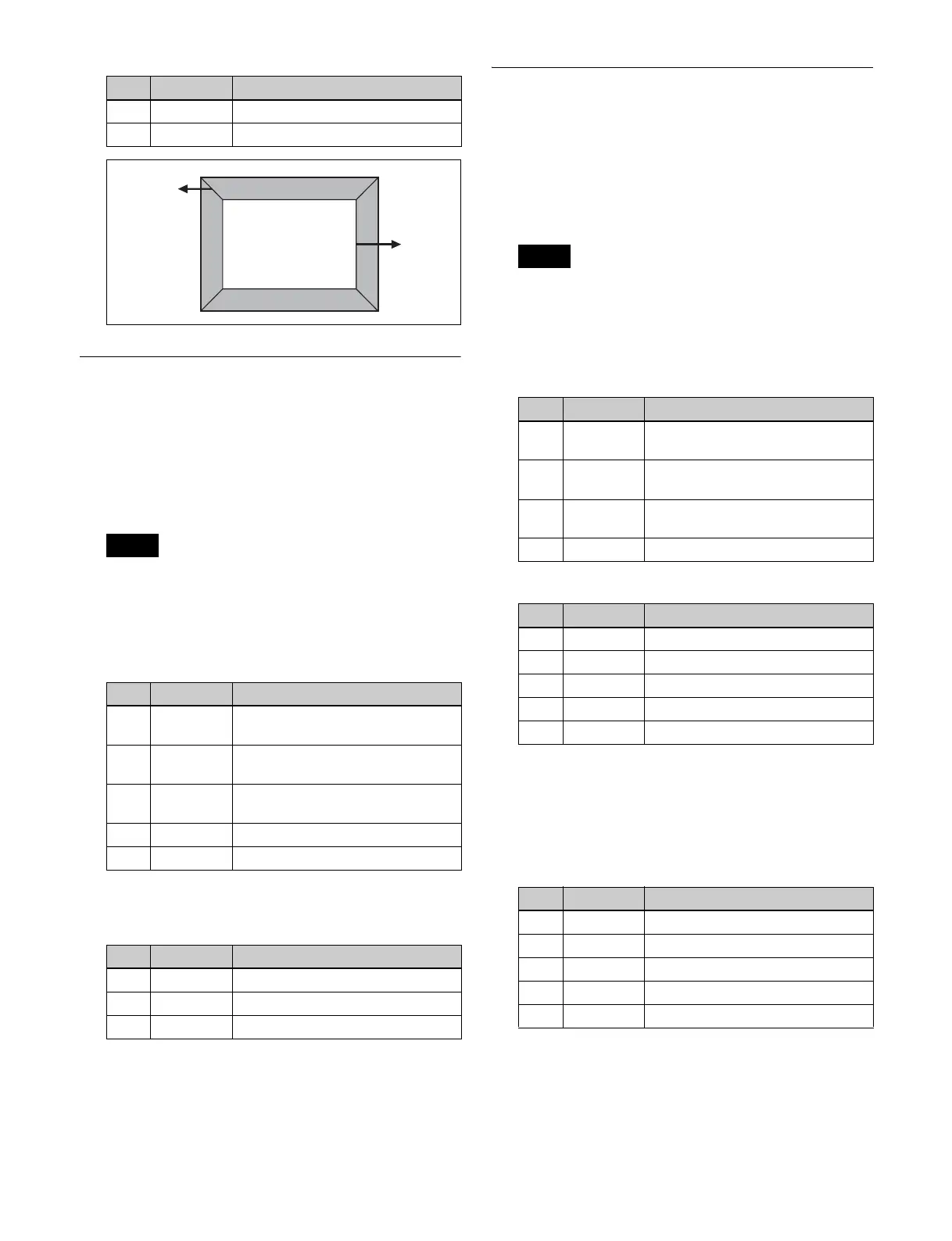211
Key Border Settings
Applying key borders
1
Open the DME >Edge >Key Border menu (4113).
2
Press [Key Border], turning it on.
The key border function and glow function cannot be
enabled at the same time. The most recently set
function is enabled.
3
Set the following parameters.
4
To set the key border color, press [Flat Color] and set
the following parameters.
To select an outline-only key
Press [Outline], turning it on.
Art Edge Settings
Applying art edges
1
Open the DME >Edge >Art Edge menu (4114).
2
Press [Art Edge], turning it on.
The Defocus, Blur, Key Border, and Glow effects
cannot be applied to the Art Edge sections.
3
Set the following parameters.
Adjusting the position of art edges
1
In the Art Edge menu (4114), press [Edge Position].
2
Set the following parameters.
No. Parameter Adjustment
1 Inner Soft Softness of the inside of edges
2 Bound Soft Softness of the edge boundaries
Note
No. Parameter Adjustment
1 H Simultaneously adjust width of left
and right key borders
2 V Simultaneously adjust width of top
and bottom key borders
3 All Simultaneously adjust width of all
four key borders
4 Soft Softness of the key borders
5 Density Density of the key borders
No. Parameter Adjustment
1 Luminance Luminance
2 Saturation Saturation
3Hue Hue
Bound
Soft
Inner
Soft
Note
Parameter group [1/2]
No. Parameter Adjustment
1 H Simultaneously adjust width of left
and right edges
2 V Simultaneously adjust width of top
and bottom edges
3 All Simultaneously adjust width of all
four edges
5 Density Density of edges
Parameter group [2/2]
No. Parameter Adjustment
1 Top Width of top edge
2 Left Width of left edge
3 Right Width of right edge
4 Bottom Width of bottom edge
5 Density Density of edges
No. Parameter Adjustment
1 Top Position of top edge
2 Left Position of left edge
3 Right Position of right edge
4 Bottom Position of bottom edge
5 All Adjust the position of all four edges
