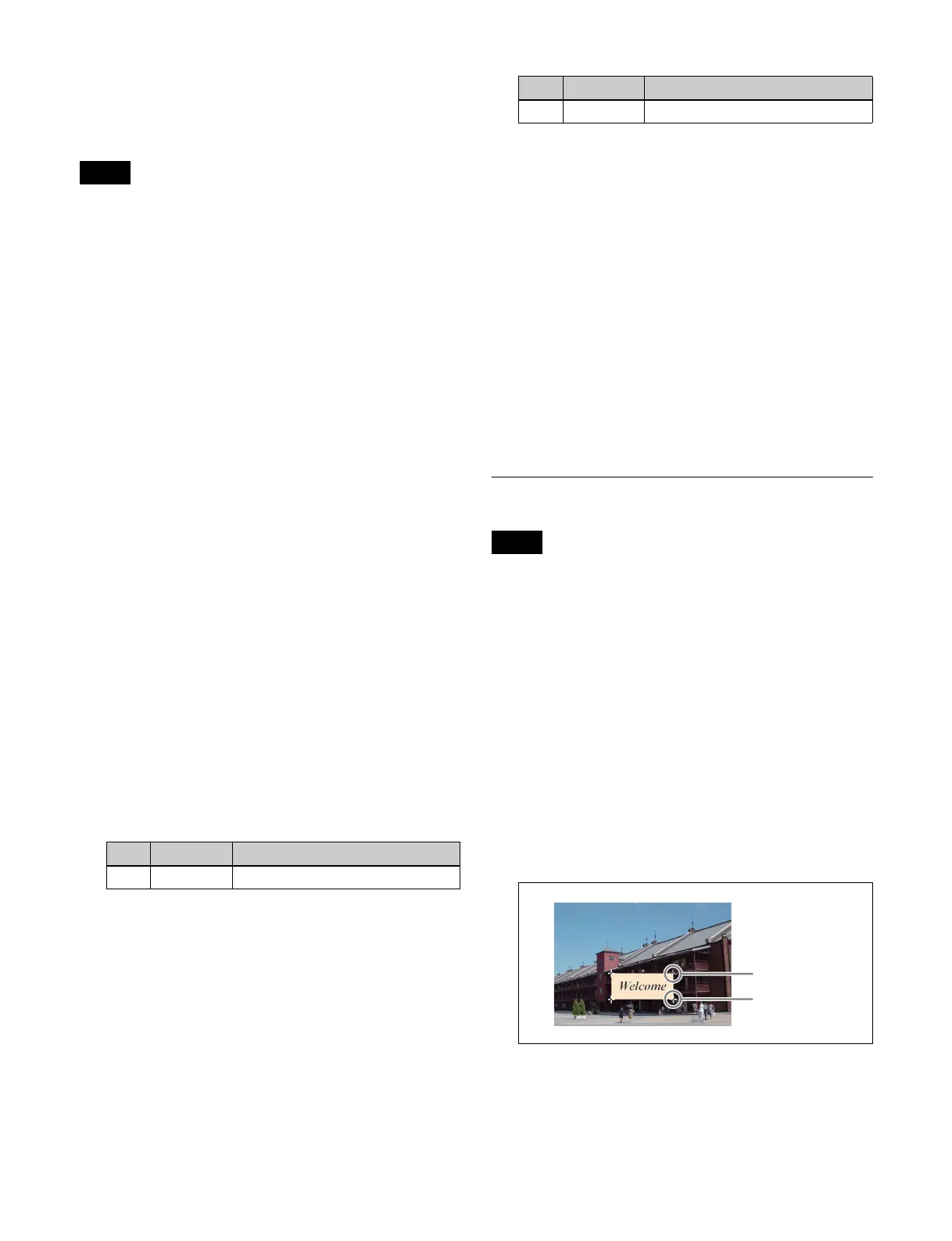253
You can also select the number of pixels used in
interpolation processing.
You can also select the method used to show the picture
reduced or expanded.
• Interpolation processing is configurable for the
following signal formats.
1080i/50, 1080i/59.94, 1080PsF/23.98, 1080PsF/24,
1080PsF/25, 1080PsF/29.97
• When the signal format is 1080PsF, only the [Field] or
[Frame] setting in the <Video Field/Frame Mode> group
and <Key Field/Frame Mode> group can be set. When
the DME is rebooted, the setting changes to [Frame].
• There is no restriction on the <Interpolation Mode>
group and <Filter Mode> group settings due to the signal
format.
Selecting an interpolation method
1
Open the DME >Input/Output >Process menu (4163).
2
In the <Video Field/Frame Mode> group, select the
interpolation method for the video signal.
Adaptive Y/C: Detect changes in the luminance and
chrominance components of the video signal
separately, and switch automatically between
fields and frames.
Adaptive Y: Detect changes in the luminance
component of the video signal separately, and
switch automatically between fields and frames.
Field: Do interpolation in field units. This gives
natural movement, suitable for movies.
Frame: Do interpolation in frame units. This gives
higher image precision, suitable for still pictures.
3
When [Adaptive Y/C] or [Adaptive Y] is selected in
step 2, set the following parameter.
4
In the <Key Field/Frame Mode> group, select the
interpolation method for the key signal.
Adaptive: Detect changes in the luminance
component of the key signal separately, and
switch automatically between fields and frames.
Field: Do interpolation in field units. This gives
natural movement, suitable for movies.
Frame: Do interpolation in frame units. This gives
higher image precision, suitable for still pictures.
5
When [Adaptive] is selected in step 4, set the
following parameter.
6
In the <Interpolation Mode> group, set the number of
pixels to use in interpolation.
Multi: Use multi-point interpolation. This gives
higher picture quality.
Linear: Use two-point interpolation.
7
In the <Filter Mode> group, select the method used to
control picture reduction or expansion.
Mode1: Even when the picture is reduced, add
compensation so that it can be seen clearly
(standard).
Mode2: Suppress aliasing when expanding or
reducing the picture (soft).
Mode3: Do not suppress aliasing when expanding or
reducing the picture (sharp).
Corner Pinning Settings
When the Brick function is enabled, Corner Pinning
cannot be used.
Setting the foreground corner pinning
positions
1
Open the DME >Non Linear/Corner Pin >Corner
Pinning menu (4142).
2
Press [Corner Pinning], turning it on.
3
Press [Corner Marker], turning it on.
A marker appears for each corner. The marker for the
selected corner is distinguished from the other
markers.
4
In the <Corner Select> group, select the target corner
to set.
Top Left: Top left corner
Top Right: Top right corner
Notes
No. Parameter Adjustment
1 Mode Degree of change detection
No. Parameter Adjustment
1 Mode Degree of change detection
Note
Active marker
Other markers
