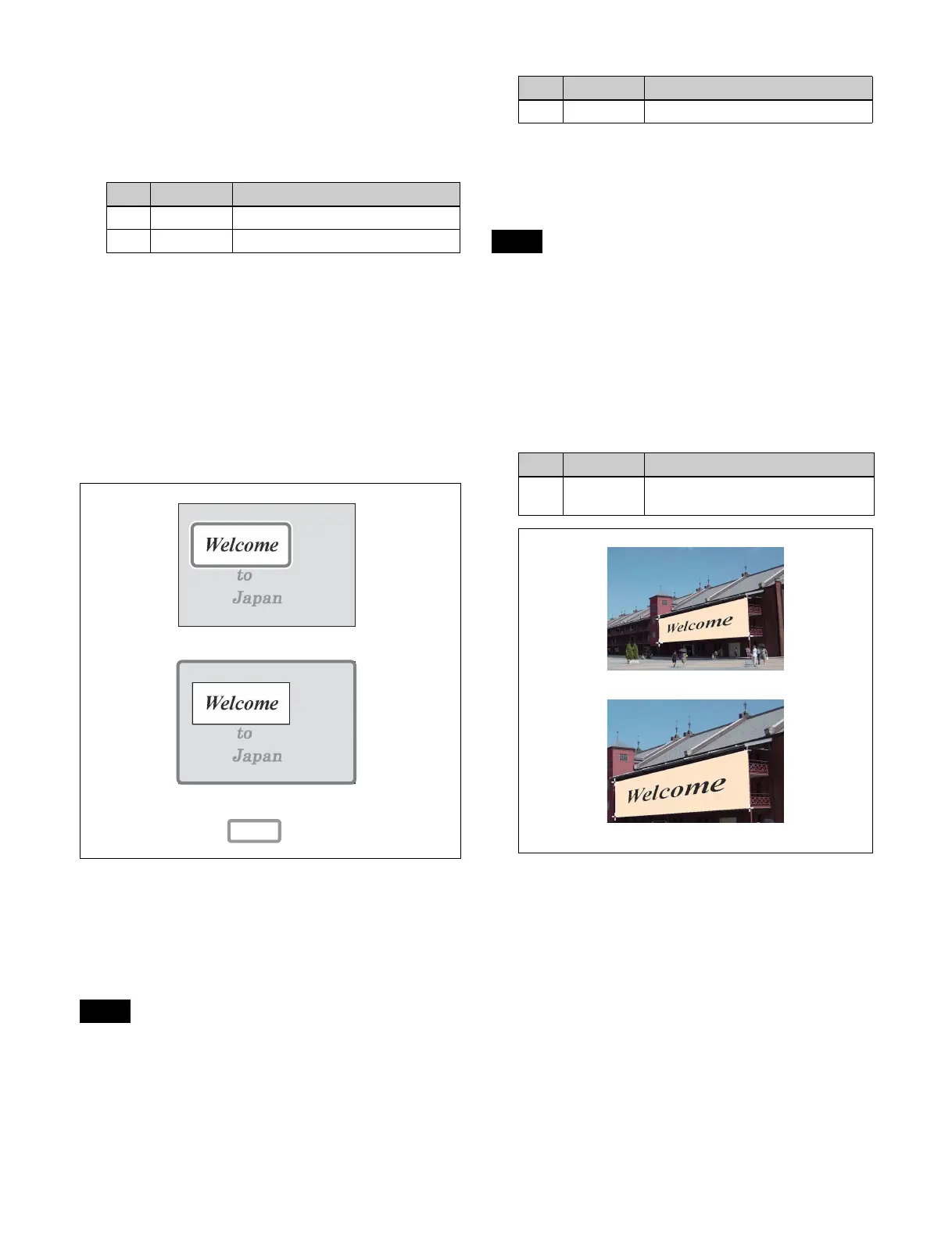254
Bottom Left: Bottom left corner
Bottom Right: Bottom right corner
All: All four corners
5
Set the position of the corner selected in step 4.
Resetting the corner positions
Press [Reset Corner].
Selecting the target area of the foreground
When the foreground is cropped, select the target range.
In the Corner Pinning menu (4142), press [Crop Link],
turning it on, to set the cropped image as the target range.
When [Crop Link] is disabled, the whole picture, including
the invisible cropped portions (gray portions in the
following diagram), become the target range.
Adjusting the density of the foreground
You can adjust the density of the foreground image to be
translucent so that the background shows through, making
it easier to position the corners.
This setting is not saved in a keyframe or snapshot.
1
In the DME >Non Linear/Corner Pin >Corner Pinning
menu (4142), press [Video Through], turning it on.
2
Set the following parameter.
Adjusting the zoom
You can enlarge the image around the corner being
adjusted, to allow fine positioning of the corner.
• This setting is not saved in a keyframe or snapshot.
• This function is only enabled when combine is set.
• When all four corners are being positioned, this function
cannot be used.
1
In the DME >Non Linear/Corner Pin >Corner Pinning
menu (4142), press [Zoom Enable], turning it on.
2
Set the following parameter.
No. Parameter Adjustment
1 Pos X Movement in X-axis direction
2 Pos Y Movement in Y-axis direction
Note
Target range with Crop Link disabled
Target range with Crop Link enabled
( indicates the target range)
No. Parameter Adjustment
4 Density Image density
Notes
No. Parameter Adjustment
5 Zoom Degree of zooming in on the
corners
Zoom disabled
Zoom enabled
