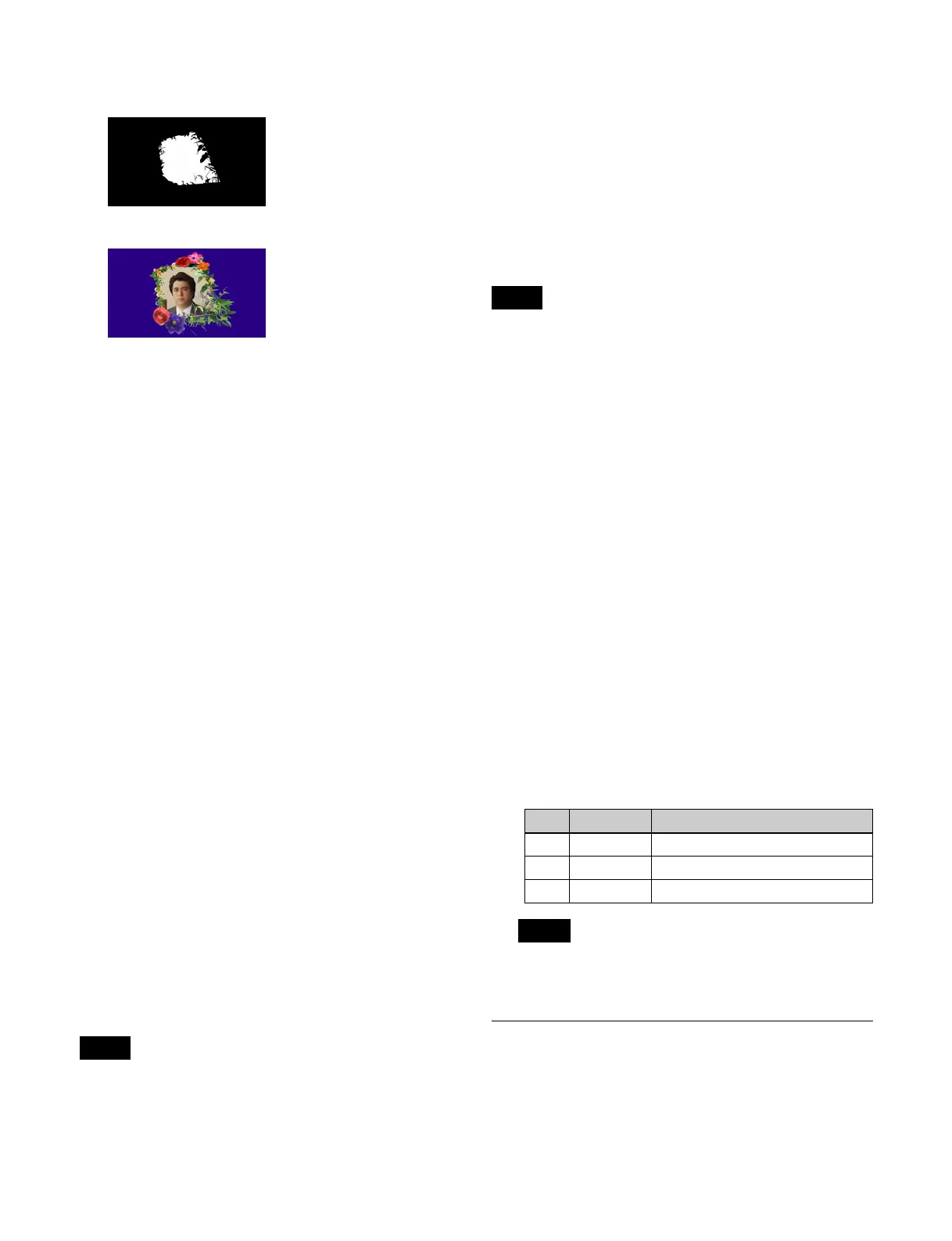209
D Key signal for cropping the image within the
border
The CG border using these signals is rendered as follows.
Adding a CG border (without changing the
position/size of the image)
The operation can be performed for each DME channel,
however, channels 1 and 2 and channels 3 and 4 will have
the same effect.
1
Open the DME >Edge >Border/Crop menu (4111).
2
In the <CG Border> group, press [CG Border], turning
it on.
Adding a CG border (changing the
position/size of the image)
To change the position and size of the image embedded in
the CG border, use two DME channels.
The combination of the two DME channels to use is
channels 1 and 2 or channels 3 and 4 only.
The keys and DME channels for the CG border must be
configured in the Setup menu beforehand.
For details about key and DME channel settings, see
“Setting the Keys and DME Channels used in a CG
Border” (page 403).
Assigning DME channels to keys
Assign the DME channels for the CG border configured in
the Setup menu to the target keys.
Assigning one of the two DME channels will
automatically assign the other channel.
For details about key assignment operations, see
“Assigning a DME to a key” (page 113) and “Assigning a
DME to a key” (page 119).
• It is not possible to assign only one of the DME
channels.
• It is not possible to assign one of the DME channels if
either of the channels is in use.
• Selecting a DME channel using the override function
allows you to assign both channels to keys. If either
channel is selected on another key when using the
override function, the assignment of both channels is
canceled.
• The combiner function cannot be used on the two DME
channels assigned to a CG border.
Setting a CG border
The setting operations are performed using DME channel
1 or 3 only.
• The key assigned with the DME channel for the CG
border must have clean mode enabled beforehand.
• The following DME effects cannot be used on the DME
channel (1 or 3) that sets the CG border.
- Border
-Crop
- Flex Shadow
- Defocus
-Mosaic
- Background
• The CG border settings are saved separately in a
snapshot and keyframe register for each DME channel.
When recalling, it is necessary to recall the registers for
the two channels at the same time.
1
Open the DME >Edge >Border/Crop menu (4111).
2
In the <CG Border> group, press [CG Border], turning
it on.
3
In the <CG Border> group, press [Int Video Loc/Size],
turning it on.
4
Set the position and size of the image to embed in the
border using the following parameters.
Canceling the DME channel assignment on a target
key will disable the [Int Video Loc/Size] setting.
Crop Settings
Cropping an image
1
Open the DME >Edge >Border/Crop menu (4111).
Set the same shape as the
inner contour of the border
image key signal.
Notes
Notes
No. Parameter Adjustment
1 Location X Horizontal position
2 Location Y Vertical position
3 Size Size
Note
