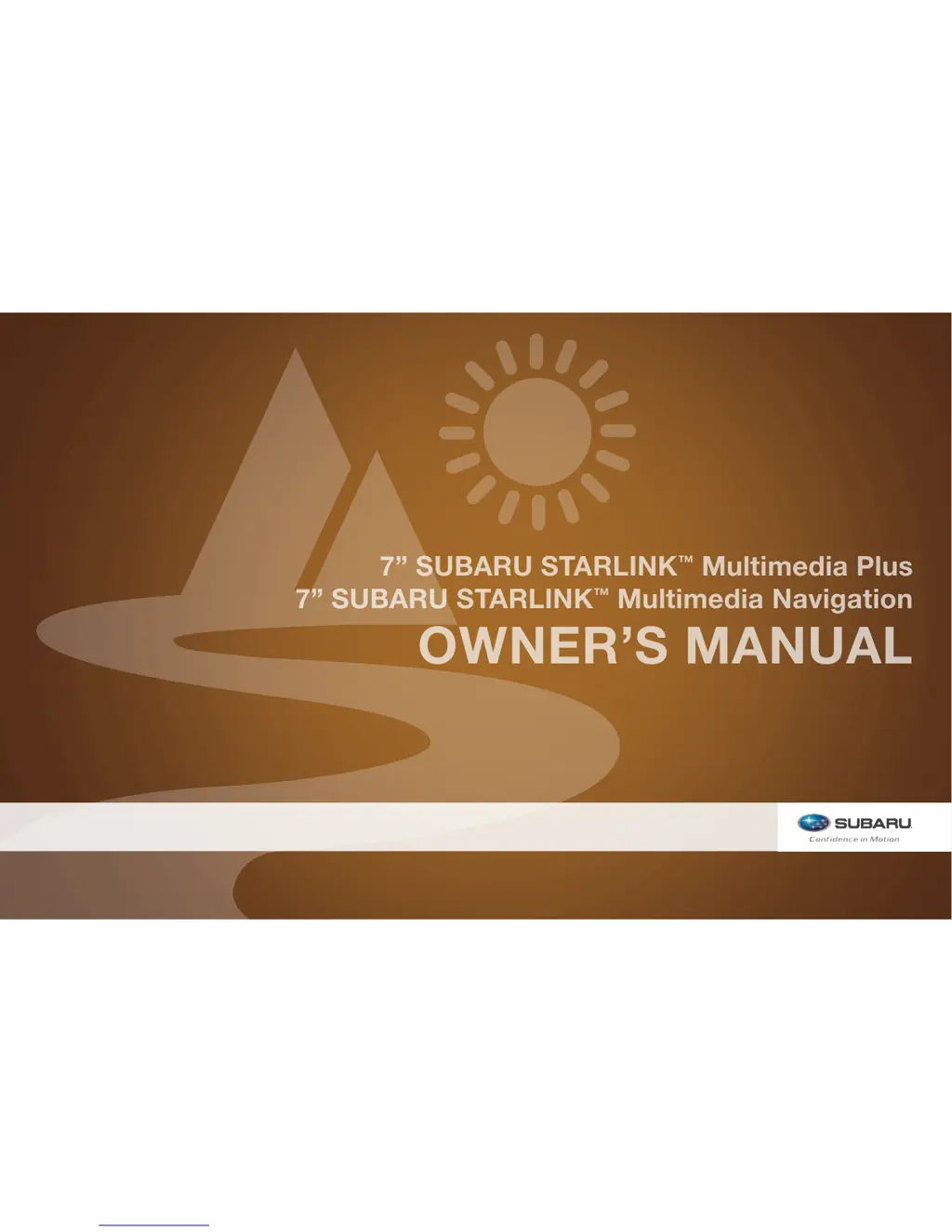How to turn off Bluetooth connection status display on Subaru Car Video System?
- YyhornJul 26, 2025
To prevent the Bluetooth connection status from displaying each time you turn on your Subaru Car Video System, disable the connection confirmation display in the system settings.