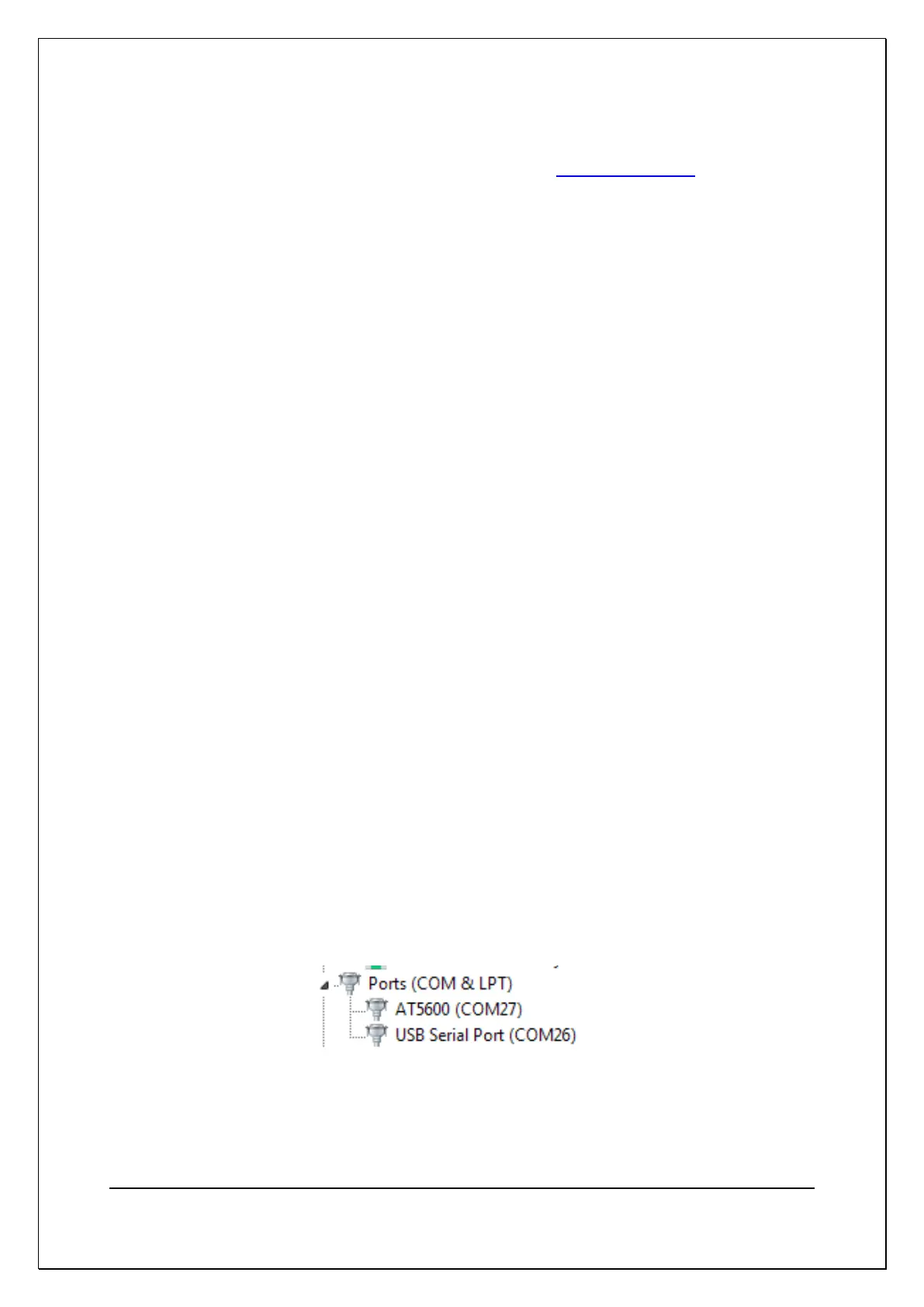C H A P T E R 1 4 - A T E D I T OR
AT5600 User Manual 98-119 issue 14 Page 272
14.2. Installing the Editor Software
All software is available from the Voltech website www.voltech.com.
14.2.1. Computer Requirements
Before attempting to install any Windows software, check that the PC satisfies the
following hardware requirements:
PC Processor: 486 or better
Memory: 4MB minimum
Hard Disk Space: 5MB minimum
(Note: 3MB does not include disk space required for storing programs or test
results)
Operating system: Windows 7, 8 and 10. 32 or 64 Bit
Supported screen resolutions: 640 x 480, 800 x 600
1024 x 768, 1280 x 1024
14.2.2. Installing the USB Drivers
If USB operation is required (as recommended) then download AT5600 USB
drivers from the Voltech website and follow the instructions for installing the
drivers. After installation, when the AT5600 is connected via the USB port, a
virtual COM port will be created through which you can communicate with the
AT5600.
To determine which COM port has been assigned, ensure the AT5600 is
powered on;
1. Navigate to the Device Manager on your PC.
2. Left-click on the Ports (COM & LPT)
3. Shown in the example below, you will see that COM27 has been assigned to
the AT5600.
