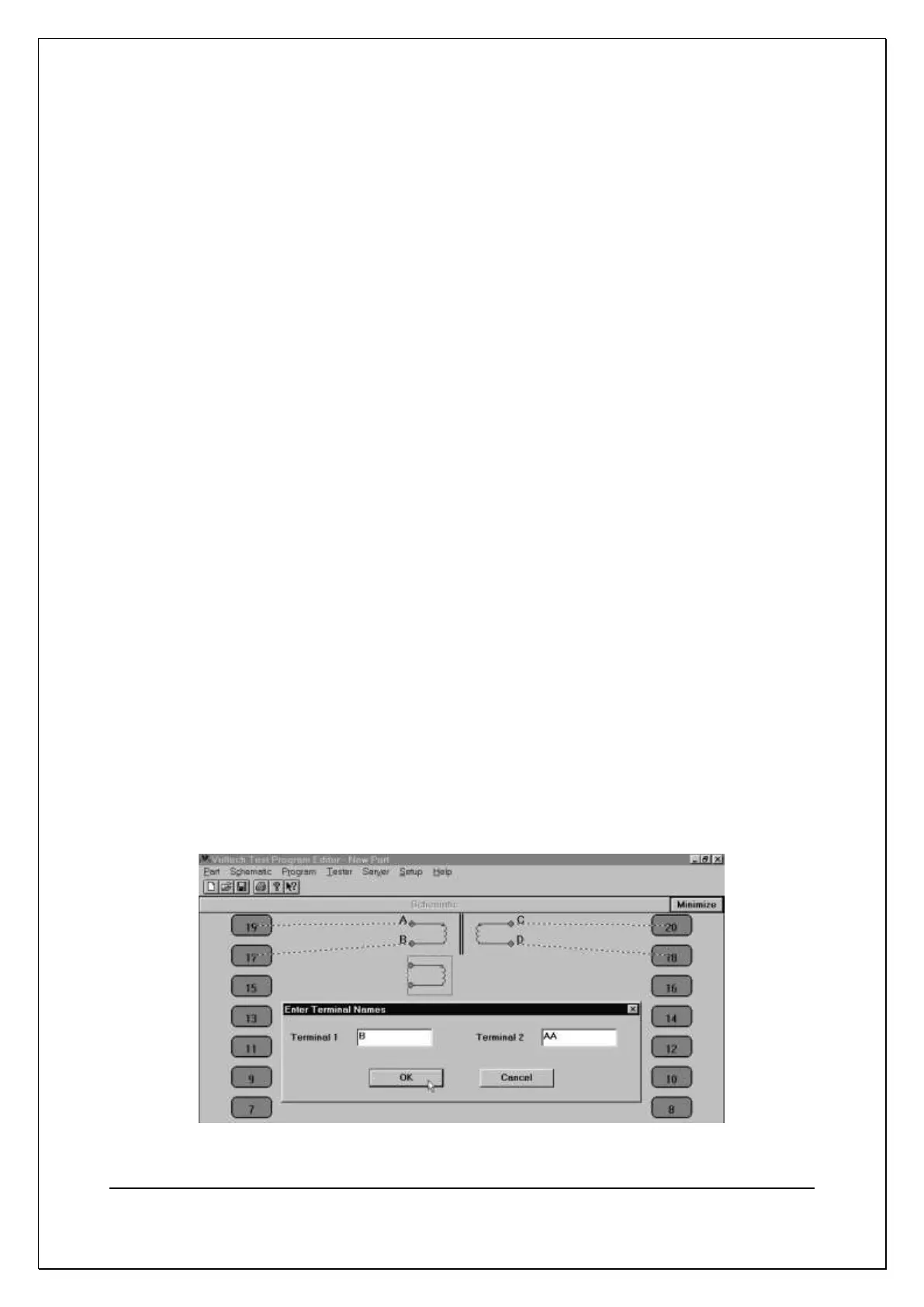C H A P T E R 1 4 - A T E D I T OR
AT5600 User Manual 98-119 issue 14 Page 277
14.4.4. Renaming a Terminal
To rename a terminal either:
1. Select the winding containing the terminal to rename by using the mouse
pointer and clicking the left mouse button.
2. Choose ‘Rename Terminals’ from the ‘Schematic’ menu.
OR MOUSE SHORTCUT: Double-click on the chosen winding.
A fill in dialogue box will appear. Each fill-in box will contain the current names of
the winding terminals.
You may change a name by:
1. Selecting the appropriate terminal box with the mouse, or by moving
between the boxes with the TAB key on the keyboard and then typing the
new name.
2. Pressing ENTER or clicking the mouse pointer on OK
The dialogue box will be removed, and the corrections will be displayed on the
screen.
14.4.5. Adding a Terminal to an Existing Winding
To add a terminal to a transformer winding:
1. Select ‘Add Winding’ from the ‘Schematic’ menu on the menu bar to create a
second two terminal winding.
2. Now place the new winding on the same side of the schematic as the winding
which requires the additional terminal.
Upon clicking the left mouse button, a form fill-in dialogue box will appear on
the screen with prompts to insert the terminal names of the new winding.
