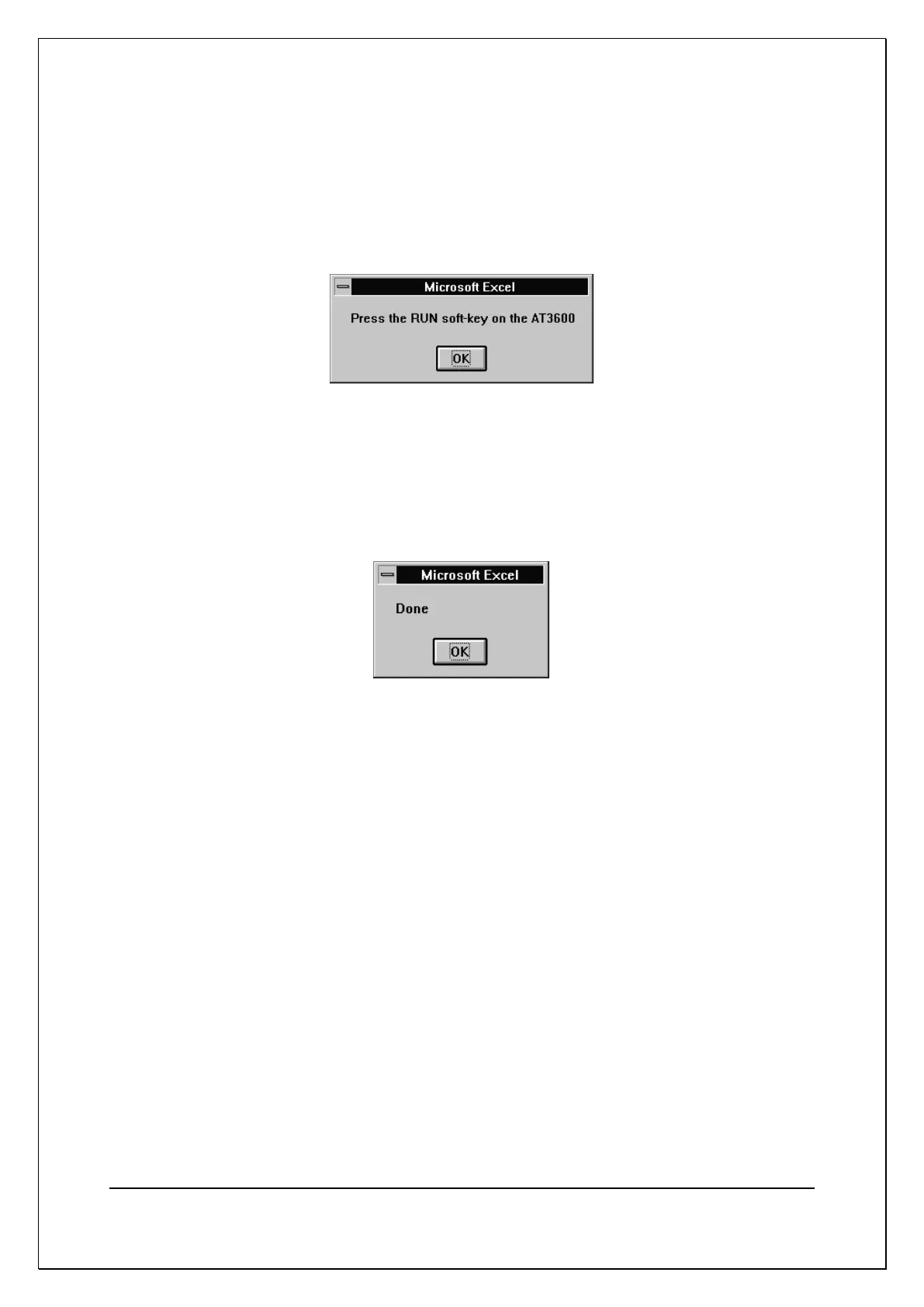C H A P T E R 1 6 - C H A N G E L O G
AT5600 User Manual 98-119 issue 14 Page 416
Tools > Macro
At the dialog box, select the name of the macro ‘OLE_Demo’, and click on the
RUN button.
The code will now start to run, and after a few seconds, you will see the first
message box defined in the code:
Click on the OK button. When you have pressed the RUN soft-key and the first
result has been read, the message box will disappear, and you will then see the
first result entered into cell F3 of the spreadsheet.
Continue pressing the RUN soft-key until the second message box is seen.
Click on the OK button to finish running the code.
Additional Notes for the Above Example
If there appear to be any problems while the code is running, press the escape
key. This will halt the execution, and bring up a dialog box to allow you to either
exit from the code execution, or to debug your code, for example by single-
stepping through it.
Once the results have been placed into cells in the spreadsheet, standard Excel
functions may be used to perform further analysis on the data, or to present the
data in different ways. As an example, you may wish to use the Excel Chart
Wizard to produce a graph of the results. Alternatively, you may wish to add
further code to the example shown above, as another way of extending the
functionality. For guidance of what may be possible, please refer to the Microsoft
Excel user manuals.
