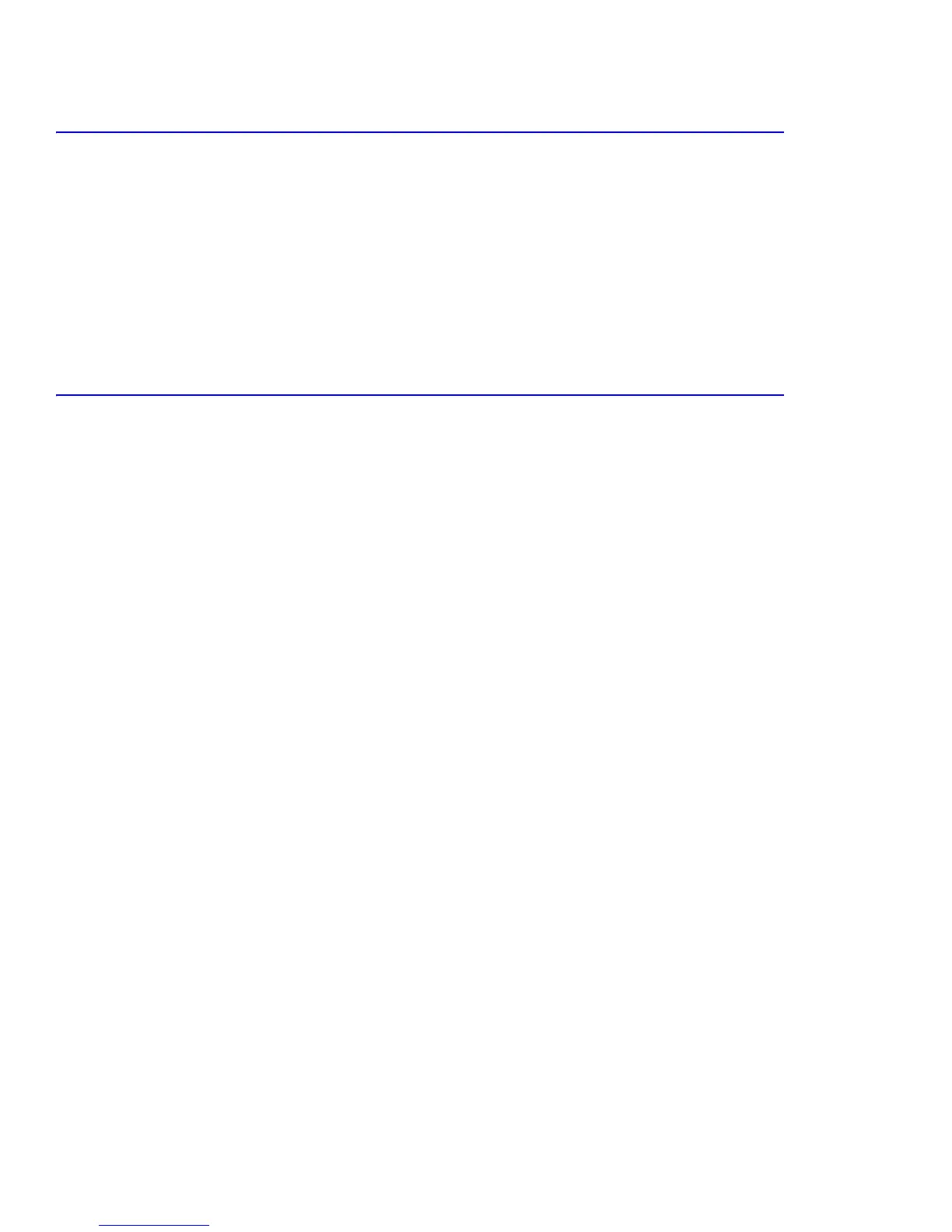Maintenance and Diagnostics
7-6
7.3.4 Checking Consumable Life
Checking the Remaining Toner
You can check the level of toner left in each cartridge.
1. In Ready mode, press the Menu button on the control panel until you see Maintenance, then press OK.
2. Press the Scroll button to access the Check Toner menu, then press OK.
3. Press the Scroll button to highlight the color of the toner cartridge you want.
4. Press the OK button.
5. The display shows the percentage of remaining toner.
6. Press the Back button to return to Step 3 and select a different cartridge.
7.3.5 Checking Other Routine Maintenance Items
1. In Ready mode, press the Menu button on the control panel until you see Maintenance, then press OK.
2. Press the Scroll button to access the Check Others menu, then press OK.
3. Press the Scroll button until the item you want to check displays.
4. Press the OK button, the display will give you the results for the item you selected.
5. Pressing the Scroll button displays either Image Count or Reset.
6. Choose Reset (Fuser and Transfer Roller only) and press OK to reset the counter after replacing a maintenance
item.
or
7. Choose Image Count to display the counter.
8. Press the Back button to return to Step 7 and select a different choice or press it a second time to return to Step 6
and choose a different item.
9. To return to the Ready condition, press the Cancel button several times until Ready appears in the display.
