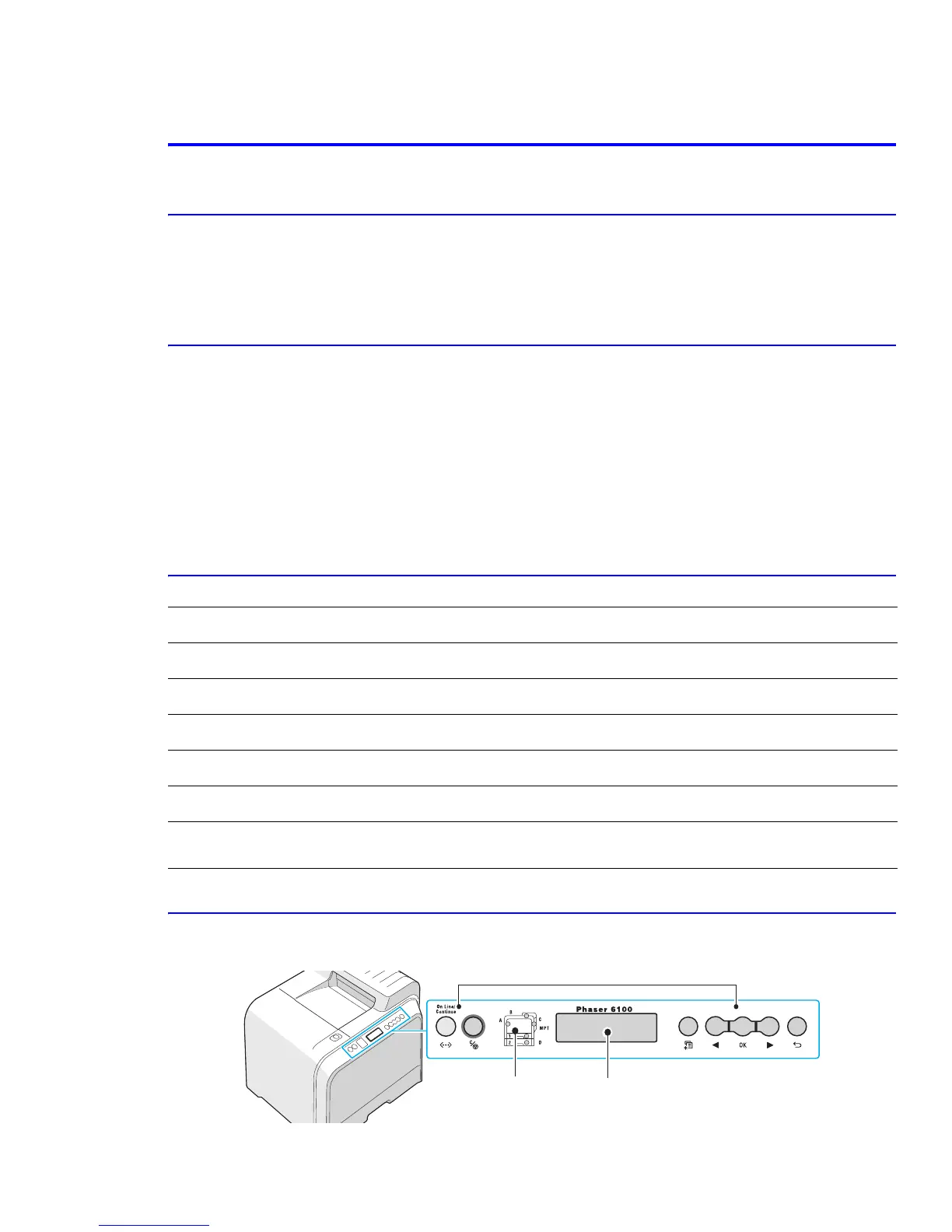Maintenance and Diagnostics
Service Manual 7-11
7.6 How to use Engine Diagnostic Control Mode (EDC)
7.6.1 What is EDC Mode
EDC Mode is a feature that allows the service technician to check the condition of the print engine. It can check the
operating condition of the motors, sensors, solenoids and clutches, measure the high voltage from the HVPS and
check the operation of the fuser and laser units.
7.6.1.1 Entering EDC Mode
a. Turn on the printer while pressing the “OK” button. Hold the button until “Select Test mode” appears on
the control panel.
b. Press the Scroll button until “<EDC Test>” is displayed.
c. Press the OK button to select the desired test.
d. When “Press access key” is displayed, press the Cancel key twice.
e. You are now in EDC mode.
NOTE: There are a number of other test modes. Only EDC Test and Panel Tests should be used by service technicians,
all other functions are for factory use only.
7.6.1.2 Functions of the Buttons While in EDC Mode
7.6.1.3 LCD Functions and Directions
Upper line messages mainly show the current test menu or sub-menu item. Lower line messages mainly show the
currrent test and status.
Button Function Description
On-line/Continue
Not used
Cancel
Not used
Menu
Menu Displays top level menu items
Left/Right Arrow Scroll
Find Menu Scrolls through menus
OK
Run / Select Run Starts/Runs the function or selects menu item
Back
Stop / Move Stop Stops the selected function or goes to the
upper menu item.
Status Map
Display : displays the printer
status and job in progress.
Buttons
