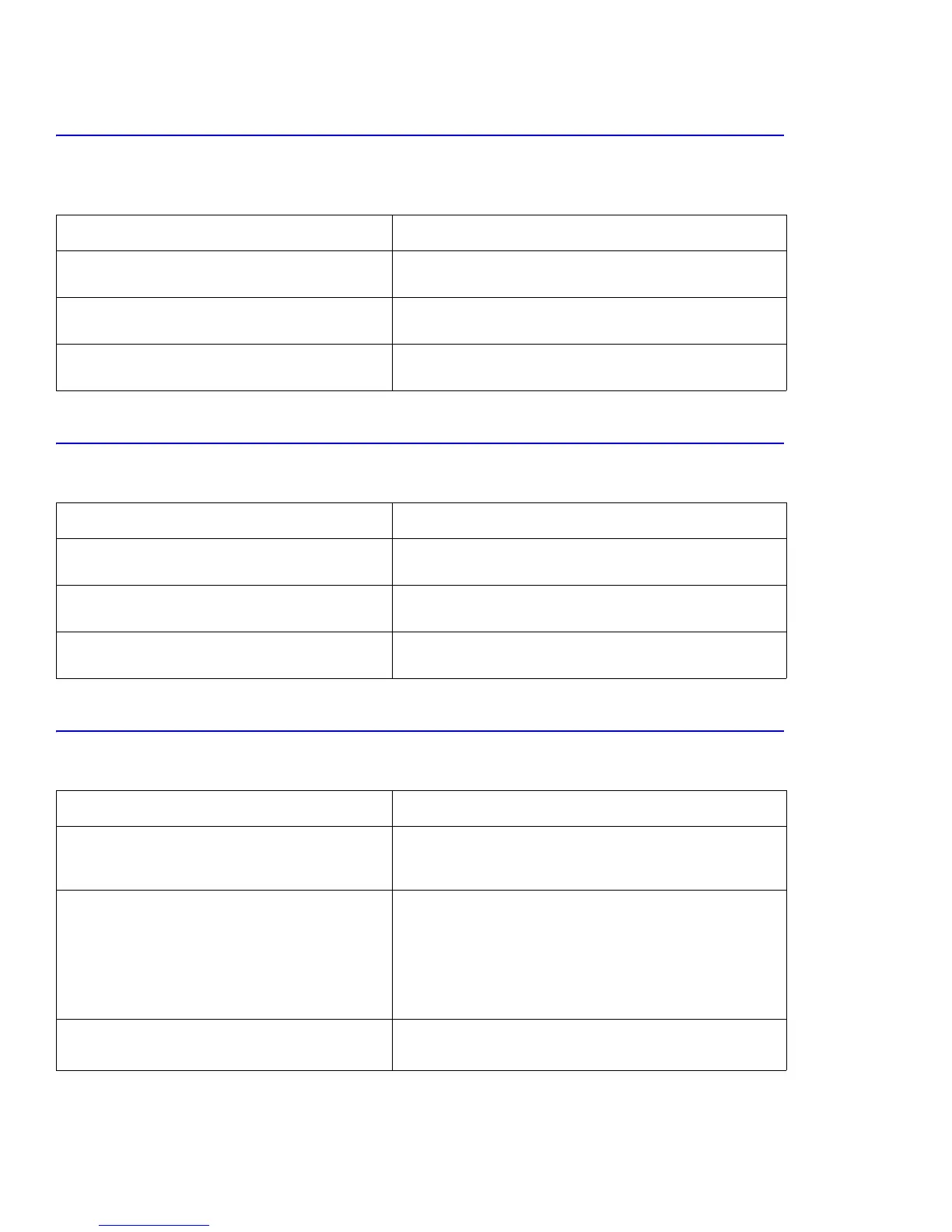Troubleshooting
8-14
8.4.4 Paper Empty
Symptoms: “Tray1/MPT/Tray2 [Size] Empty” is displayed on the control panel, even though paper is
loaded.
8.4.5 Paper Empty not Detected
Symptoms: The printer remains “Ready”, even when the tray is empty.
8.4.6 Cover Open
Symptoms: “Cover Open” is displayed on the control panel when all covers and doors are closed.
Checks and Causes Repair Actions
Check for a broken or distorted paper empty sensor
actuator. Check that the actuator is not stuck.
Replace the paper empty sensor actuator.
Test the tray empty sensor and actuator in EDC
mode.
Replace any defective part as necessary.
Check the sensor connectors and cable harness.
Ensure that a signal reaches the main board.
Replace the harness.
Checks and Causes Repair Actions
Check for a broken or distorted paper empty sensor
actuator. Check that the actuator is not stuck.
Replace the paper empty sensor actuator.
Test the tray empty sensor and actuator in EDC
mode.
Replace any defective part as necessary.
Check the sensor connectors and cable harness.
Ensure that a signal reaches the main board.
Replace the harness.
Checks and Causes Repair Actions
Check the switch actuators on the inside of the
duplex (Door C) and developer (Door A) covers to
see if they are broken or damaged.
Replace the duplex cover (Door C) or developer cover (Door
A).
Check the cover open switch, connectors, and
cable harness.
■ CN30 (main board) to CN4 (LVPS)
■ CN14 (main board to Switch 3 (left cover)
■ CN 3 (LVPS) to Switch 1 (right cover) to
Switch 2 (left cover)
Replace the harness or switch as necessary.
Test the actuator and switch in EDC mode. Replace any defective parts.
If the error recurs, replace the main board.
