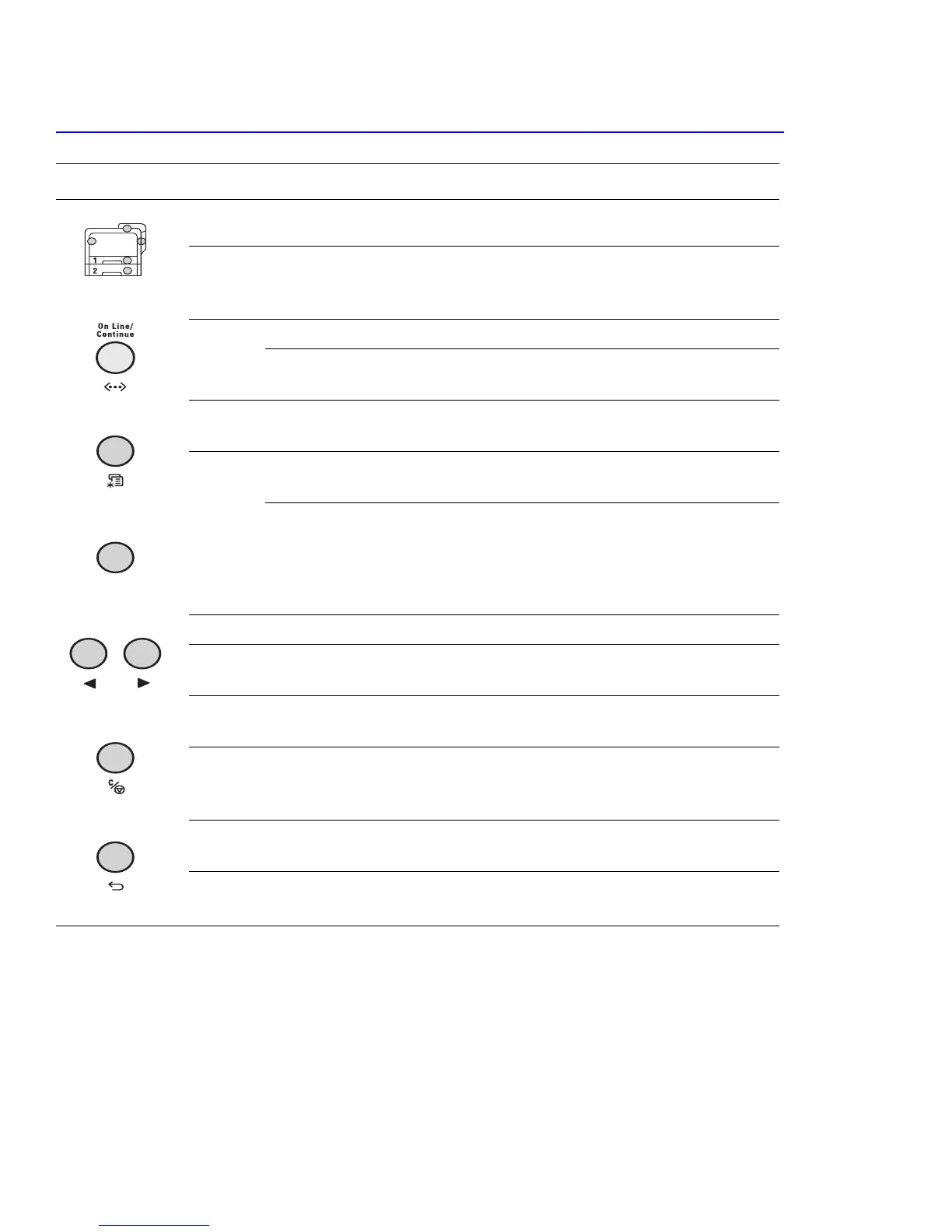Maintenance and Diagnostics
7-8
7.4.2 Control Panel Buttons
After 60 seconds of inactivity, no button has been pressed, the printer automatically returns to ready mode.
Note
Print settings made from the printer driver, override settings on the control panel.
Item Description
When an error occurs, a lamp turns on at the corresponding location on the Status Map. The
status map is located on the control panel.
The color of the On-line/continue button indicates the status of the printer.
Press to switch between on-line and off-line.
Press to return to Ready mode.
Green
On The printer is on-line and can receive data.
Blinking A slow blink indicates the printer is receiving data.
A fast blink indicates the printer is receiving and printing data.
Off The printer is off-line and cannot print.
The printer is in power saver mode. When data is received, it switches to on-line
Orange
On The printer stops printing due to an error.
Check the display message.
Blinking A minor error has occured and the printer is waiting for the error to
be cleared.
Check the display message.
When the problem is cleared the printer resumes printing.
To ignore errors of this type, press this button.
Press Menu to display the control panel menu.
Press Scroll to scroll through tthe menus.
Press Scroll to select the displayed submenu item or confirm a changed setting.
The selected item is marked with an * (asterick).
Press Scroll to scroll through submenu items or setting options.
Pressing the right facing arrow, moves you to the next options.
Pressing the left facing arrow, sends you back to the previous option.
Press Cancel to canel the current print job.
While in the menus, press to return to ready.
Press Back to go back to the upper level menu item.
MenuMenu
ok
Scroll
Cancel
Back
