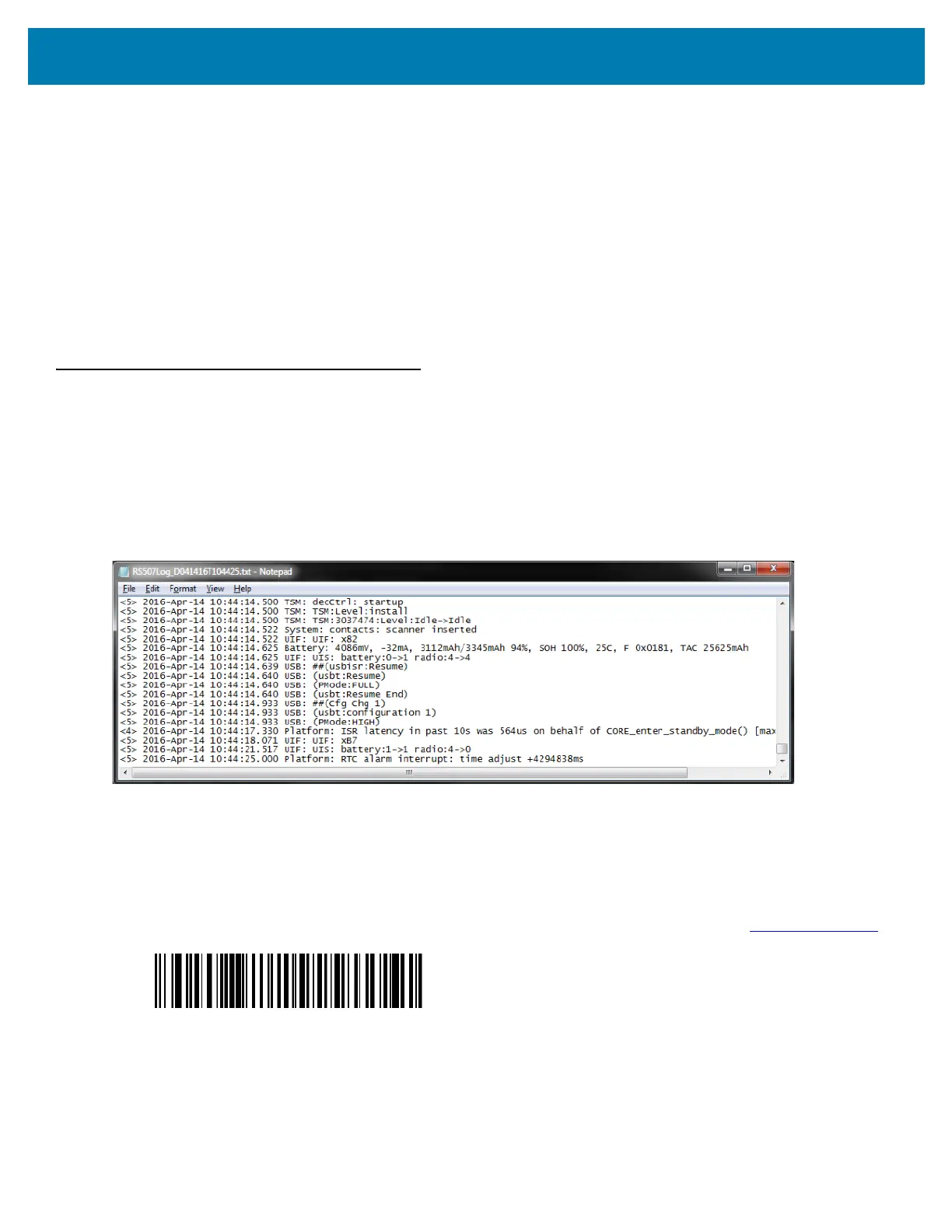RS6000 Configuration and Update
102
123Scan
2
123Scan² is a PC-based software tool that enables rapid customized setup of the device.
123Scan² uses a wizard tool to guide users through a streamlined set up process. Settings are saved in a
configuration file that can be distributed via e-mail, electronically downloaded via a USB cable, or used to generate
a sheet of programming bar codes.
123Scan² can upgrade the device firmware, check on-line to enable support for newly released products, generate
a collection of multi-setting bar codes if the number of settings is very large, stage a large number of devices
simultaneously, and generate reports with asset tracking information
.
For more information on123Scan², see 123Scan and Software Tools.
Real Time Logger
The RS6000 includes a Real Time Logger application that logs events, errors, exceptions and software diagnostics
of the RS6000 during its operation. Each log record has a time stamp with a 1 ms resolution. The log record
memory size is 4 MB and operates in a cyclic way. Log records reset after cold or clean boot.
Figure 54 shows the Real Time Logger file content as shown on a host computer screen.
Figure 54 Real Time Logger Content Screen
Retrieving the RS6000 Log File
The RS6000 log file is retrieved using a host computer, USB cradle and the RS507PCTool application.
The RS507PCTool application requires the Scanner CDC driver be installed on the host computer. This driver
creates a virtual COM port (Scanner Virtual COM Port) when the RS6000 is connected to a host computer via
USB. Both RS507PCTool and the Scanner USB CDC driver are available for download from zebra.com/support
.
To obtain log messages over a USB connection:
1. Scan the SSI over USB CDC bar code to switch the RS6000 USB connection from SNAPI to CDC / SSI.
2. Connect the RS6000 to the host computer via the 1-slot USB Charging cradle. See 1-Slot RS6000 USB
Charging Cradle on page 83 for setup.
SSI over USB CDC (non-persistent)
