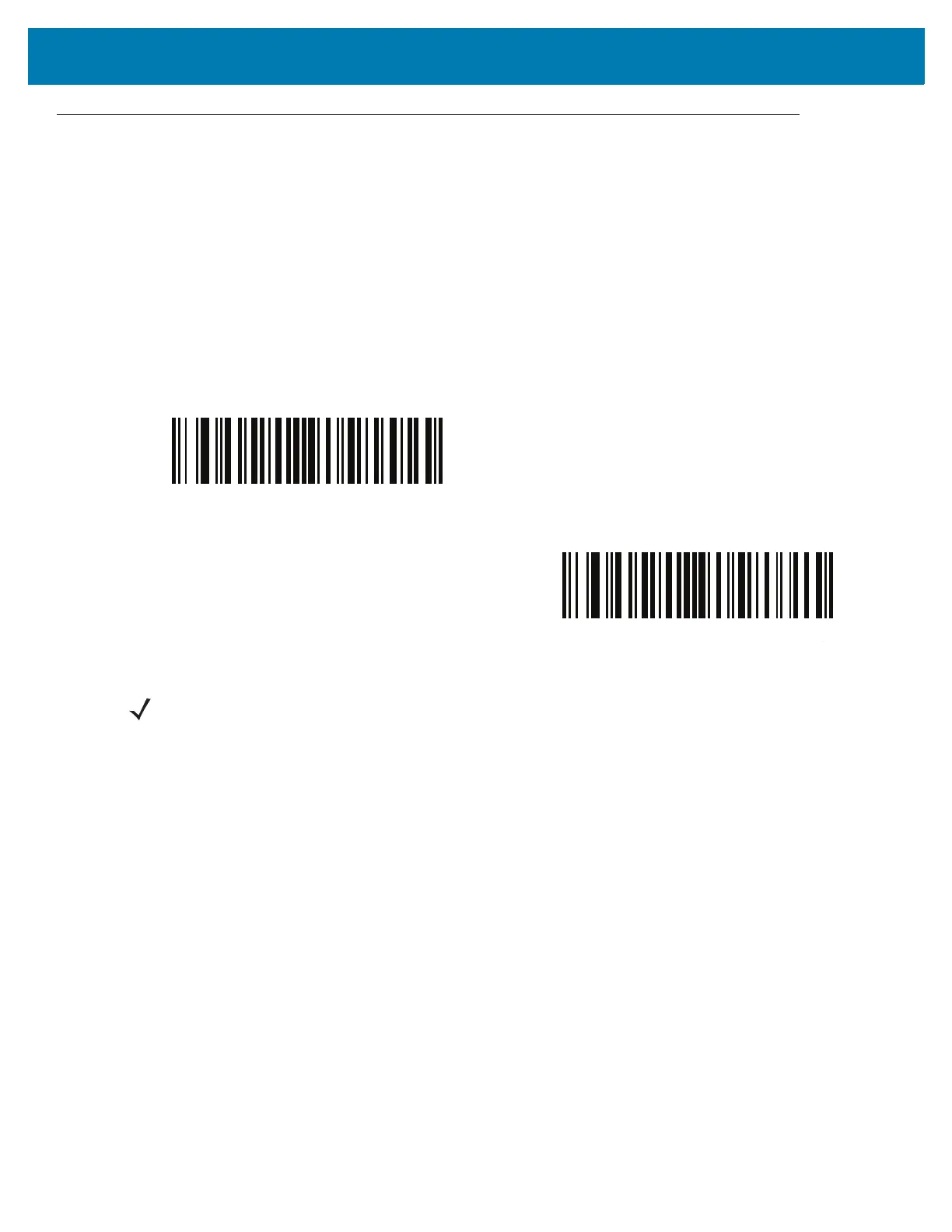Bluetooth Communications
44
Serial Port Profile
The RS6000 can connect to a host computer or other device that supports Bluetooth Serial Port Profile (SPP). Use
Bluetooth SPP when connecting to a host computer, tablet, or phone in one of the following modes:
• Master - The RS6000 initiates the connection. When configured as SPP Master, that RS6000 is
non-discoverable and typically connects to a host using a pairing bar code. Scan the SPP Bluetooth
Classic (Non-Discoverable) bar code to set the RS6000 to this mode.
• Slave - The host computer or device discovers the RS6000 and initiates the connection. When the
RS6000 is configured as SPP Slave, it is in discoverable mode. Scan the Bluetooth Classic
(Discoverable) bar code to set the RS6000 to this mode.
SPP Setup
SPP Bluetooth Connection to Windows 7 or 8 as Master
1. Perform clean boot. See Clean Boot on page 25.
2. Scan the SPP Bluetooth Classic (Non-Discoverable) bar code from Table 5.
3. Perform a Cold Boot by removing and re-installing the battery onto the RS6000. The RS6000 starts to operate
and is discoverable as a Bluetooth serial device.
4. Right click on the Bluetooth icon and select Open Setting to add a COM port
Table 5 SPP Bluetooth Classic Bar Codes
SPP Bluetooth Classic (Non-Discoverable)
SPP Bluetooth Classic (Discoverable)
NOTE: Since the SPP connection does not support automatic acknowledgment when the data is received by the
computer application, a BELL indication is used.
The BELL indication allows the computer application to send single binary character 0x07 to the RS6000 (as
defined in ASCII table). Upon receiving the BELL character, the RS6000 beeps. To configure the beep, see Bell
Indication Control on page 52.