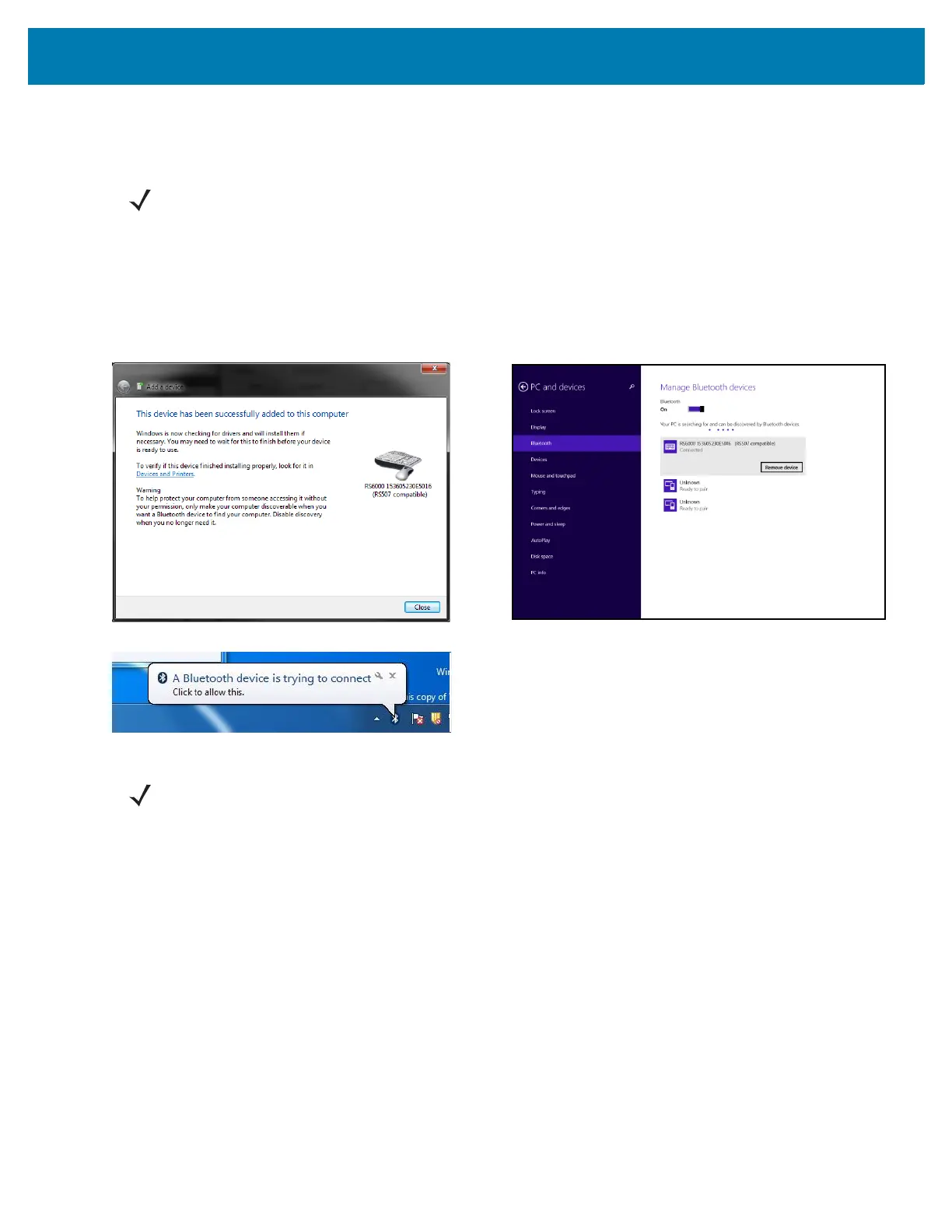Bluetooth Communications
48
15. Open the incoming COM port assigned (for example, COM7) in the application. After the COM port is opened
the computer connects to the RS6000 and a beep will sound. For demonstration, refer to General Bluetooth
Options on page 57.
16. To start the connection process aim the RS6000 at about 7" (18 cm) away from the computer screen and scan
the bar code of the BD address of the computer (or the other target device).
The RS6000 Scan LEDs start flashing green indicating that the RS6000 is attempting to establish connection
with the computer. The following notifications display upon successful connection.
Figure 22 SPP - Device Successfully Added Screen
SPP Bluetooth Connection to Windows 7 or 8 as Slave
1. Perform clean boot. See Clean Boot on page 25.
2. Scan the SPP Bluetooth Classic (discoverable) bar code from Table 5.
3. Perform a Cold Boot by removing and re-installing the battery onto the RS6000. The RS6000 starts to operate
and is discoverable as a Bluetooth serial device.
4. Right click the Bluetooth icon and select Add a Device (Windows 7) or Add a Bluetooth Device (Windows 8).
NOTE: If the COM port is not opened prior to the connection, the RS6000 will fail to connect.
NOTE: In case you do not hear the connected beep on the RS6000, press the RS6000 Restore key to connect.