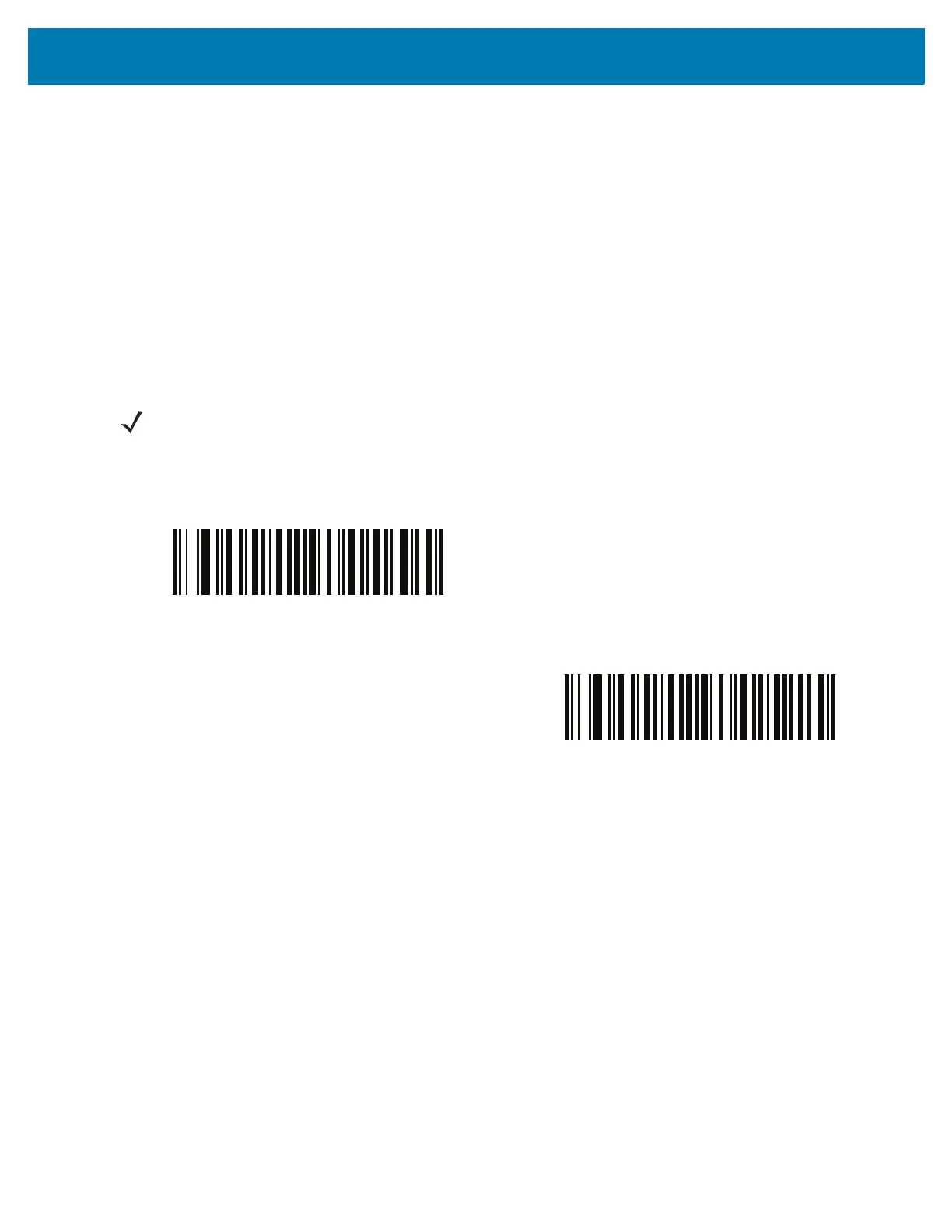Bluetooth Communications
30
HID Bluetooth Classic
Enables the RS6000 to communicate using Bluetooth HID profile to a host computer through Bluetooth Classic
radio. The RS6000 is capable of operating in Slave (discoverable) or Master mode.
HID Bluetooth Low Energy (Discoverable)
Enables the RS6000 to communicate using Bluetooth HID profile to a host computer through Bluetooth Low
Energy radio. The RS6000 operates in Slave (discoverable) mode when BT HID Low Energy is enabled.
Low Energy (LE) Bluetooth has a smaller RF footprint (bandwidth) than Classic Bluetooth. The smaller RF footprint
of LE Bluetooth significantly improves Wi-Fi co-existence. Due to its smaller RF bandwidth, LE Bluetooth is up to
seven times slower than Classic Bluetooth (0.27 Mbps versus 0.7-2.1 Mbps). Data intensive activities such as
firmware updates, can take significantly longer.
HID Setup
HID Bluetooth Connection to iOS/iPad/iPhone
1. Perform clean boot. See Clean Boot on page 25
2. Scan the appropriate HID Bluetooth Bar Code from page 30.
3. Perform a Cold Boot by removing and re-installing the battery onto the RS6000. The RS6000 starts to operate
and is discoverable as a keyboard.
4. Select Settings > General > Bluetooth.
5. Turn Bluetooth ON.
6. Select Bluetooth Settings
and choose RS6000 from the list of discovered devices. The RS6000 displays as
RS6000 - xxxxxx, where xxxxxx is the serial number.
HID Bluetooth Connection to Android
1. Perform clean boot. See Clean Boot on page 25
NOTE: Not all host devices support Bluetooth Low Energy. Verify that your device supports Bluetooth Low
Energy mode before attempting to connect to the RS6000.
Table 4 HID Bluetooth Bar Codes
HID Bluetooth Classic
HID Bluetooth Low Energy