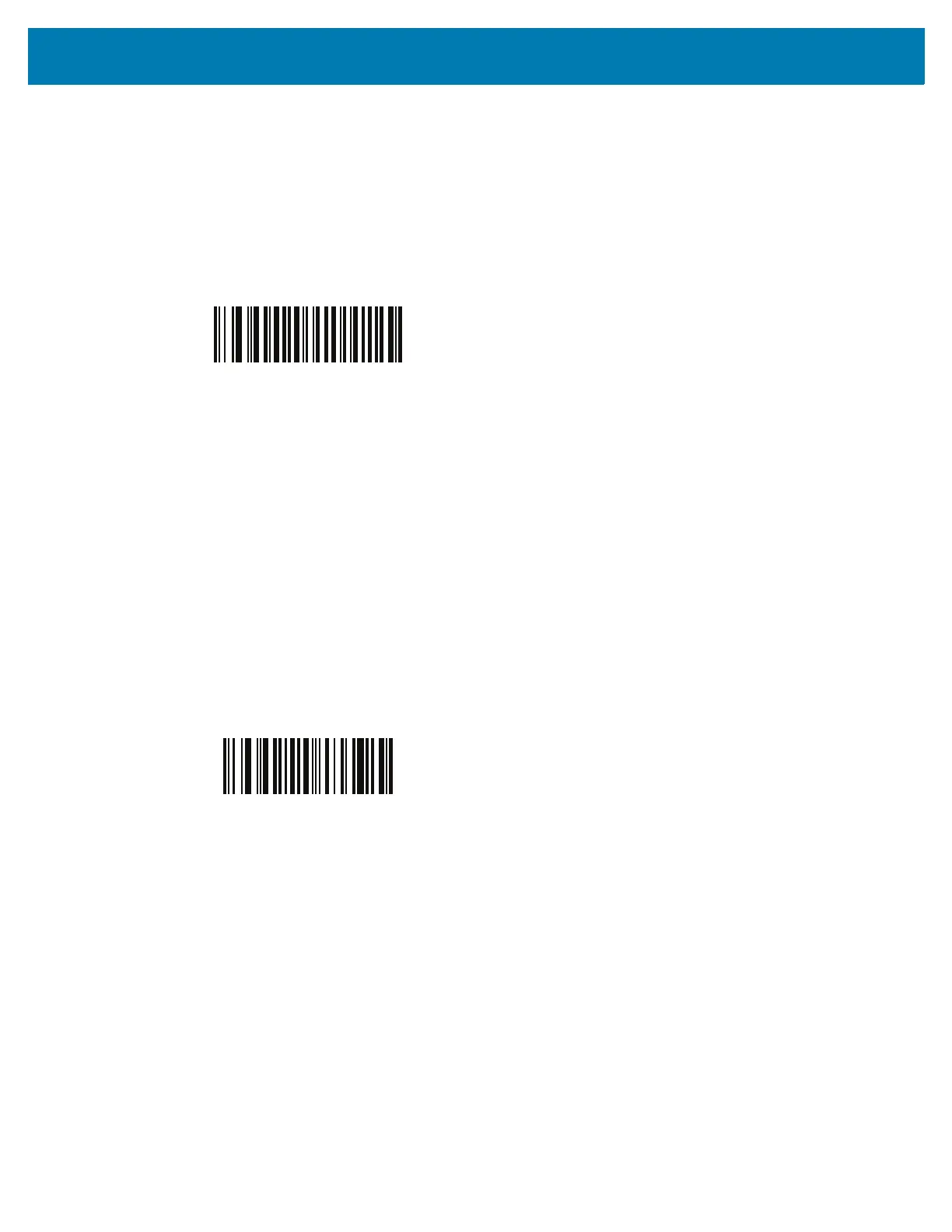OCR Programming
257
OCR Maximum Characters
Parameter # 690 (SSI # F1h B2h)
To select the maximum number of OCR characters (including spaces) per line to decode, scan the following bar
code, then scan a three-digit number between 003 and 100 using the bar codes in Alphanumeric and Numeric Bar
Codes representing the number of OCR characters to decode. Strings of OCR characters greater than the
maximum are ignored. The default is 100.
OCR Subset
Parameter # 686 (SSI # F1h AEh)
Set an OCR subset to define a custom group of characters in place of a preset font variant. For example, if
scanning only numbers and the letters A, B, and C, create a subset of just these characters to speed decoding.
This applies a designated OCR Subset across all enabled OCR fonts.
To set or modify the OCR font subset, first enable the appropriate OCR font(s). Next, scan the following bar code,
then scan numbers and letters to form the OCR Subset from the alphanumeric keyboard in the
Advanced Data
Formatting Guide
. Then scan End of Message in the
Advanced Data Formatting Guide
.
To cancel an OCR subset, for OCR-A or OCR-B, scan OCR-A variant Full ASCII, or OCR-B variant Full ASCII.
For MICR E13B or US Currency Serial Number, create a subset which includes all allowed characters in that
character set, or scan an option from the Default Parameters on page 115 and re-program the RS6000.
OCR Maximum Characters
OCR Subset
