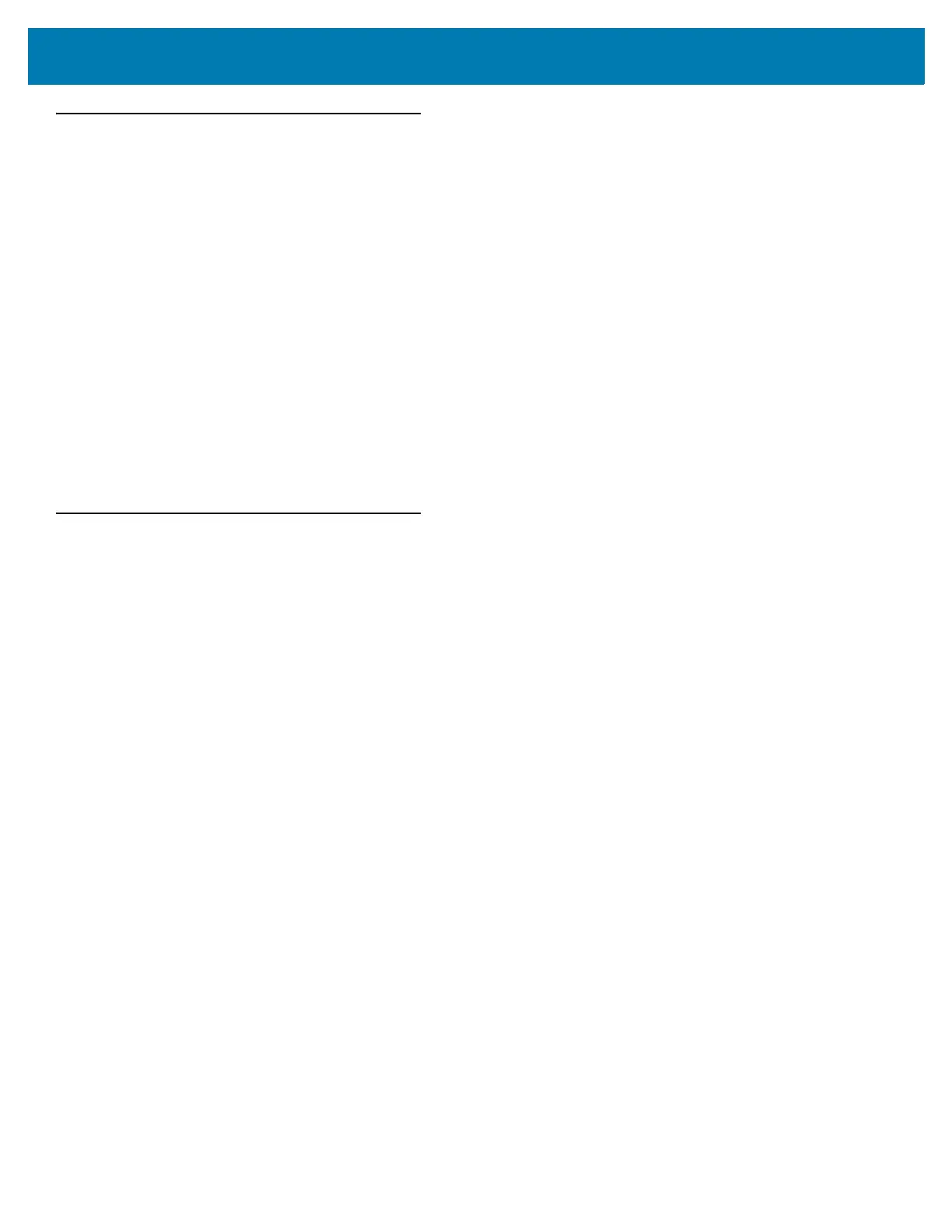123Scan and Software Tools
279
Multicode Data Formatting (MDF)
Multicode Data Formatting (MDF) enables a 2D imaging scanner to scan all barcodes on a label with a single
trigger pull, and then modify and transmit the data to meet host application requirements. MDF supports
programming up to nine unique labels into one scanner. MDF also supports scanning multiple barcodes on
opposite sides of a box by holding the trigger.
Programming options include:
• Output all or specific barcodes.
• Control the barcode output sequence.
• Apply unique multicode data formatting (MDF) to each output barcode.
• Discard scanned data if all required barcodes are not present.
For more information, refer to the Multicode Data Formatting and Preferred Symbol User Guide,
p/n MN-002895-xx.
For a video on Creating an Multicode Data Formatting (MDF) Rule using 123Scan, go to:
zebra.com/ScannerHowToVideos.
Preferred Symbol
Preferred Symbol is a barcode prioritization technique that enables favored decoding of high priority barcode(s).
The Preferred Symbol is the only barcode that is decoded and output within the preset Preferred Symbol Timeout.
During this time, the scanner attempts to decode the prioritized barcode and reports only this barcode.
For more information, refer to the Multicode Data Formatting and Preferred Symbol User Guide,
p/n MN-002895-xx.
To program Preferred Symbol via 123Scan, select 123Scan > Configuration Wizard > Symbologies screen, and
then select Preferred Symbol from the drop-down menu. Preferred Symbol programming is saved in the 123Scan
configuration file.