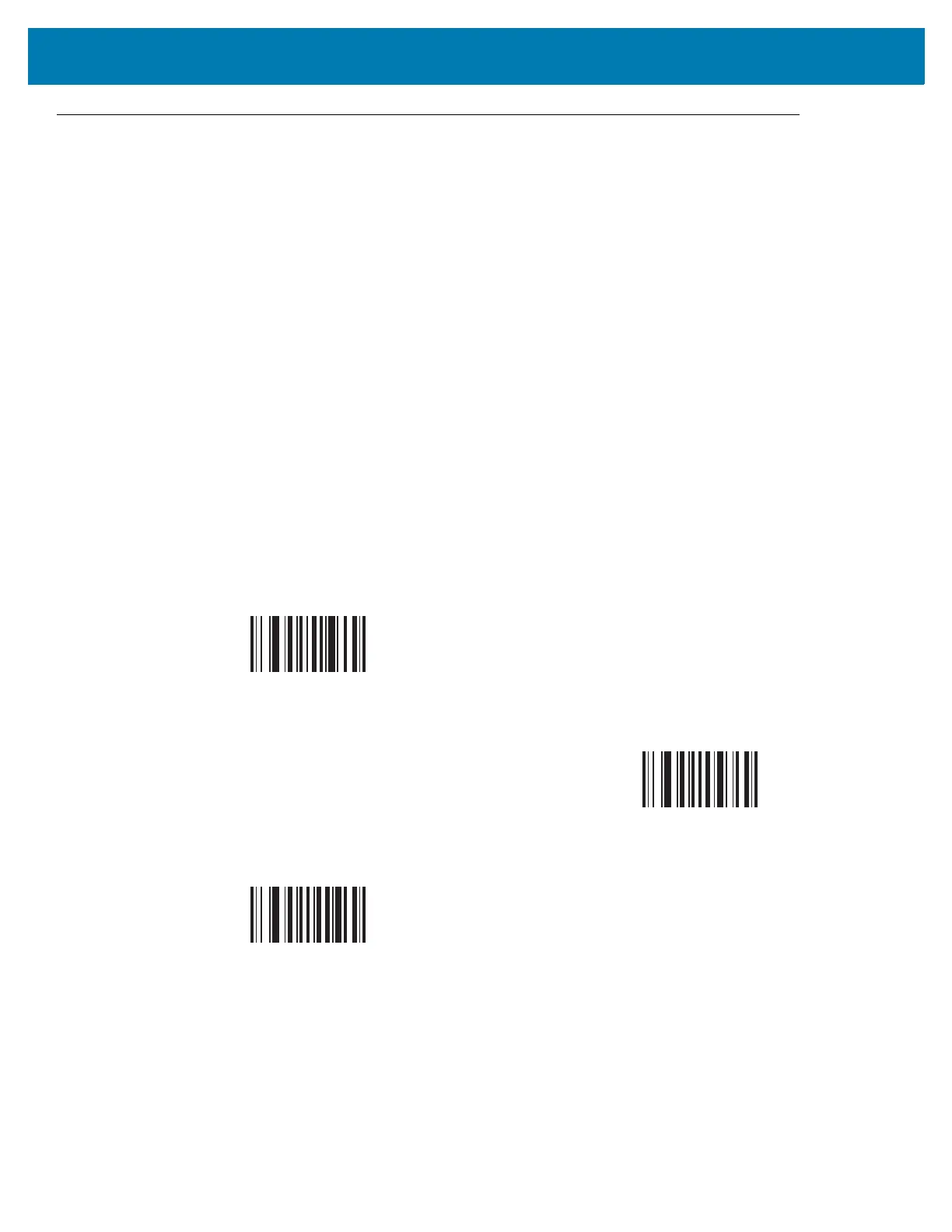Miscellaneous Imager Options
115
User Preferences
Default Parameters
The RS6000 can be reset to two types of defaults: factory defaults or custom defaults. Scan the appropriate bar
code below to reset the RS6000 to its default settings and/or set the RS6000 current settings as the custom
default.
• Restore Defaults - Resets all default parameters as follows:
• If custom default values were configured (see Write to Custom Defaults), the custom default values
are set for all parameters each time the Restore Defaults bar code below is scanned.
• If no custom default values were configured, the factory default values are set for all parameters each
time the Restore Defaults bar code below is scanned. (For factory default values, see Standard
Default Parameters.)
• Set Factory Defaults - Scan the Set Factory Defaults bar code below to eliminate all custom default
values and set the RS6000 to factory default values (For factory default values, see Standard Default
Parameters).
• Write to Custom Defaults - Custom default parameters can be configured to set unique default values for
all parameters. After changing all parameters to the desired default values, scan the Write to Custom
Defaults bar code below to configure custom defaults.
*Restore Defaults
Set Factory Defaults
Write to Custom Defaults