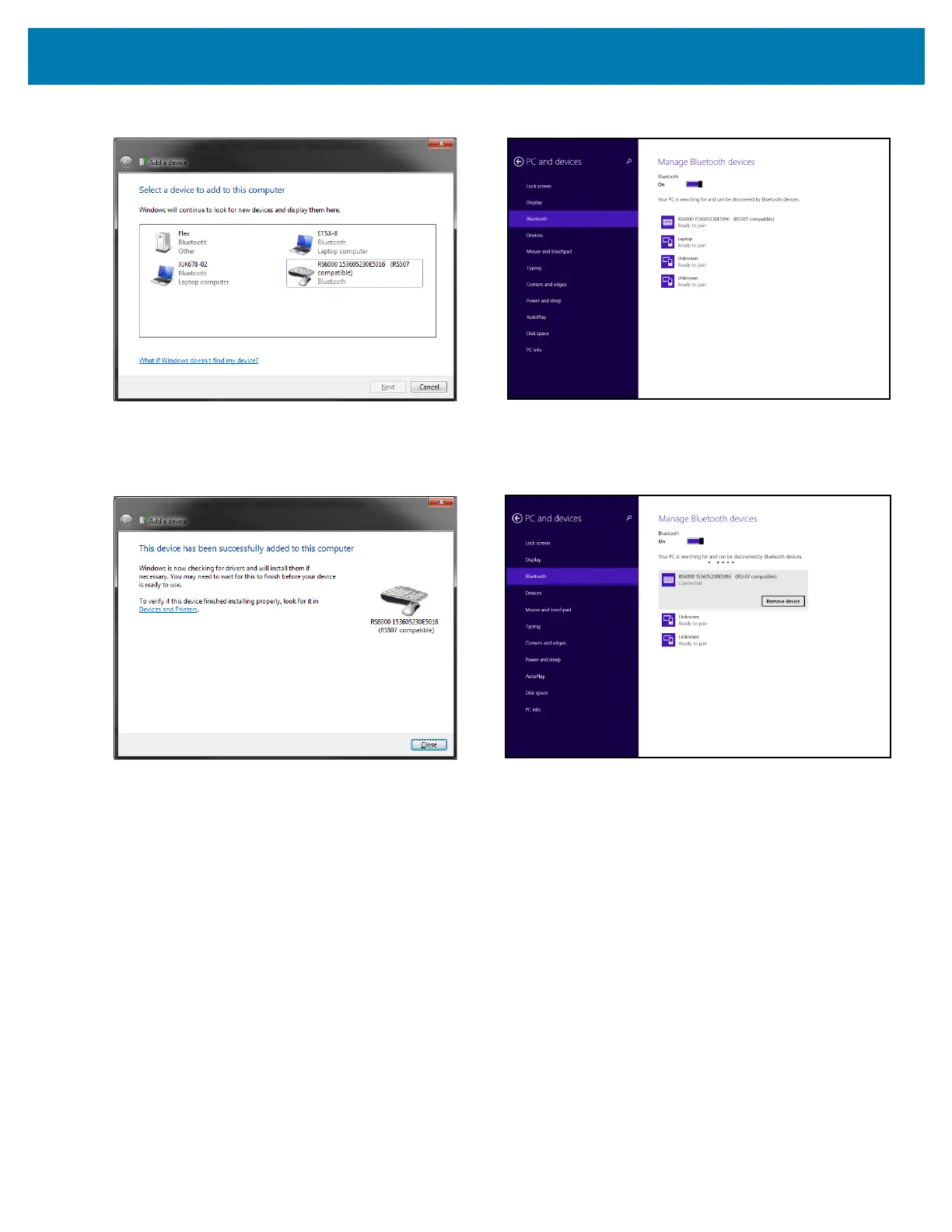Bluetooth Communications
32
Figure 11 HID - Add Device Screen - Windows
The computer connects to the RS6000 and the following screen displays.
Figure 12 HID - Device Successfully Added Screen - Windows
Demonstrating HID Connection
Following a successful connection, data can be scanned into any Windows, iOS or Android application field that
accepts keyboard data; for example, in Windows, the Notepad application.
To scan a bar code:
1. Open the Notepad application.
2. Click in the text area.
3. Scan a bar code. The scanned bar code information displays on the Notepad window.