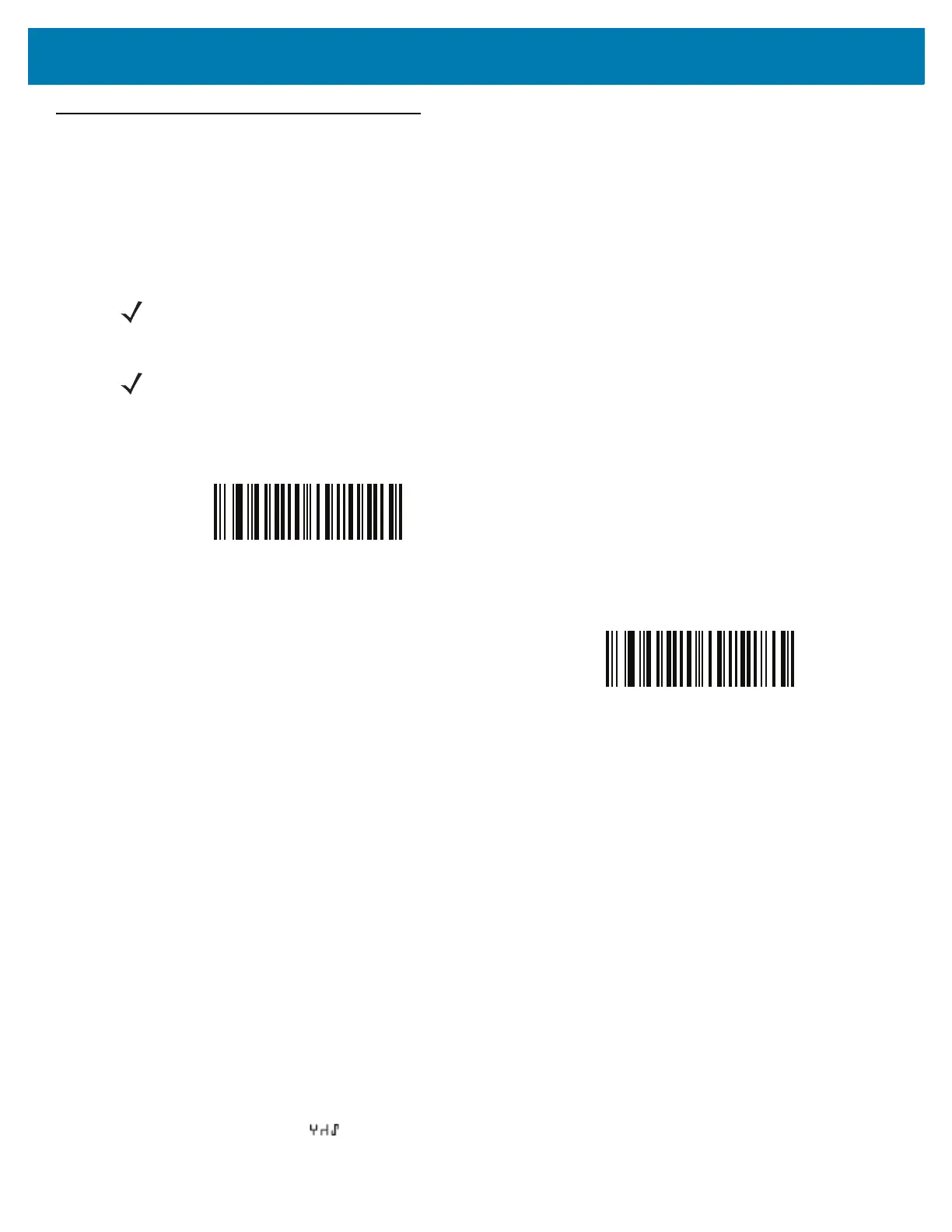OCR Programming
247
OCR Programming Parameters
Enable/Disable OCR-A
Parameter # 680 (SSI # F1h A8h)
To enable or disable OCR-A, scan one of the following bar codes.
OCR-A Variant
Parameter # 684 (SSI # F1 ACh)
Font variant sets a processing algorithm and default character subset for the given font. To choose a variant, scan
one of the following bar codes. Selecting the most appropriate font variant optimizes performance and accuracy.
OCR-A supports the following variants:
• OCR-A Full ASCII
!"#$()*+,-./0123456789<>ABCDEFGHIJKLMNOPQRSTUVWXYZ\^
• OCR-A Reserved 1
$*+-./0123456789ABCDEFGHIJKLMNOPQRSTUVWXYZ
• OCR-A Reserved 2
$*+-./0123456789<>ABCDEFGHIJKLMNOPQRSTUVWXYZ
• OCR-A Banking
-0123456789<>
NOTE: OCR is not as secure as a bar code. To decrease OCR misdecodes and speed OCR reading, set an
accurate OCR template and character subset, and use a check digit. See OCR Subset on page 257 and OCR
Template on page 259.
NOTE: All OCR fonts are disabled by default. Enabling OCR can slow bar code decoding. Enabling more than
one OCR font could also slow OCR decoding and impact OCR decoding accuracy.
Enable OCR-A
(1)
*Disable OCR-A
(0)
