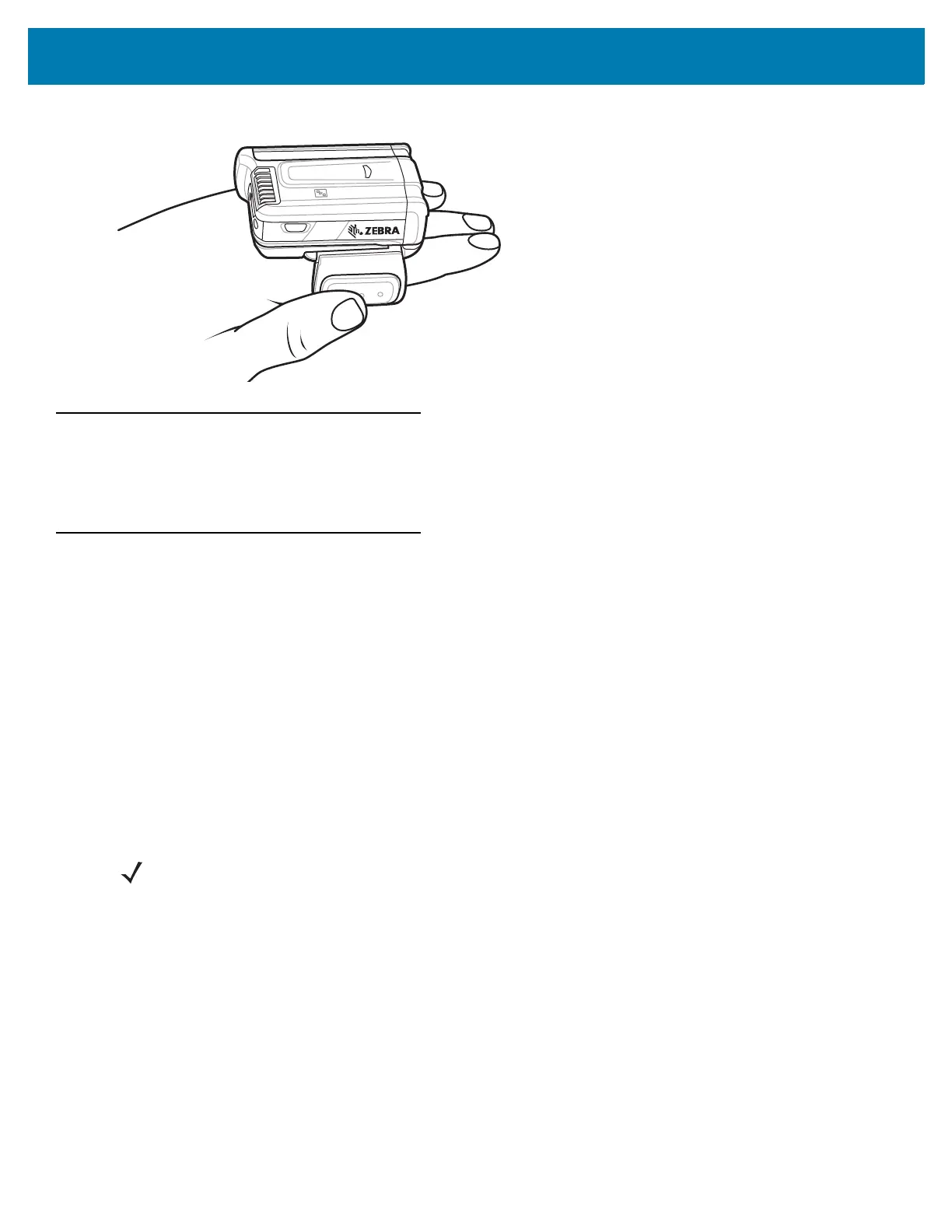Getting Started
23
Figure 6 Wearing the RS6000
Bluetooth Connection
The RS6000 sends decoded bar code data to Zebra mobile computers and other devices using Bluetooth. Before
using, connect the RS6000 to a device using Bluetooth. See Bluetooth Communications for configuration.
Scanning
The RS6000 uses digital camera technology to take an image of a bar code and software decoding algorithms are
executed to extract the bar code data from the image.
Scan Triggering Modes
Manual Triggering (Triggered models only)
1. Launch a scanning software application on the mobile computer.
2. Position the RS6000 approximately 22.8 cm (9 inches) from a bar code and press the Scan Trigger. Position
the cross hair laser beam to cover the bar code. The RS6000 takes a digital picture (image) of the bar code
and stores it in memory for decoding.
The Scan LED flashes green and a high beep sounds indicating that the bar code was properly decoded.
Auto-triggering (Triggerless models only)
The RS6000 is provided with auto-triggering capability. In auto-triggering mode, both motion and proximity sensors
are used to trigger the RS6000 when the user intends to scan a bar code.
With auto-triggering activated, the RS6000 automatically scans when motion stops and a bar code is placed within
the detection field of the proximity sensor on the RS6000. The RS6000 scans the bar code and then switches to
low power mode to conserve power.
To scan a bar code in auto-triggering mode:
1. Launch a scanning software application on the mobile computer.
NOTE: In some configurations proper decoding of a bar code is indicated by the software application running on
the mobile computer.
