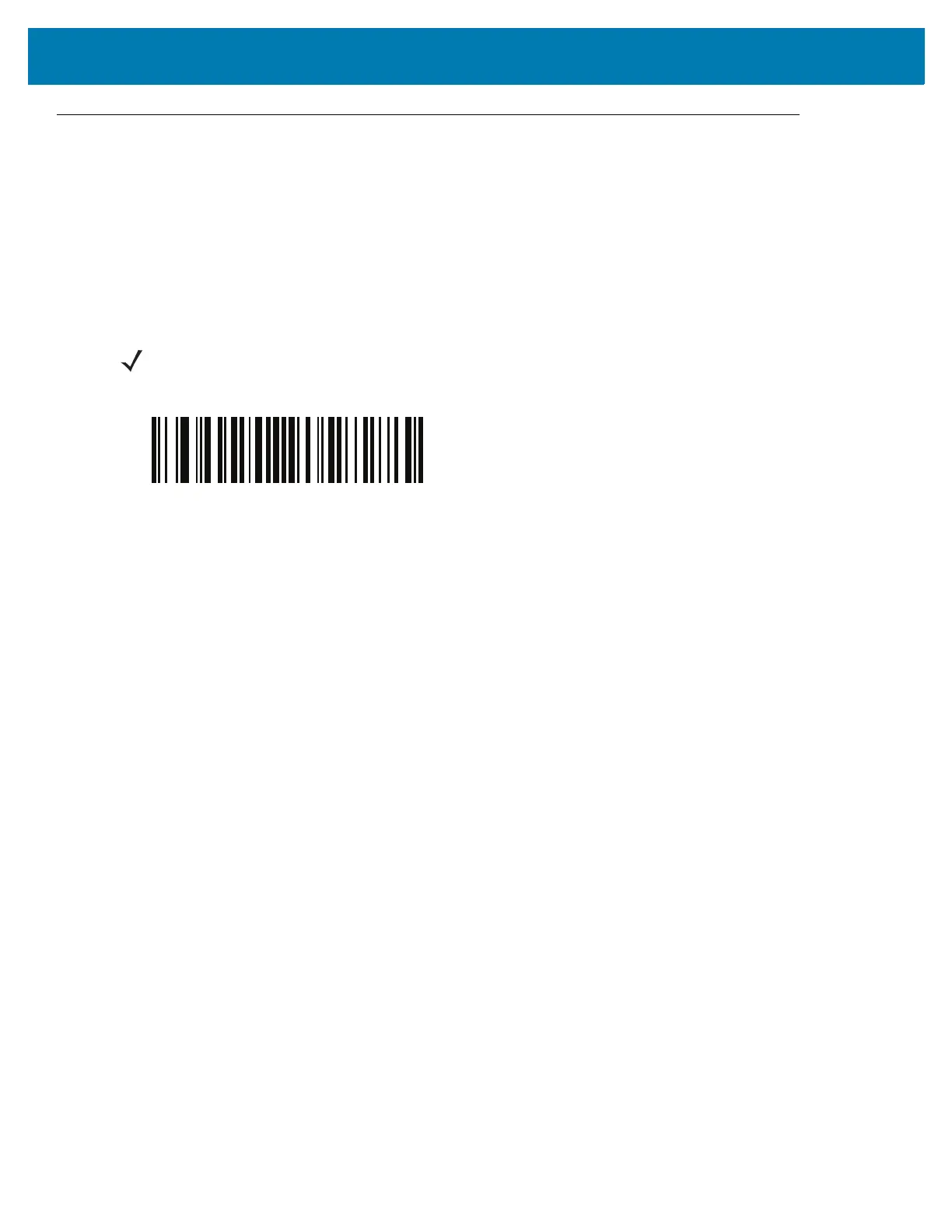Bluetooth Communications
41
Simple Serial Interface
Enables communication with Zebra mobile computers. It enables the RS6000 to establish a connection with the
host computer over Classic Bluetooth radio.
Simple Serial Interface (SSI) is the RS6000 default connection mode. To set the RS6000 back to SSI mode:
1. Perform clean boot.
2. Scan the SSI Bluetooth Classic bar code.
3. Perform a cold boot by removing and re-installing the battery onto the RS6000.
SSI Setup
SSI Bluetooth Connection using NFC
The RS6000 is NFC enabled and supports Bluetooth Tap-to-Pair.
To connect with a WT6000:
1. Check that NFC is enabled on the WT6000.
2. Align the NFC icon of the RS6000 with the NFC icon on the WT6000.
The Status LED blinks blue, indicating that the RS6000 is attempting to establish connection with the WT6000.
When connection is established, the Status LED turns off and the RS6000 emits a single string of low/high
beeps.
NOTE: The RS6000 is not discoverable in this mode.
