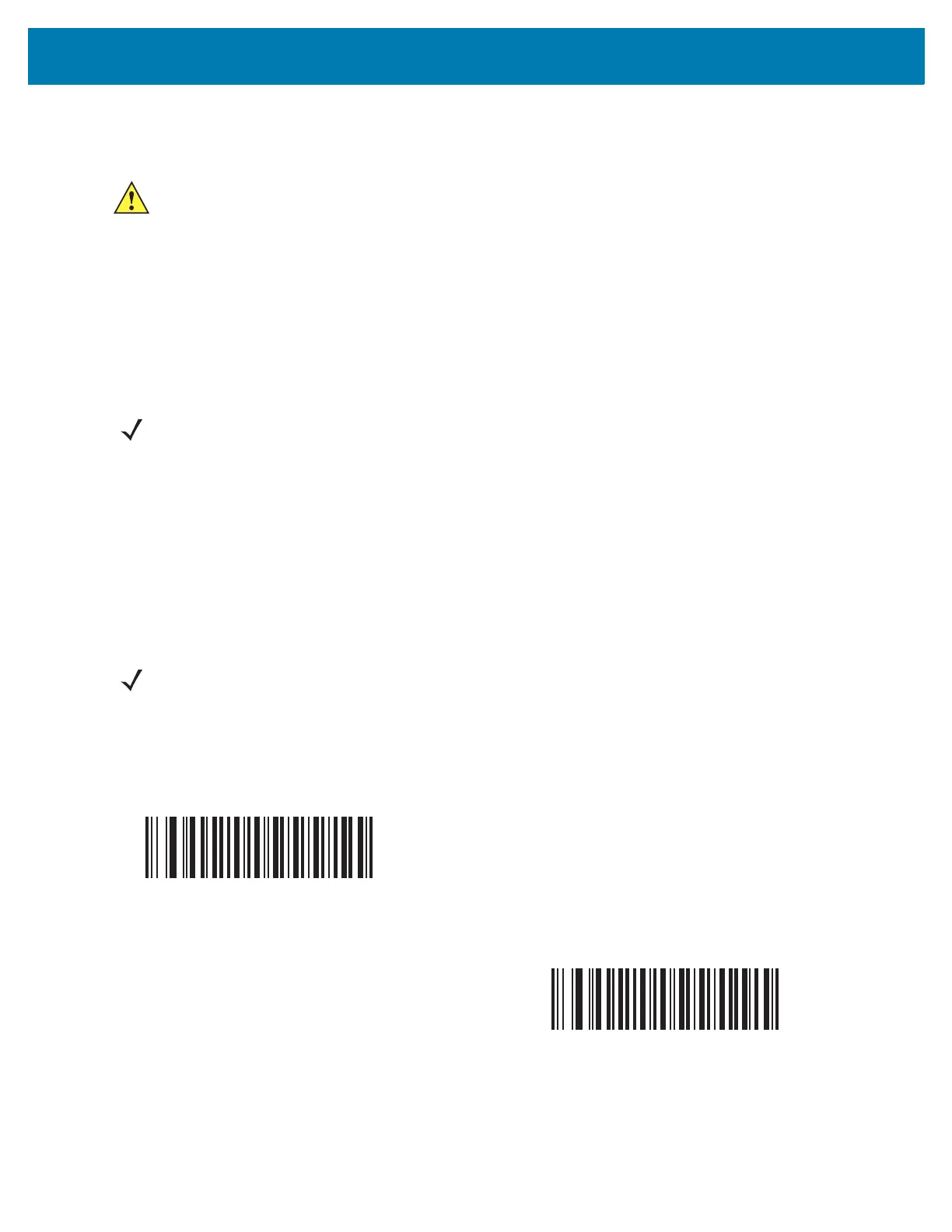Bluetooth Communications
79
Batch Mode
Parameter # 544
The RS6000 supports five versions of batch mode. When the RS6000 is configured for any of the batch modes, it
attempts to store bar code data (not parameter bar codes) until transmission is initialized, or the maximum number
of bar codes are stored. When a bar code is saved successfully, a good decode beep sounds and the LED flashes
green. If the RS6000 is unable to store a new bar code, a low/high/low/high out of memory beep sounds. (See
page 19 for all beeper and LED definitions.)
In all modes, calculate the amount of data (number of bar codes) the RS6000 can store as follows:
Number of storable bar codes = 9,000 bytes of memory / (number of characters in the bar code + 3).
Modes of Operation
• Normal (default) - Do not batch data. The RS6000 attempts to transmit every scanned bar code.
• Out of Range Batch Mode - The RS6000 starts storing bar code data when it loses its connection to a
remote device (for example, when a user holding the RS6000 walks out of range). Data transmission is
triggered by re-establishing the connection with the remote device (for example, when a user holding the
RS6000 walks back into range).
• Standard Batch Mode - The RS6000 starts storing bar code data after Enter Batch Mode is scanned.
Data transmission is triggered by scanning Send Batch Data.
In all modes, transmissions are halted if the RS6000 is moved out of range. The RS6000 resumes when it is back
in range. If a bar code is scanned while batch data is transmitted it is appended to the end of the batched data;
parameter bar codes are not stored.
IMPORTANT: Batch mode only applies for HID and SPP Master Mode.
NOTE: If the batch mode selection is changed while there is batched data, the new batch mode takes
effect only after all the previously batched data is sent
.
NOTE: Transmission is halted if the connection to the remote device is lost.
*Normal
(00h)
Out of Range Batch Mode
(01h)