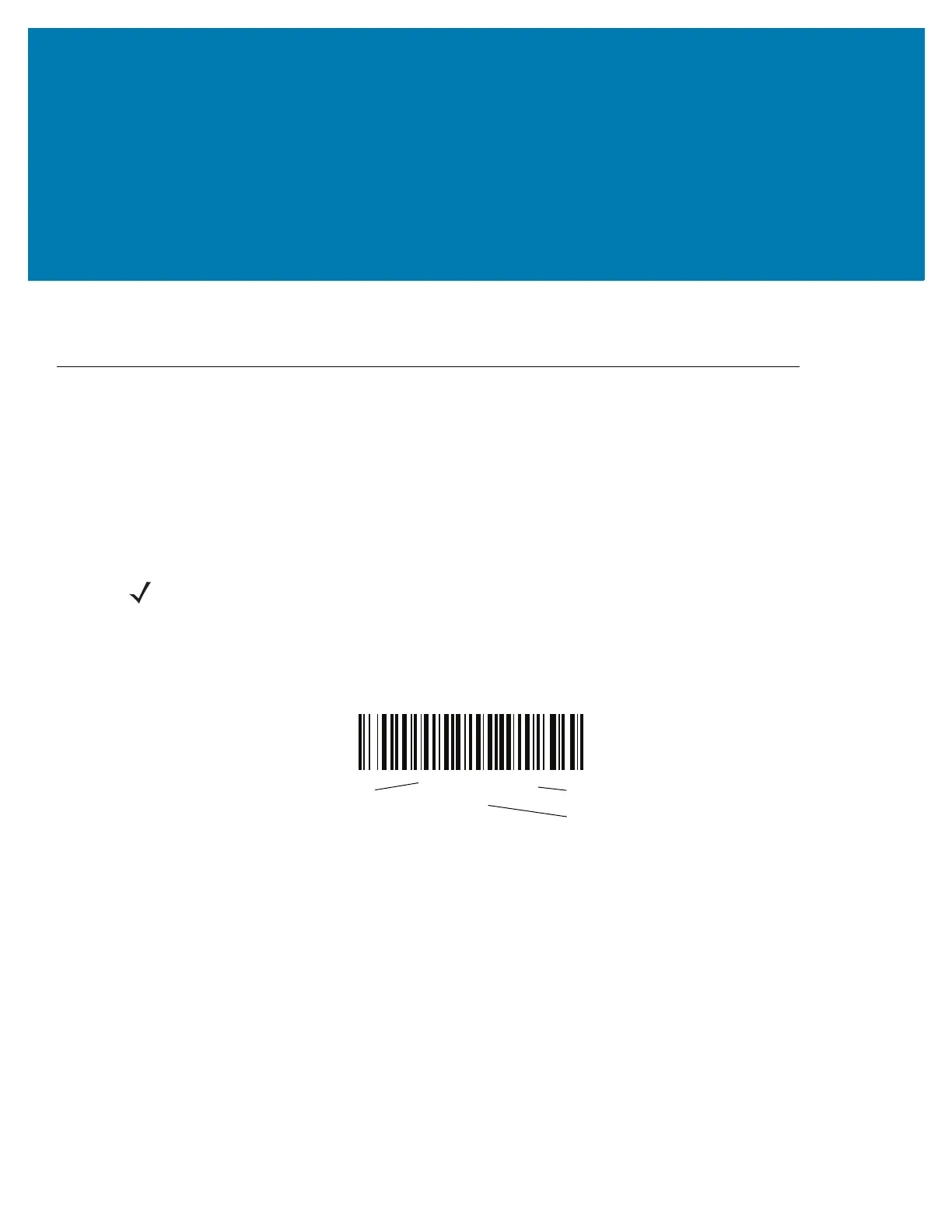112
Miscellaneous Imager
Options
Introduction
You can program the RS6000 to perform various functions, or activate different features. This chapter describes
each user preference feature and provides programming bar codes for selecting these features.
The RS6000 ships with the settings shown in Table 9 on page 113 (also see Standard Default Parameters for all
defaults). If the default values suit requirements, programming is not necessary.
To set feature values, scan a single bar code or a short bar code sequence. The settings are stored in non-volatile
memory and are preserved even when the RS6000 is powered down.
To return all features to default values, see Default Parameters on page 115. Throughout the programming bar
code menus, asterisks indicate (
*) default values.
NOTE: Most computer monitors allow scanning the bar codes directly on the screen. When scanning from the
screen, be sure to set the document magnification to a level where you can see the bar code clearly, and bars
and/or spaces are not merging.
*Enable Parameter
(1)
Feature/Option
* Indicates Default
Option Value
