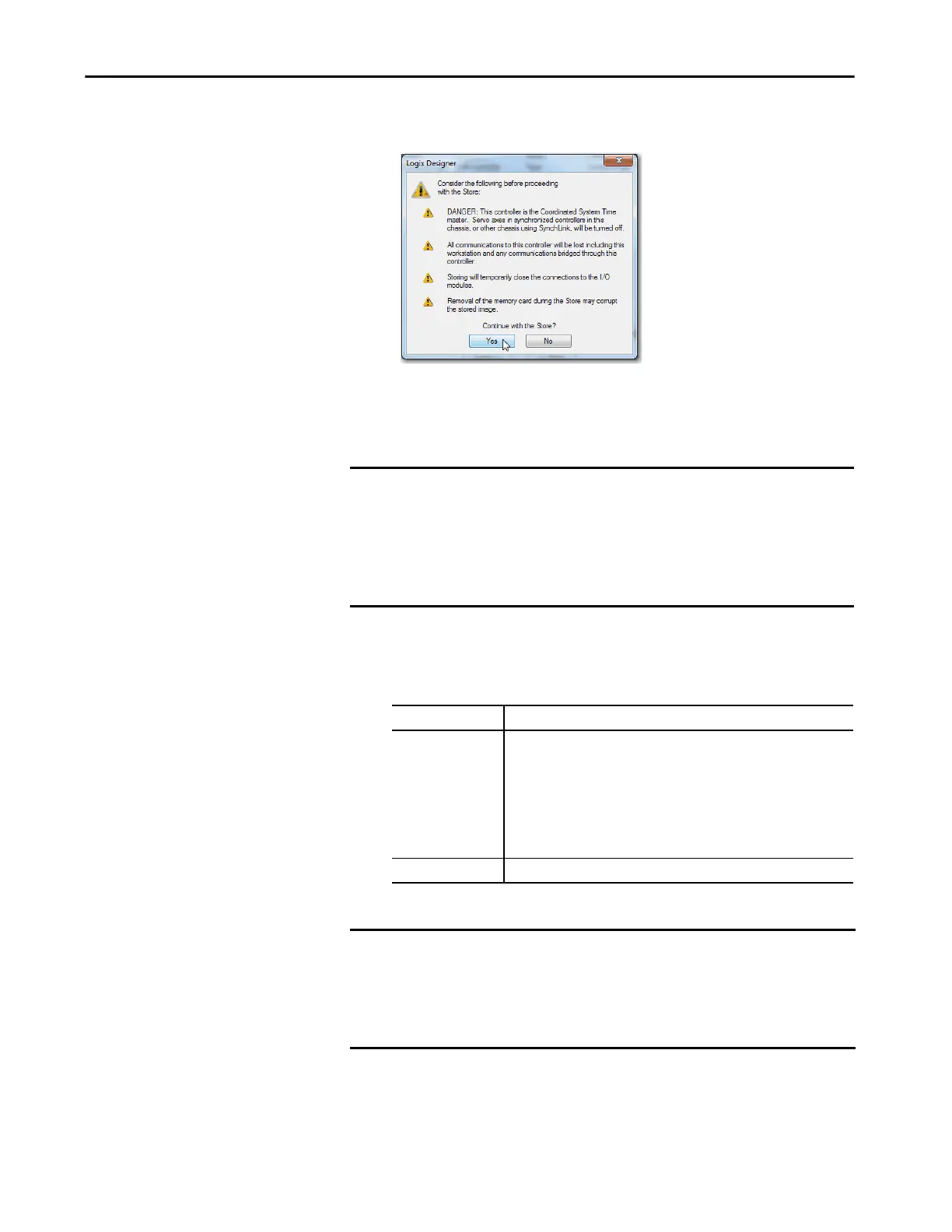Rockwell Automation Publication 5069-UM002A-EN-P - January 2019 107
Use the Secure Digital Card Chapter 4
9. Click Yes in the confirmation dialog box that appears.
If you enabled Automatic Firmware Update, a dialog box informs you
which modules are not included in the Automatic Firmware Update
operation.
10. On the Automatic Firmware Update dialog box, click Yes.
The project is saved to the SD card as indicated by the controller status
indicators.
IMPORTANT Do not remove the SD card while the controller is reading from, or writing to,
the card. If you remove the card during either activity, the data on the card
or controller can become corrupt.
Additionally, the controller firmware at the time when the card is removed
can become corrupted. Leave the card in the controller until the OK status
indicator turns solid green.
Store Status This Following Occurs
In Progress • The OK indicator flashes green.
• The SD indicator flashes green.
• The following messages scroll across the 4-character display:
– Saving…Do Not Remove SD Card
–SAVE
• A dialog box in the Logix Designer application indicates that the store is in
progress.
Complete Controller resets
IMPORTANT Let the store complete without interruption. If you interrupt the store, data
corruption or loss can occur.
Your Logix Designer application project goes offline during the Store process.
When the process is complete and the controller has completed the power-
up sequence, you can go online again with the controller.
