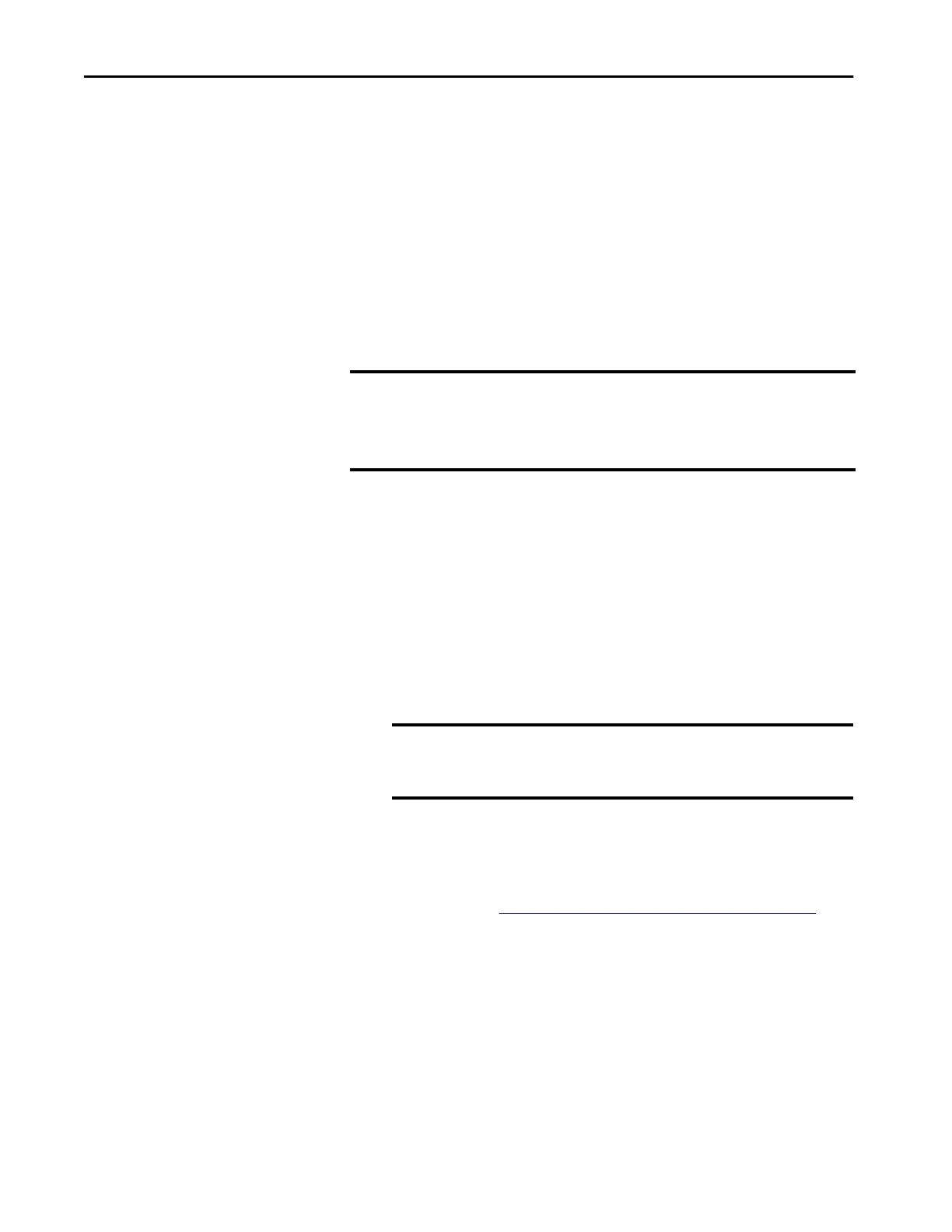96 Rockwell Automation Publication 5069-UM002A-EN-P - January 2019
Chapter 3 Start to Use the Controller
• Does not let the controller load firmware from the SD card on the initial
startup after the reset.
The prevention occurs regardless of the SD card settings and without
modifying the SD card contents, regardless of the write-protect setting.
If configured to do so, an SD card reloads on subsequent powerup
situations.
• Enables any Ethernet port that were previously disabled.
To perform a Stage 1 reset, complete the following steps.
1. Power down the controller.
2. Open the front door on the controller.
3. To press and hold the reset button. use a small tool with a diameter of a
paper clip.
4. While holding in the reset button, power up the controller.
5. Continue to hold the reset button while the 4-character display cycles
through CLR, 4, 3, 2, 1, Project Cleared.
6. After Project Cleared appears, release the reset button.
After a Stage 1 reset is performed, load a Logix Designer application project to
the controller in the following ways:
• Download the project from the Logix Designer application - For more
information, see
Download a Project to the Controller on page 85.
• Cycle power on the controller to load a project from the SD card.
This option works only if the project stored on the SD card is
configured to load the project on powerup.
After the power-up completes, the COS starts automatically.
IMPORTANT If you have open applications that are running on the COS, we recommend
that you save any opened files before you begin this process.
When you remove power from the controller, the COS shuts down and any
unsaved data is lost. The lost data cannot be recovered.
IMPORTANT If you release the reset button before Project Cleared scrolls across
the display, the controller continues with powerup and does not
reset.
