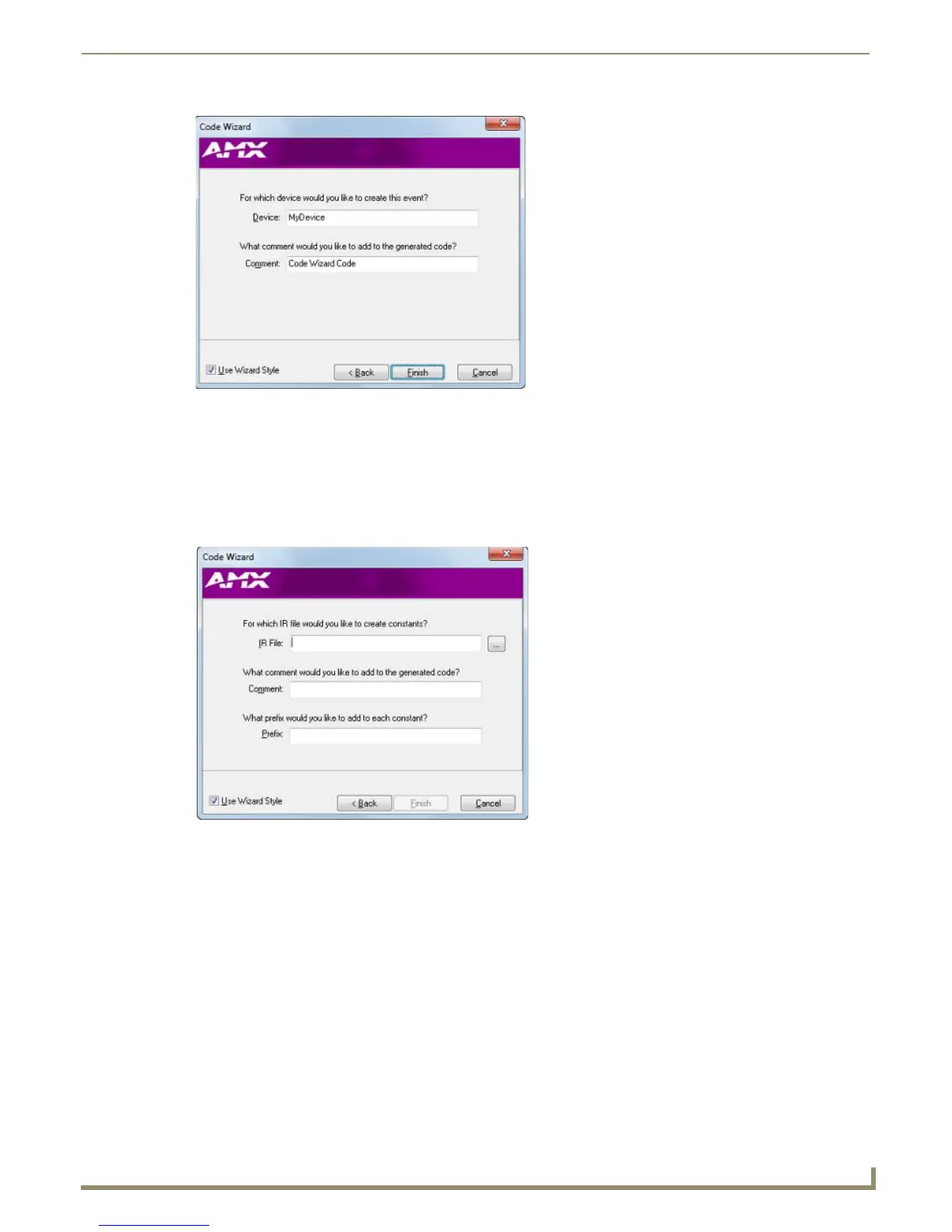Programming
89
NetLinx Studio - Instruction Manual
4. Enter the name of the target device for this Send Command event in the Device field, and enter a descriptive
comment for the generated code in the Comment field if desired.
5. Click Finish to close the Code Wizard. The generated code is added to the code file in the active Editor window.
Code Wizard - Generating Constants from an IR File
1.
With I want to generate constants from an IR file selected, click Next to proceed to the next dialog in the Wizard
(FIG. 163).
2. Specify the IR file to generate constants from (use the Browse (...) button to locate and select the file via the Open
IR File dialog).
3. Specify a comment to add to the generated code segment containing the IR constants (optional), and specify a prefix
to be added to each IR constant generated (also optional).
4. Click Next to proceed to the next dialog (FIG. 164).
FIG. 162 Data Event Code Wizard dialog 2
FIG. 163 IR File Constants Code Wizard dialog 1