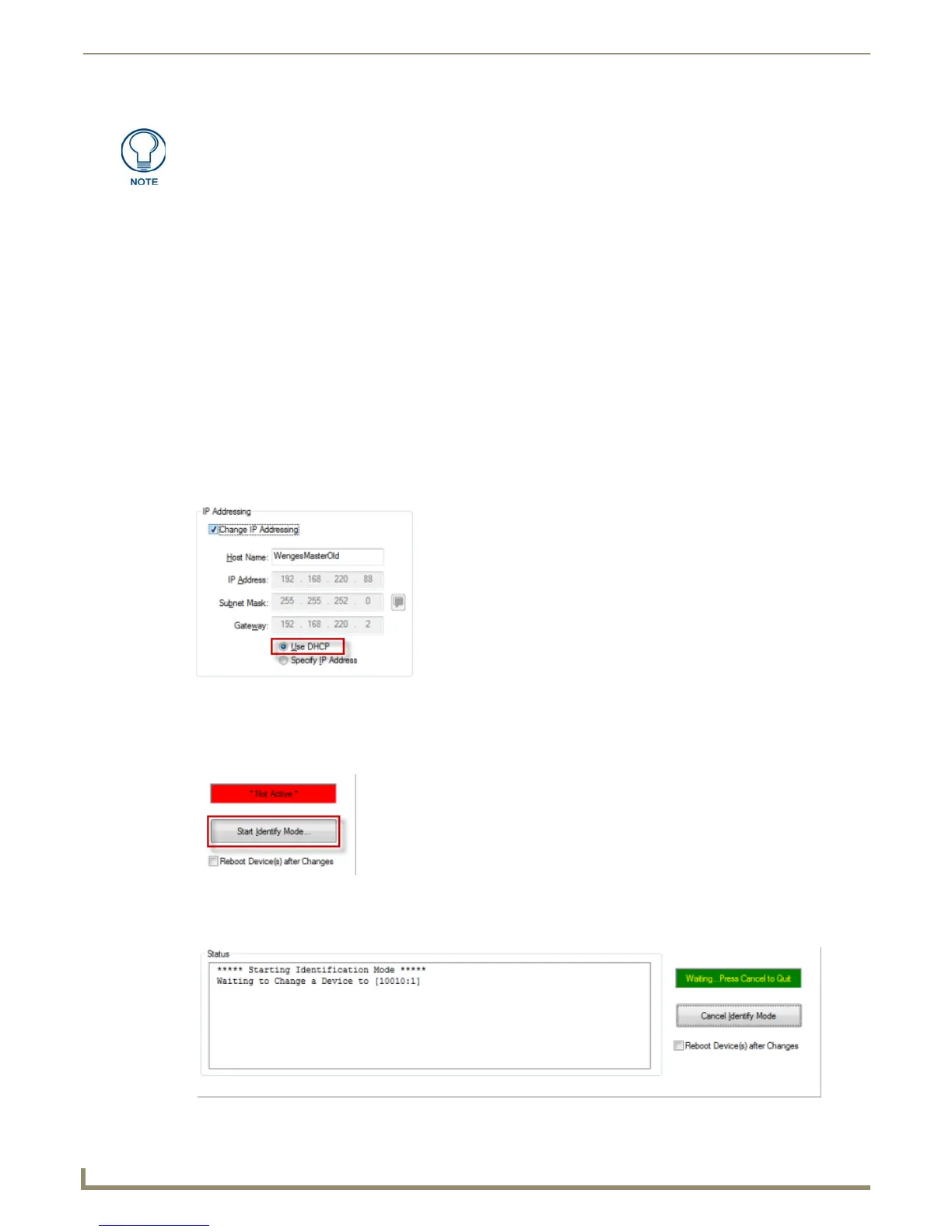Diagnostics Menu Options
182
NetLinx Studio - Instruction Manual
For a Single Network Device: To use ID Mode to identify and change values for a single device on the
network, do not check the Continuous Increment Mode check box. This allows you to manually change the
Device:System numbers, Friendly Name/Location values and/or IP Addressing as desired.
For Multiple Network Devices: The Continuous Increment Mode option provides a method for identifying
and changing values for multiple devices on the network.
The following examples illustrate using ID Mode in conjunction with the Continuous Increment Mode option to identify
and change device address values for multiple Network Devices.
Identification Mode - Continuous Increment Mode (Using DHCP)
The steps below describe using the Continuous Increment Mode feature of the Network Device Addressing dialog to
use DHCP to obtain an IP addresses for multiple devices, using ID Mode and the ID push-button (a physical push-button
found on the network device).
1. Select Diagnostics > Network Device Addressing to access the Network Device Addressing dialog, and open the
Set Identification Mode tab.
2. Under Network Device Processing Options, select Continuous Increment Mode.
3. Under IP Addressing, select the Change IP Addressing option. Note that this selection enables the Host Name field
(FIG. 267).
4. Verify that the Use DHCP option (the default setting) is selected. This directs the program to use DHCP to establish
an IP Address for each device identified. Note that this selection disables the IP Addressing fields.
5. Click the Start Identify Mode button (FIG. 264).
This puts the program into ID Mode, waiting for a device on the network to have it's ID push-button pressed, which
sends a device ID message for that device to the program (FIG. 265).
Network Devices are devices that are not on the AMX bus; instead they connect to a
NetLinx Master via the LAN.
FIG. 263 Set Identification Mode tab - IP Addressing Options (Use DHCP selected)
FIG. 264 Set Identification Mode tab - Start Identify Mode
FIG. 265 Set Identification Mode tab - Identify Mode active
