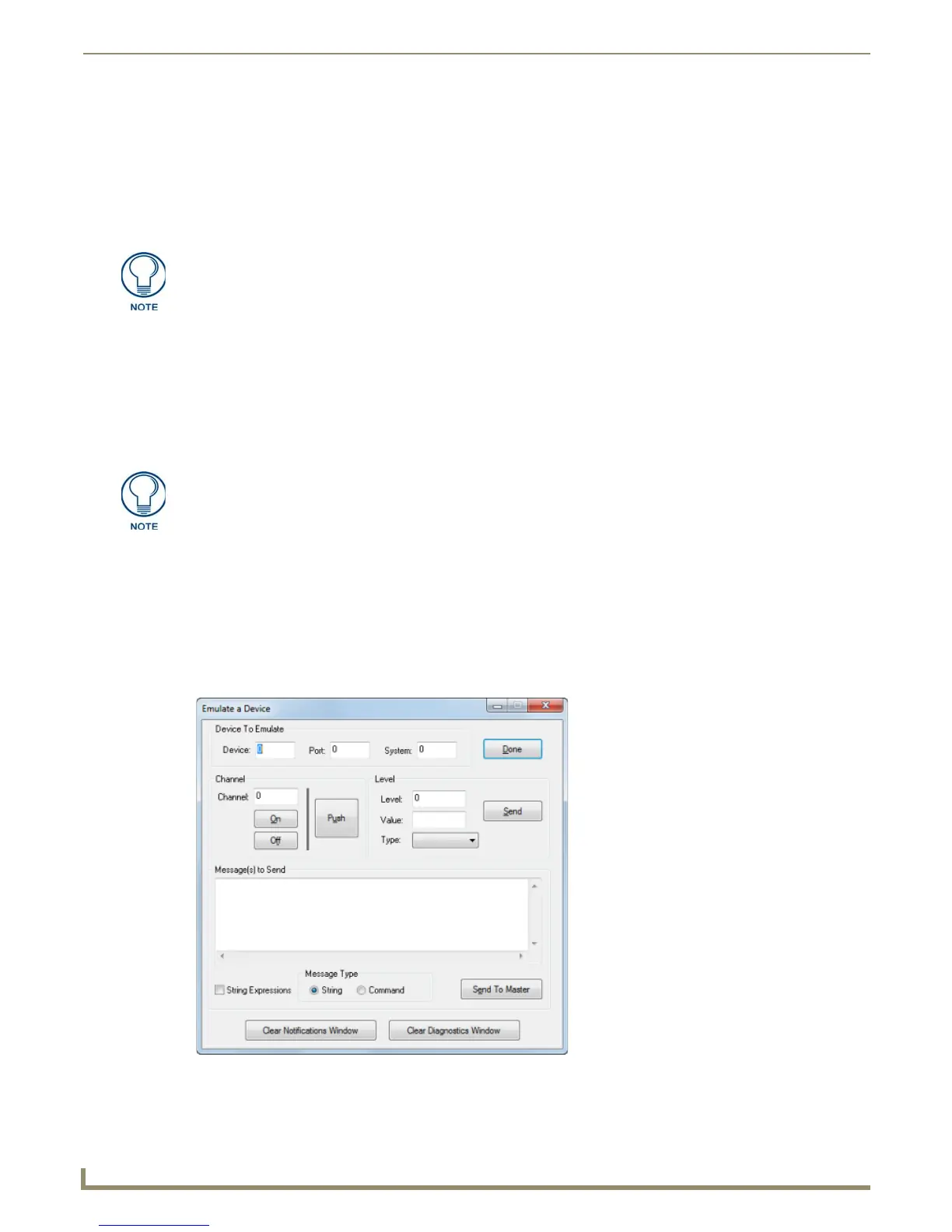Diagnostics Menu Options
172
NetLinx Studio - Instruction Manual
Enable NetLinx Internal Diagnostics Messages
Select Diagnostics > Enable NetLinx Internal Diagnostics Messages to display internal diagnostics messages from
the Master in the Diagnostics tab of the Output Bar. There are two basic types of messages that are generated via this
option:
SEND_STRING 0 messages that exist in the Master code
Run-time debugging messages
Buffering of the Notification and Diagnostic Tabs
The Notification and Diagnostic tabs of the Output Bar are capable of handling a large number of messages without
adversely affecting the system. There is a buffer file for each view and you can define the combined size of the two buffer
files that are used to handle the large number of messages being sent from the master controller. As the buffer files are
filling with messages from the master controller, the program will read in a message and display it into the appropriate
list view every quarter of a second. This will allow you to view the messages at a reasonable rate versus what is being
loading into the buffer files.
Emulate a Device
Emulating a device means that NetLinx Studio generates messages that appear to the master to have come from a
specified <D:P:S> combination. The options in the Emulate a Device dialog allow you to specify the <D:P:S>
combination for a device you want to emulate. Use device emulation to simulate basic control of a specified NetLinx
Master, including Channels (PUSH/RELEASE), Levels and String/Commands, to test specific areas in your Source
Code against a specific device.
1. Select Diagnostics > Emulate a Device to open the Emulate a Device dialog (FIG. 253).
2. Enter the Device, Port and System <D:P:S> combination of the device you wish to emulate (real or fictitious). The
<D:P:S> value ranges are 0 - 65535.
These are the same messages that would be displayed via a telnet session with the
Master. In situations where you are receiving large numbers of messages, an actual
telnet session can be more effective, since it tends to be faster (due to the lack of
overhead).
When the buffer files used by the Notification and Diagnostic tabs become full, the
program will disable the appropriate option. You will need to clear the appropriate list
before you can start the option again. You may copy the text from the list view or save
the content of the list view to a file.
FIG. 253 Emulate a Device dialog
