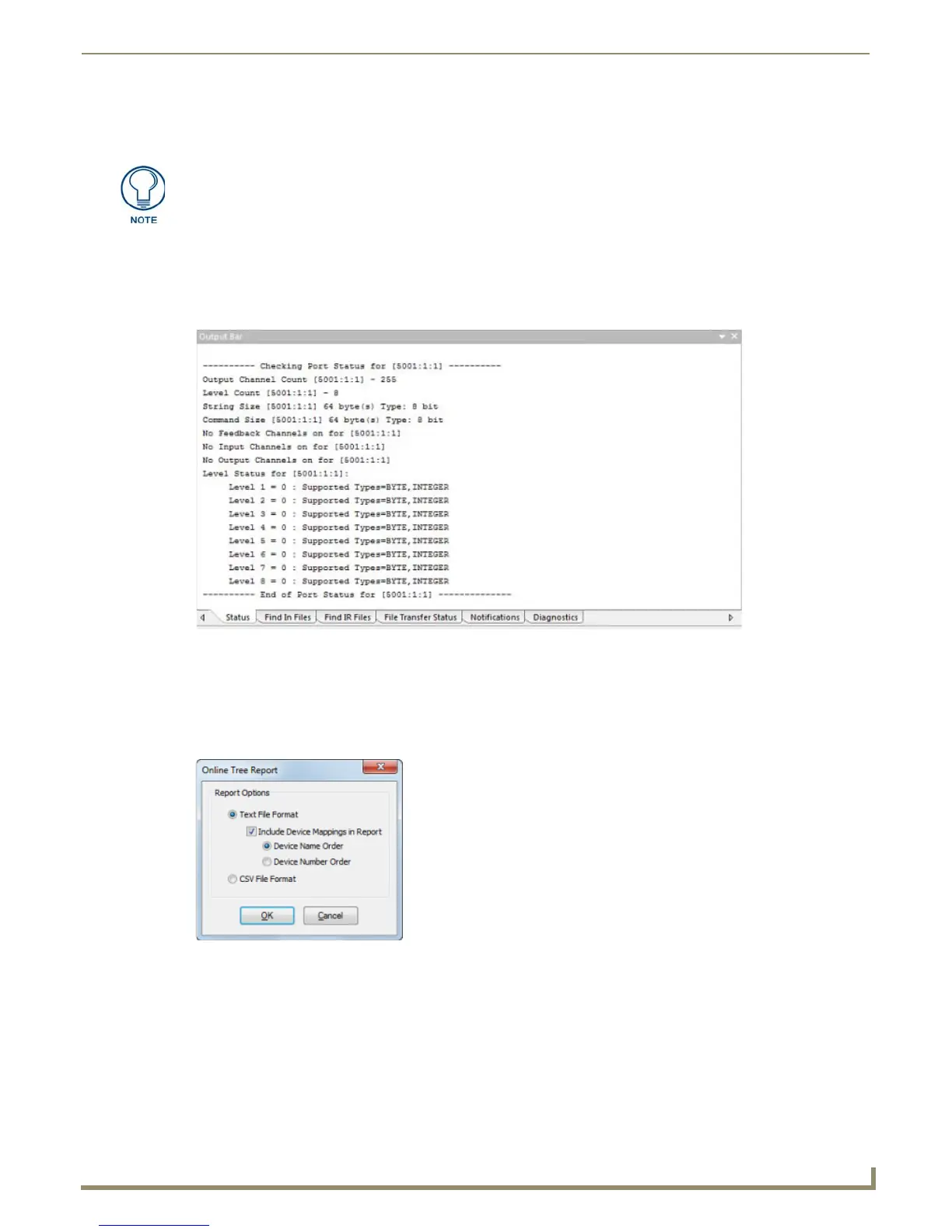Working with Online Devices
141
NetLinx Studio - Instruction Manual
3. Double-click any device to expand the Device folder, to show the device port count and any sub-devices that require
firmware (with firmware information listed).
Checking Port Status
1.
Right-click on any device in the Online Tree to access the Online Tree context menu.
2. Select Check Port Status.
3. The results of the status check are displayed in the Status tab of the Output Bar (FIG. 220).
Online Tree Reports
Generating an Online Tree Report
1.
Select Online Tree Reporting from the Online Tree context menu to access the Online Tree Report dialog
(FIG. 221).
2. Select a format (Text File Format or CSV File Format).
If you select Text File Format, then you can select the Include Device Mappings in Report option. With this
option selected, the report will include the device mappings within the Online tree associated with the current
system that is opened within the workspace. The device mappings can be ordered by "Device Name" or by "Device
Number".
3. Click OK to generate the report and close this dialog.
Sub-devices are hardware components contained within a parent device, which may
require their own firmware.
FIG. 220 Example result of
Check Port Status
(displayed in the Status tab of the Output Bar)
FIG. 221 Online Tree Report dialog
