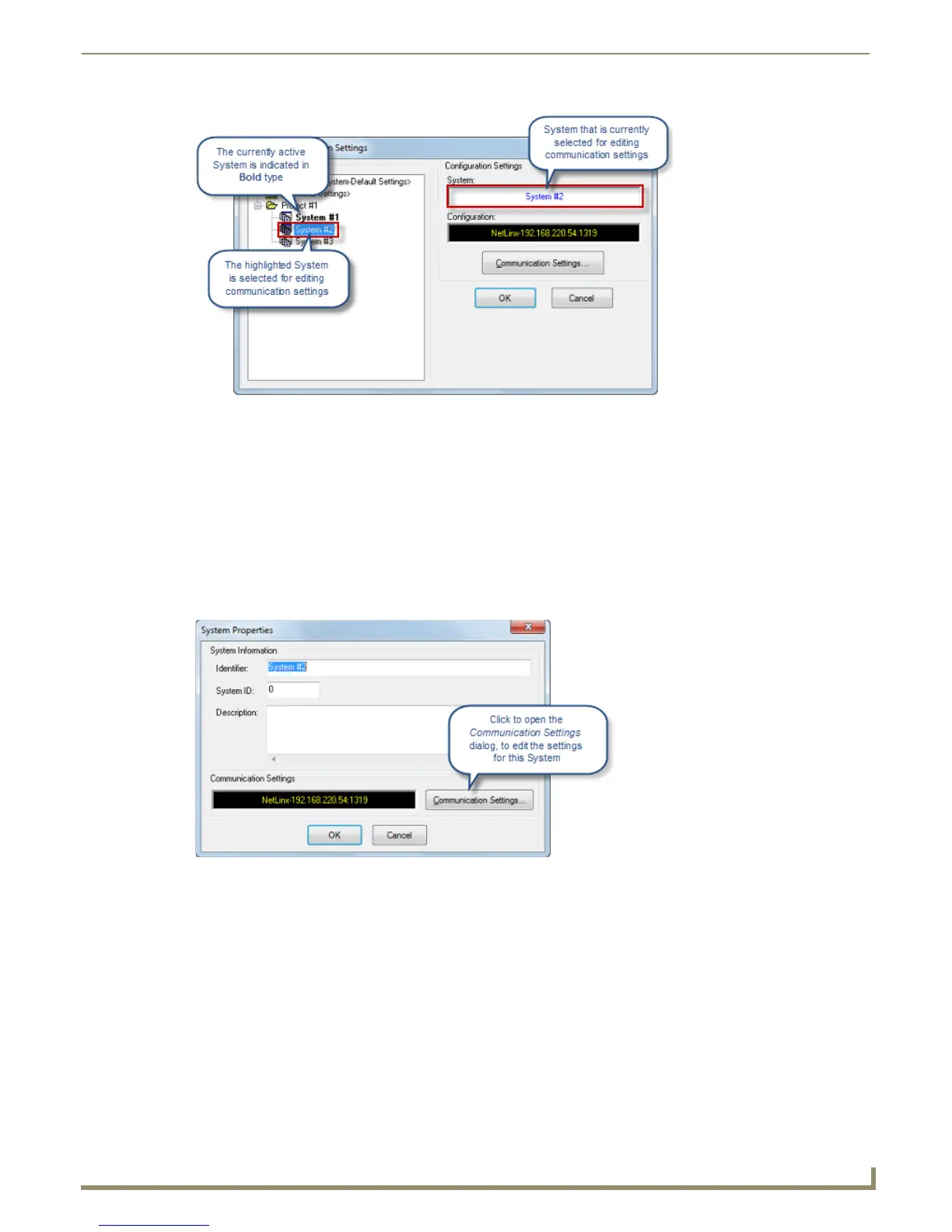Communication Settings
133
NetLinx Studio - Instruction Manual
3. Click the Communication Settings button to access the Communication Settings dialog.
4. Specify the selected System’s communication settings as desired.
5. Click OK to save your changes and close the Communication Settings dialog, returning you to the Master
Communication Settings dialog.
6. Verify that the settings are as expected, and click OK to close the Master Communication Settings dialog.
Via the System Properties dialog
Alternatively, you can also access System-level communications settings options via the System Properties dialog:
1. Select (highlight) a System in the Workspace tab, and select System Properties from the Project menu to open the
System Properties dialog (FIG. 210).
2. Click Communication Settings to open the Communication Settings dialog.
3. Follow the steps above to specify communication settings for the selected System.
FIG. 209 Communication Settings dialog - System Settings selected
FIG. 210 System Properties dialog