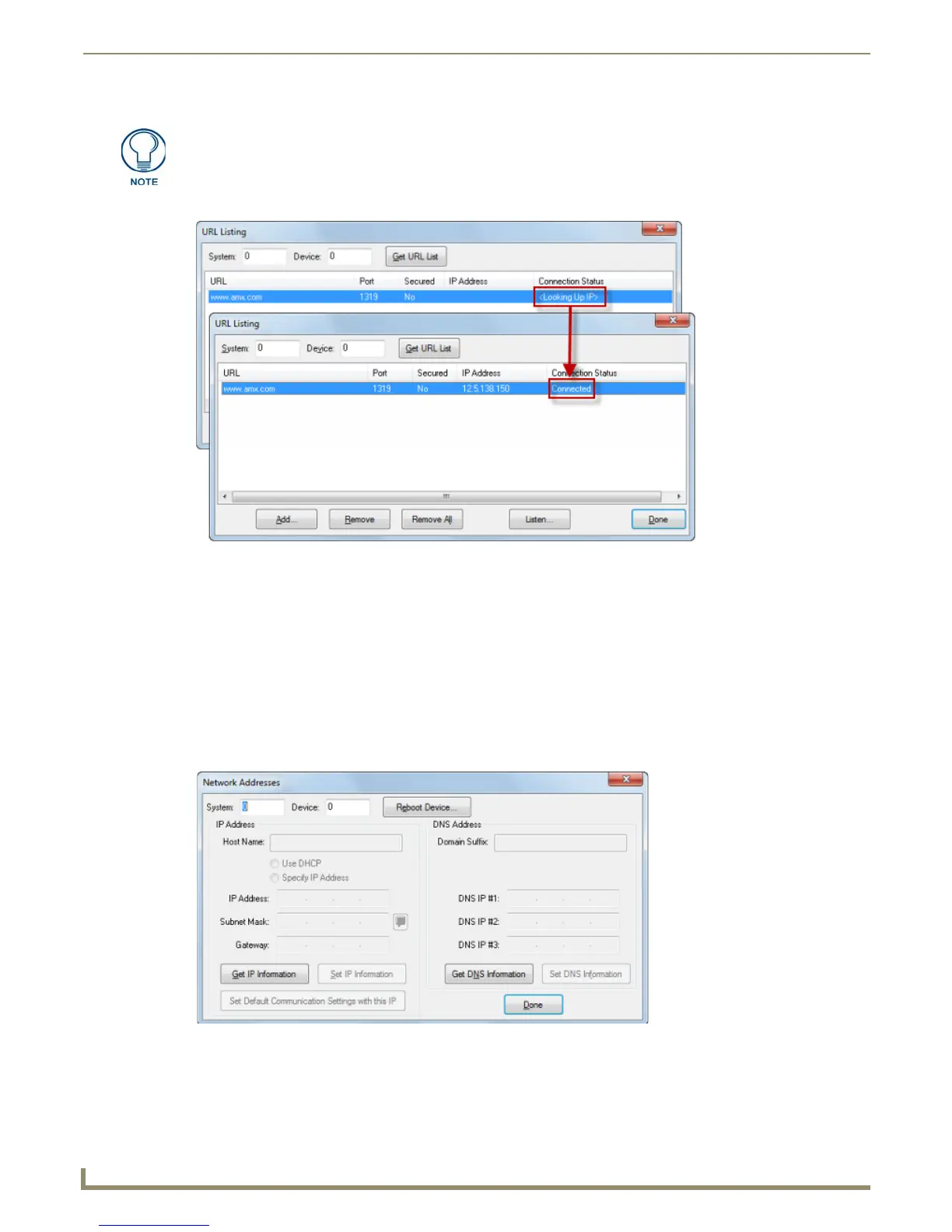Diagnostics Menu Options
178
NetLinx Studio - Instruction Manual
5. Initially the connection status reads Looking up IP. Once found, the new device appears in the URL List (FIG. 259).
6. Click Get URL List to refresh the URL List after adding a device.
7. Repeat steps 1-5 for as many additional devices as are required.
To retrieve a list of all URLs in the list, click Get URL List. The URL List is populated with all previously set
URLs.
To remove a URL from the list, select the URL and click Remove.
To clear all URLs from the list, click Remove All.
Network Addresses
Use the options in the Networking Addresses dialog to change the network settings for a specified NetLinx master
(FIG. 260).
NXI masters are always set to Device = 0.
If the target Master has security applied, NetLinx Studio will prompt you for a User Name and Password in
order to change these settings. See the NetLinx Master Security section on page 134 for details.
If you enter a valid URL for a device, the program generates the device's IP Address.
FIG. 259 URL Listing dialog - Looking Up URL and Connected
FIG. 260 Networking Addresses dialog