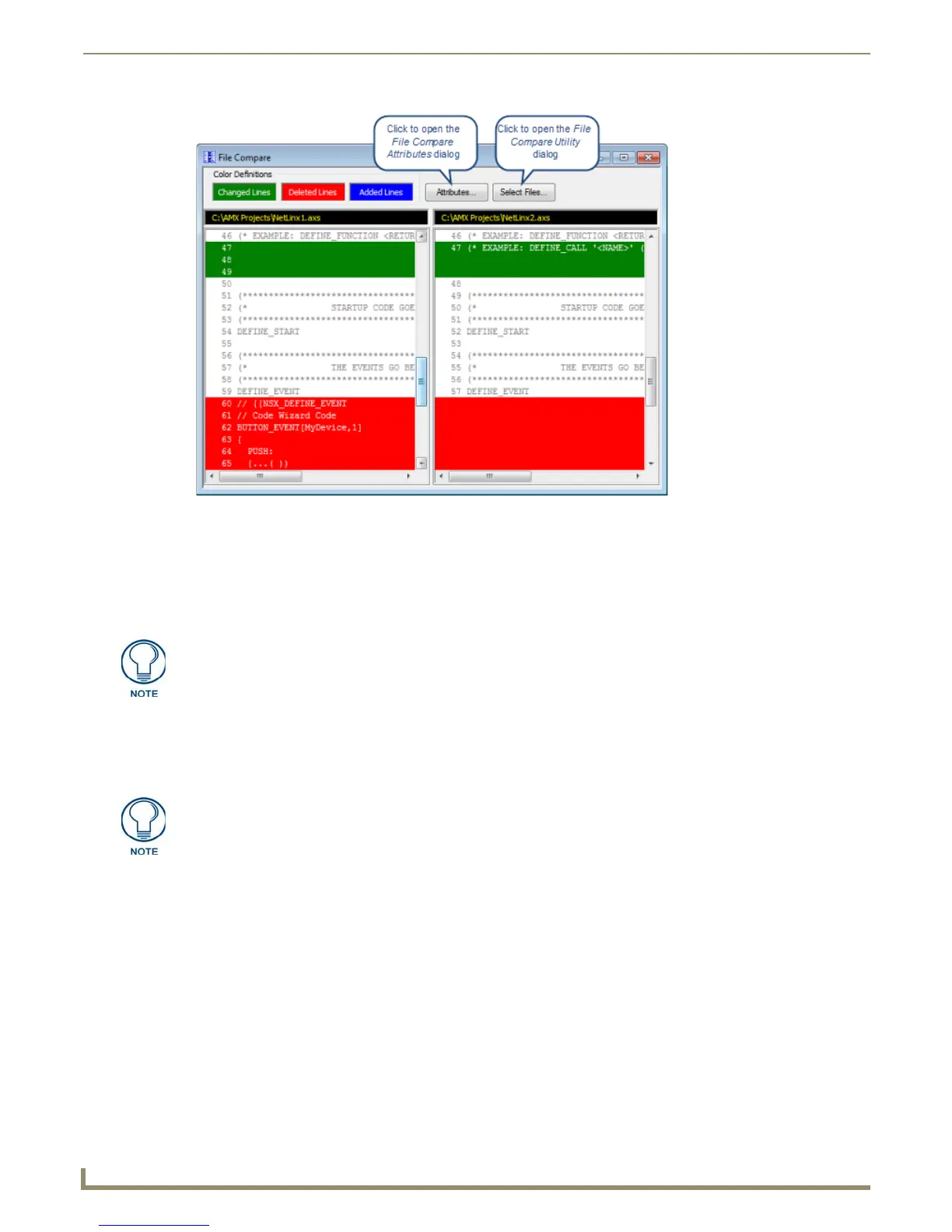Tools Menu Options
192
NetLinx Studio - Instruction Manual
In the File Compare dialog, File #1 is displayed in the left window, and File #2 is presented in the right window.
Any differences between the two files are indicated via the color codes defined at the top of this dialog:
Changed lines are highlighted in Green
Deleted lines are highlighted in Red
Added lines are highlighted in Blue
Backup Workspace Files
Use the Backup Workspace Files option in the Tools menu to access the Backup Workspace Files dialog, where you can
create a backup ZIP file of the open Workspace.
1. Select Project > Backup Workspace Files to access the Backup Workspace Files dialog (FIG. 280).
FIG. 279 File Compare dialog
These colors can be changed via options in the File Compare Attributes dialog. Click
the Attributes command button in the File Compare dialog to access.
This option is intended for file backups only, as opposed to creating a self-contained
Workspace file for distribution to remote sites. See Exporting Workspace Files "To
Go" (for Distribution) on page 21.
