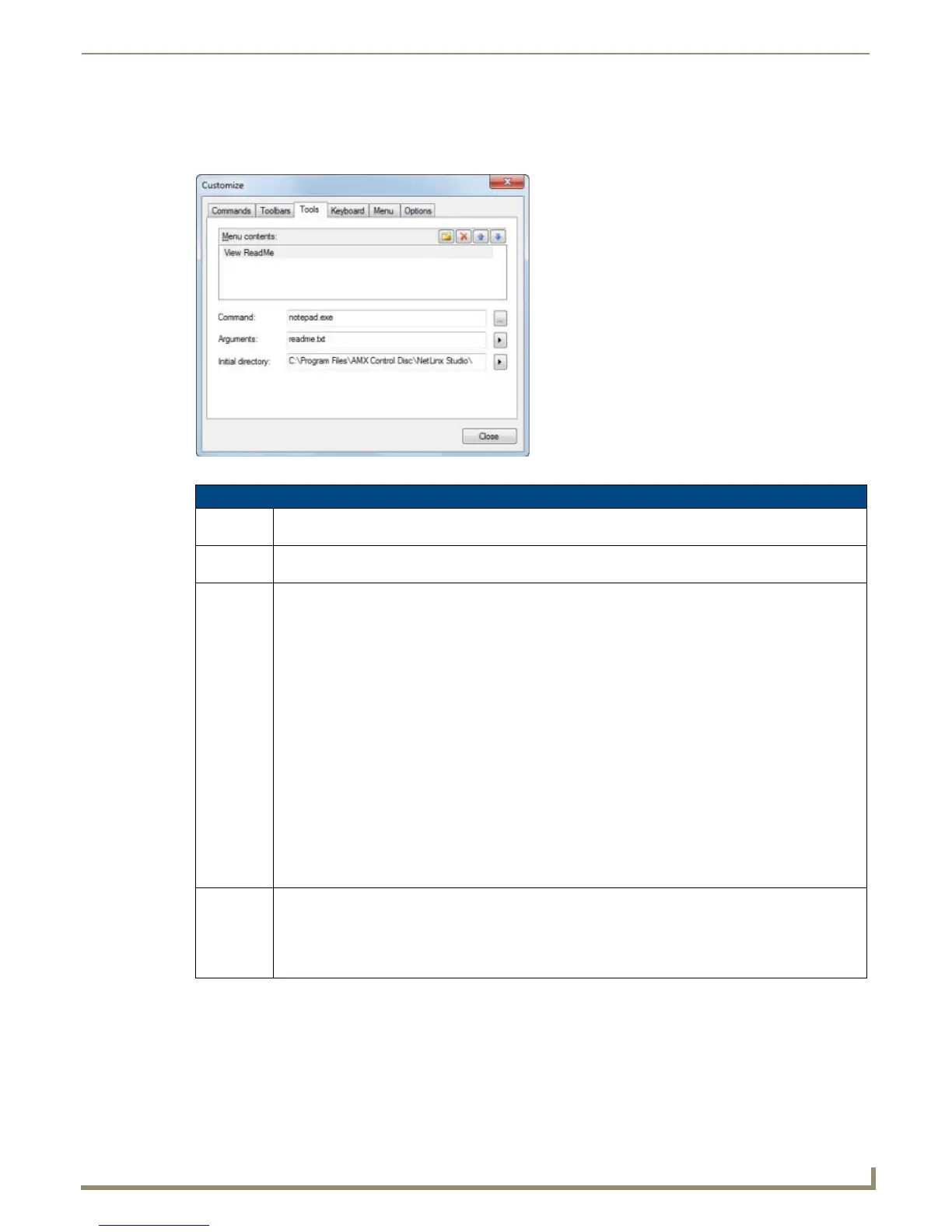Setting Program Preferences
213
NetLinx Studio - Instruction Manual
Customize dialog - Tools tab
Use the options in the Tools tab of the Customize dialog to add/remove external program shortcuts to the Tools menu
(FIG. 297).
FIG. 297 Customize dialog - Tools tab
Customize dialog - Tools tab options
Menu
Contents:
This list represents all shortcuts to external applications currently loaded in the Tools menu. This list is
empty until you add a shortcut. The text entered here is what will be displayed in the Tools menu.
Command: Click the browse button (...) to the right of the Command field to locate and select the .EXE for the
application that you want to add to the Tools menu.
Arguments: This option allows you to apply Arguments (also known as "switches") to the command line of the selected
program. Arguments allow you to customize the application in various ways.
For example, if you specify Notepad.EXE in the Command field, you could enter the argument "C:\
somefile.txt" in the Arguments field to cause the program to try to open a file on the root C: drive called "
somefile.txt".
Click the right-arrow button (to the right of the Arguments field) to access a list of supported arguments:
• $(CurCol) - Places the column number of the active cursor location into the argument list.
• $(CurLine) - Places the line number of the active cursor location into the argument list.
• $(CurText) - Places the highlighted text into the argument list.
• $(PathName) - Fully qualified path name of the active file (e.g. C:\Projects\Home System\Main.axs").
• $(FileName) - Uses the file name of the active file (e.g. "Main.axs").
• $(FileExt) - Places the active file extension into the argument list.
• $(FileDir) - Places the directory of the active file into the argument list (e.g. "C:\Projects\Home System").
• $(CurDir) - Places the directory of where the NetLinx Studio program resides (e.g. NetLinx Studio
(NSX.EXE) resides in C:\Program Files\AMX Control Disc\NetLinx Studio).
Note: To use arguments, you need to be familiar with the capabilities of the application you are adding.
Consult the program's manufacturer for details on argument support.
Initial
Directory
This option allows you to specify the initial directory for the specified application to open by default when
the program is launched.
• $(FileDir) - Uses the directory of active file (e.g. "C:\Projects\Home System").
• $(CurDir) - Uses the directory of where the NetLinx Studio program resides (e.g. NetLinx Studio
(NSX.EXE) resides in C:\Program Files\AMX Control Disc\NetLinx Studio).
