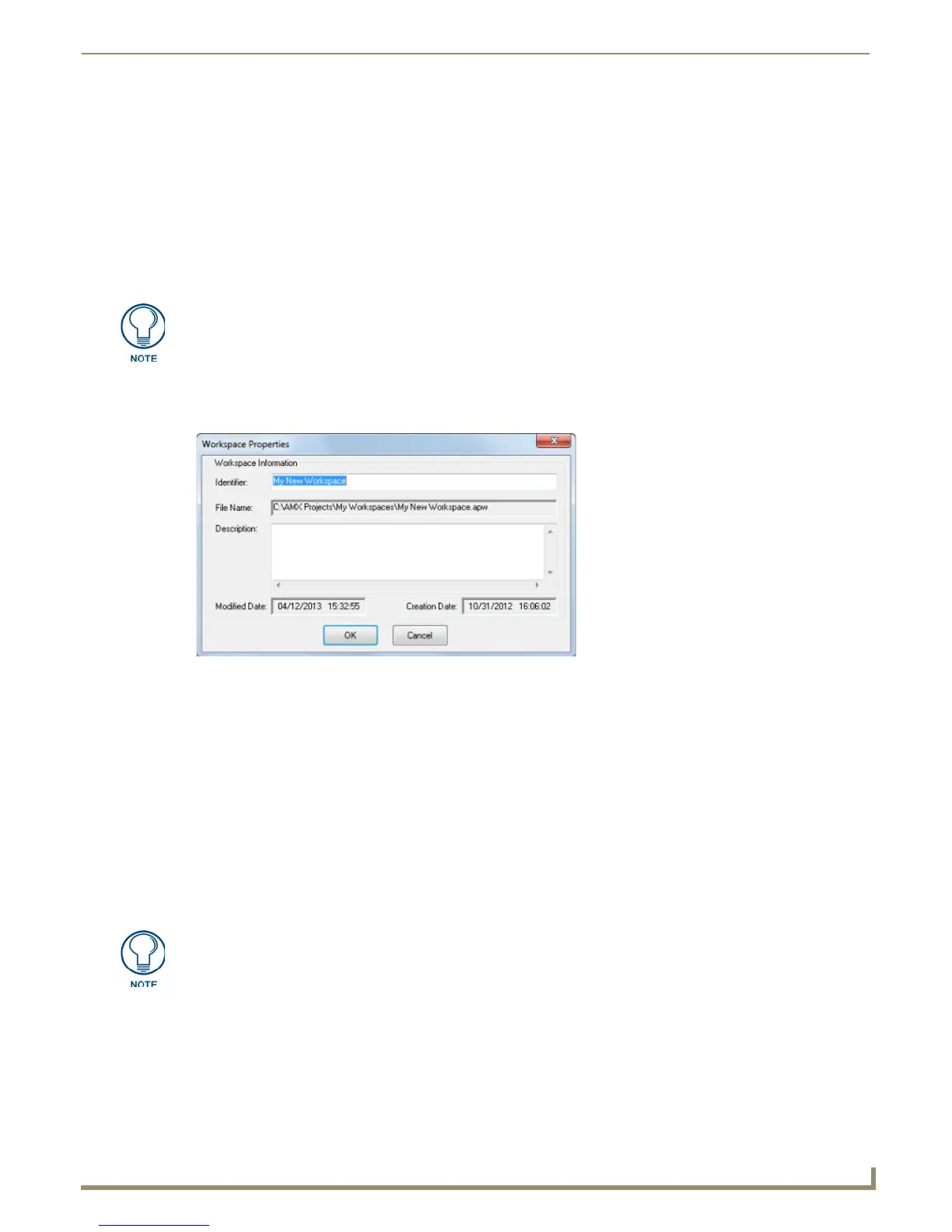Working with Workspace Files
23
NetLinx Studio - Instruction Manual
3. In the Import From Exported Workspace File dialog, the file selected in the Select AXW File dialog is listed in the
AXW File to Extract From field. Use the Browse (...) button to locate and select a different file, if necessary.
4. The target directory indicated in the Extract To field matches the source directory for the selected file by default.
Use the Browse (...) button to locate and select a different target directory for the Workspace file, if necessary.
5. Click Extract to extract the selected Workspace file to the specified directory. If a file of the same name already
exists in the target directory, the NetLinx Studio Extraction Overwrite dialog prompts you to either overwrite the
existing file (Yes or Yes To All), to preserve the existing file (No), or to cancel the operation.
6. Once the file is extracted, the Workspace file is automatically loaded, and is represented in the Workspace tab of the
Workspace Bar.
Viewing and Editing Workspace Properties
Use the Workspace Properties dialog to view and/or edit general properties of the open Workspace (FIG. 41).
To access this dialog, select Workspace Properties from the Project menu. You can edit the Identifier and Description
fields, but the File Name and Creation Date are read-only.
Backing Up the Workspace
Use the Backup Workspace Files option in the Tools menu to access the Backup Workspace Files dialog, where you can
create a backup ZIP file of the open Workspace. See the Backup Workspace Files section on page 192 for details.
Building the Workspace
See Building the Workspace on page 105.
If a Workspace file is open when the file is extracted, the program prompts you to
close the currently open Workspace, as well as any associated System files.
FIG. 41 Workspace Properties dialog
Identifier The Workspace Identifier can have a maximum of 128 characters.
File Name The File Name cannot be changed and is only for display.
Description The Description text is optional and can have a maximum of 2,000 characters.
Modified Date: This read-only field indicates the last modified date of the open Workspace.
Creation Date This read-only field indicates the creation date of the open Workspace.
This option is intended for file backups only, as opposed to creating a self-contained
Workspace file for distribution to remote sites. See Exporting Workspace Files "To
Go" (for Distribution) on page 21.
