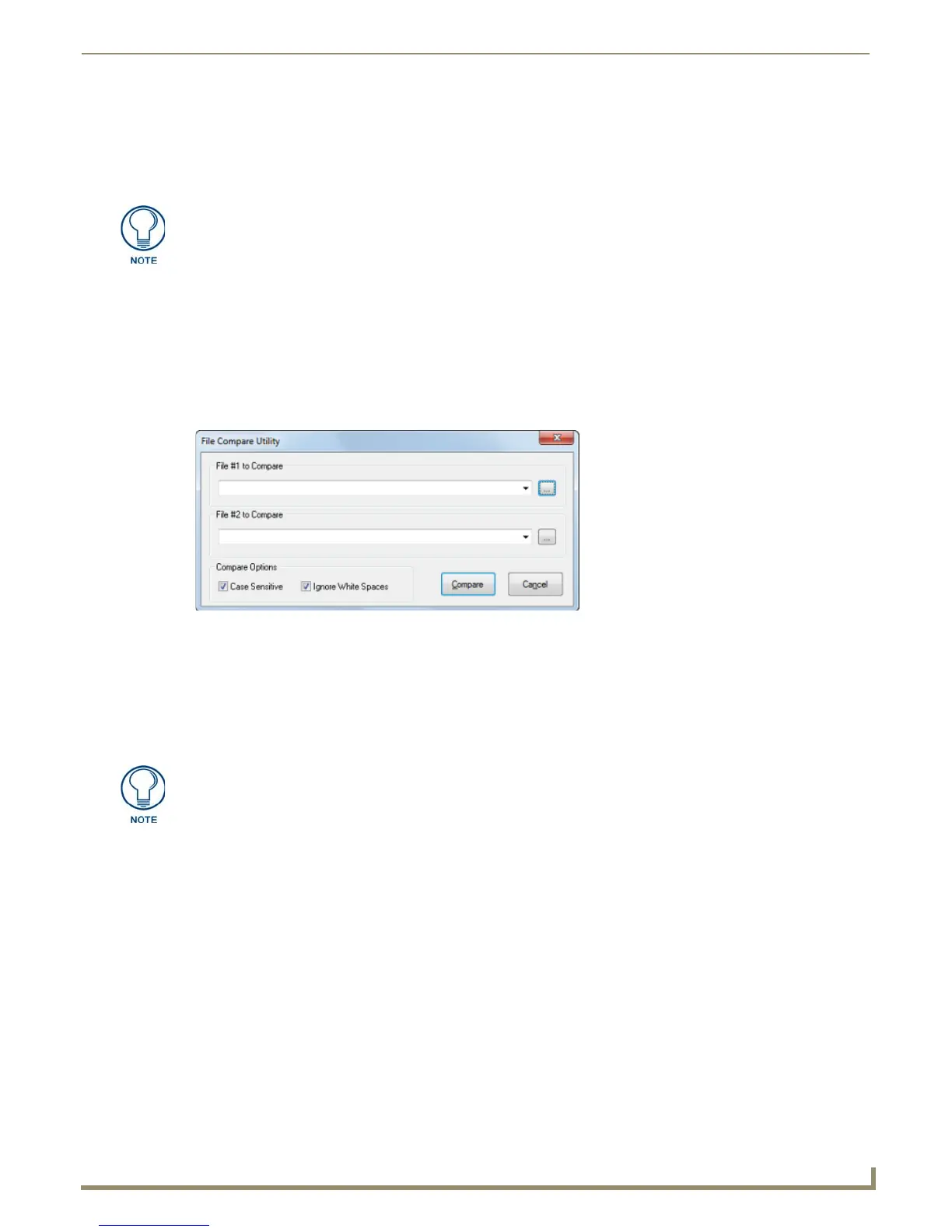Tools Menu Options
191
NetLinx Studio - Instruction Manual
5. Select the check boxes to enable other search options, as desired (Match whole word only, Match case, Regular
Expression, Look in subfolders, and Include Hidden and System Files).
6. Click Find to perform the search. The first instance of the search string is highlighted in the Find In Files tab of the
Output Bar.
7. The results of the Find In Files operation are displayed in the Find In Files tab of the Output Bar, along with the
total number of instances of the search string that were found in the specified directory.
8. Double-click on any file listed in the Find In Files tab to open it in an Editor window, with the cursor positioned at
the beginning of the line containing the search string.
File Compare Utility
The File Comparison Utility allows you to compare two AXS (Source), AXI (Include) or AXB (Block) files, and quickly
identify any differences between the two (FIG. 278).
To use the File Compare Utility:
1. Select Tools > File Compare Utility to open the File Compare Utility dialog.
2. In the File #1 to Compare text box, enter the file path and name of the file that you want to compare the other file
against.
3. In the File #2 to Compare text box, enter the file path and name of the file that you want to compare against File #1.
4. Set the Compare Options as desired:
Case Sensitive: Select this option to include changes in case in the file compare operation. By default this
option is disabled, so differences in case will be ignored.
Ignore White Spaces: Select this option to ignore differences in white spaces in the files. By default this
option is enabled, so differences in white spaces will be ignored.
5. Click Compare to begin the compare operation on the two selected files, using the Compare Options specified.
This action invokes the File Compare dialog (FIG. 279).
To cancel a Find in Files search, click Stop Find In Files (in the Tools menu).
FIG. 278 File Comparison Utility dialog
Use the Browse buttons (...) to locate and select the desired files via the Open dialog.
If you have opened files in this dialog before, you can use the down arrows next to
each text box to select from a list of recent files.