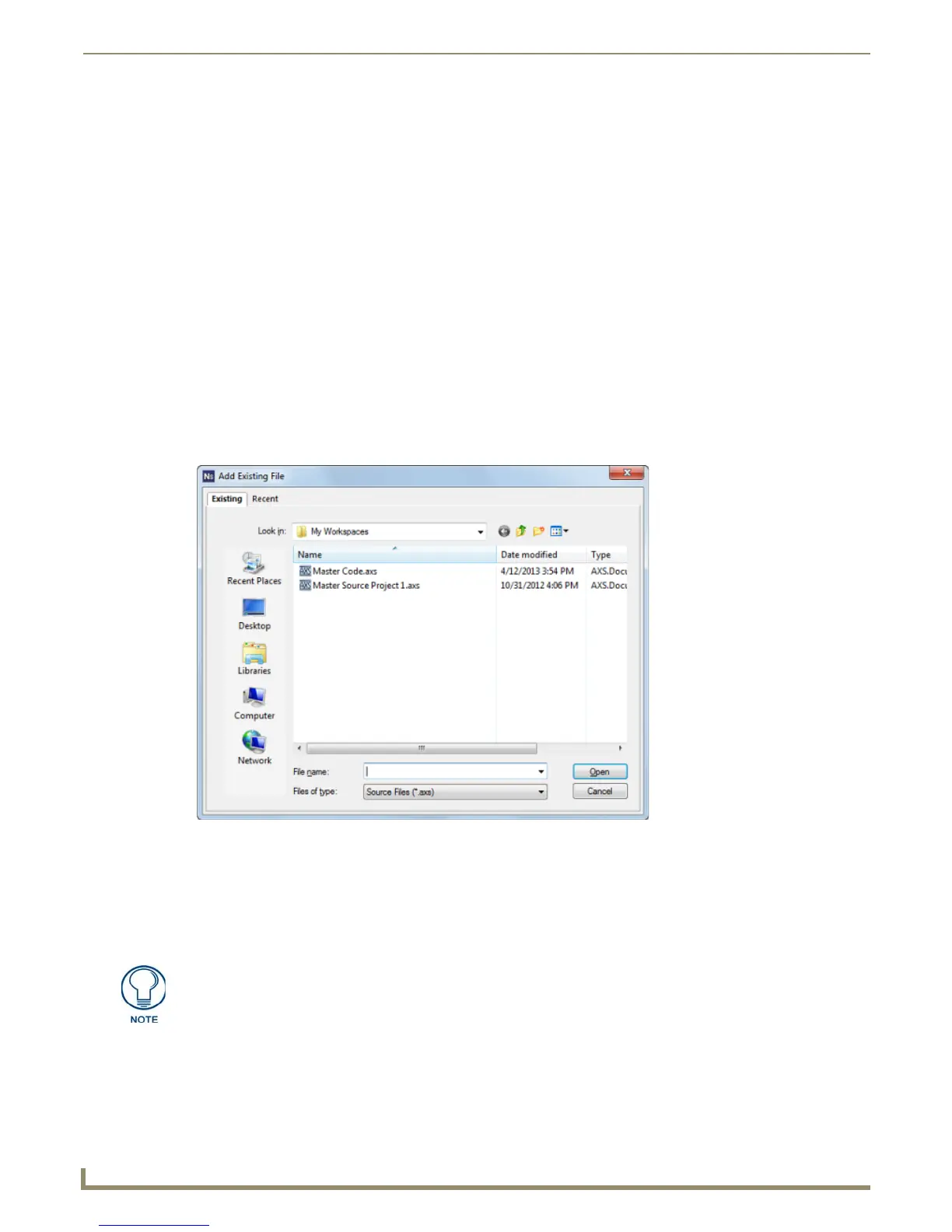Working with Systems
32
NetLinx Studio - Instruction Manual
Copying and Pasting Systems
NetLinx Studio allows you to easily copy and paste Systems (and all associated System Files) within a Workspace. This
allows you to develop a set of core Systems which you can then copy, paste and modify as necessary. In cases where
there are only minor variations from one System to the next, this can be a real timer-saver.
To copy and paste a System (within a Workspace).
1. Open a Workspace (in the Workspace tab of the Workspace Bar) and click to select (highlight) a System folder.
2. Right-click on the System folder and select Copy Selected System from the System Folder context menu.
3. Right-click on the Project that you want to paste the System into, and select Paste System from the Project Folder
context menu.
4. The System is added to the selected Project.
Adding a File to a System
When a file is added to a System, the file is always added to the selected (highlighted) System (in the Workspace tab of
the Workspace Bar), and it is always automatically added to the appropriate System File folder based on file type.
1. Select (highlight) the System that you want to add the file to.
2. Select Add File to System from the Project menu to open the Add Existing File dialog.
3. In the Existing tab, locate and select the file to add to the selected System (FIG. 52).
By default, the Files of Type option is set to look for Source (.axs) files. Change this option to look for a
different file type, if necessary.
Use the Recent tab to quickly locate and select recently used files.
4. Click Open to access the File Properties dialog, where you can view/edit general file information for the selected
file.
5. Edit the file information (if necessary).
6. If the file you are adding is to be used as the Master Source Code file, check the Master File option.
7. Click OK to add the file to the selected System.
FIG. 52 Add Existing File dialog
If you select multiple files to add to the System, the program will prompt you to edit
the file properties for each file before adding them.
