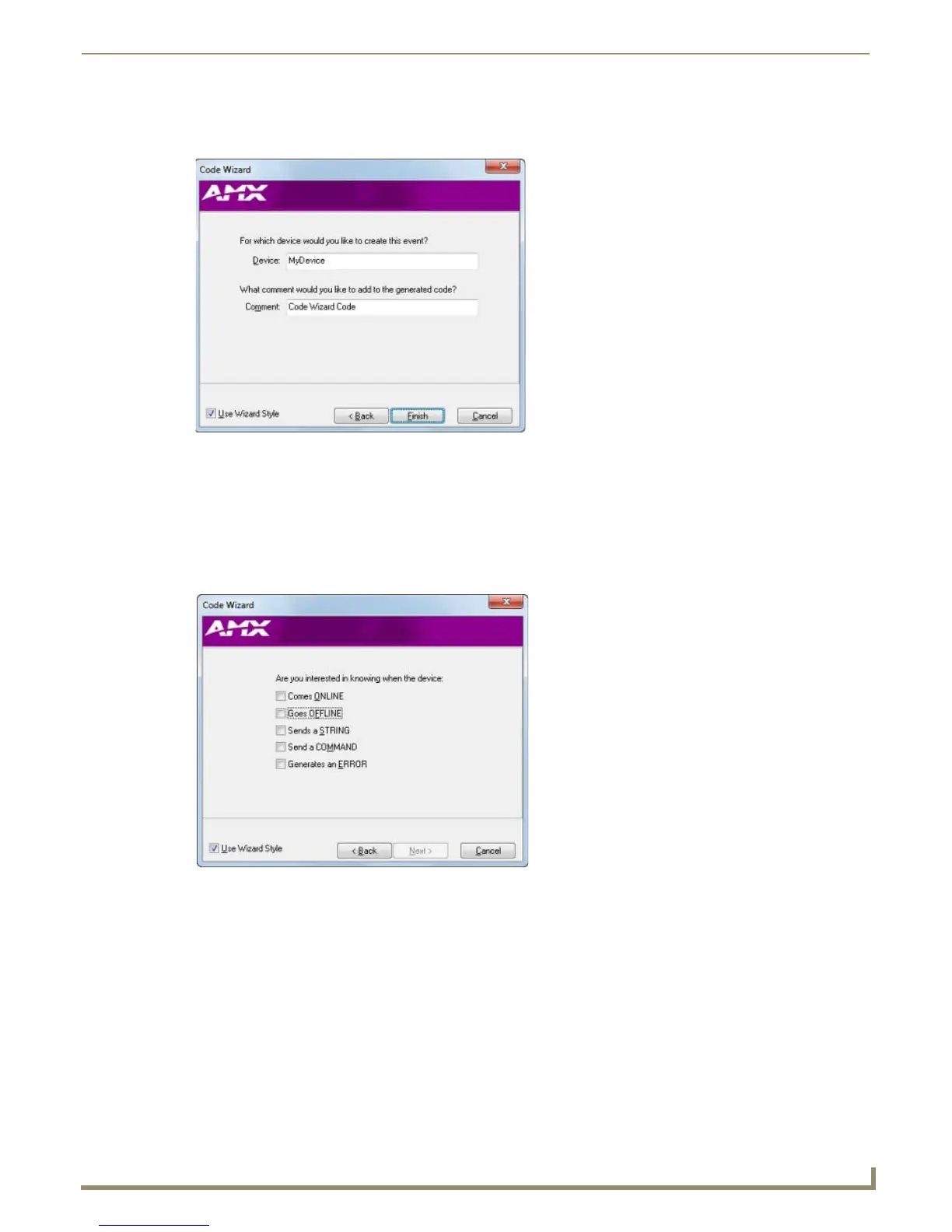Programming
87
NetLinx Studio - Instruction Manual
Select I want to handle all levels to apply this event to all levels.
3. Click Next to proceed to the last dialog in the Code Wizard (FIG. 158).
4. Enter the name of the device for which this Level Event will be created in the Device field, and enter a descriptive
comment for the generated Level Event code in the Comment field if desired.
5. Click Finish to close the Code Wizard. The generated code is added to the code file in the active Editor window.
Code Wizard - Creating Data Events
1.
With I want to generate a DATA EVENT selected, click Next to proceed to the next dialog in the Wizard
(FIG. 159).
2. Select one or more data event types for which to create statements in the code (Comes ONLINE, Goes OFFLINE,
Send a STRING, Send a COMMAND, and Generate an ERROR - all unchecked by default). Note that at least one
option must be selected to enable the Next button.
3. Click Next to proceed to the next dialog (FIG. 160).
FIG. 158 Level Event Code Wizard dialog 3
FIG. 159 Data Event Code Wizard dialog 1
