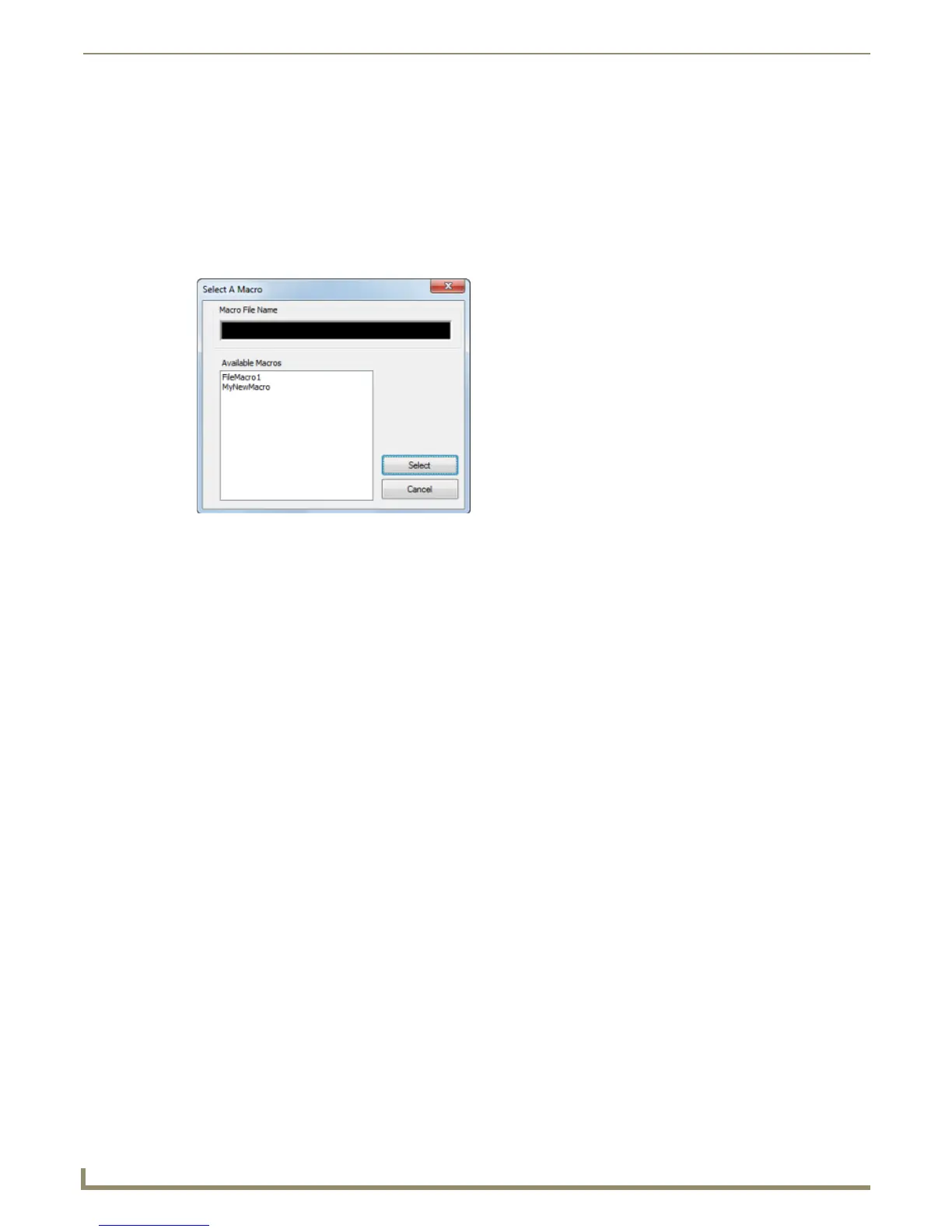Programming
104
NetLinx Studio - Instruction Manual
Playing a Macro
Unless you have selected a different macro (via Edit > Macros > Load Macros), the last recorded macro is the current
macro and therefore will be played when Play Current Macro is selected.
1. Place the cursor in an Editor window, at the point in the code that you want to play the current macro.
2. Select Edit > Macros > Play Current Macro.
To play a different macro, you'll need to first load a different macro, via the Edit > Load Macros option.
If several macros have been loaded, select the macro you want to run via the Select a Macro dialog. Select
Edit > Macros > Select Macros to access this dialog (FIG. 177):
Selecting Macros
If more than one macro file has been loaded in the current session, you can select which particular macro to run via the
Select a Macro dialog:
1. Select Edit > Macros > Select Macro to open the Select a Macro dialog.
2. All currently loaded macros are listed in the Available Macros list.
3. Select the macro that you want to run, and click Select. This closes the Select a Macro dialog, and the selected
macro is now the current macro.
4. Click Edit > Macros > Run '<macrofilename>', to run the selected macro.
FIG. 177 Select a Macro dialog