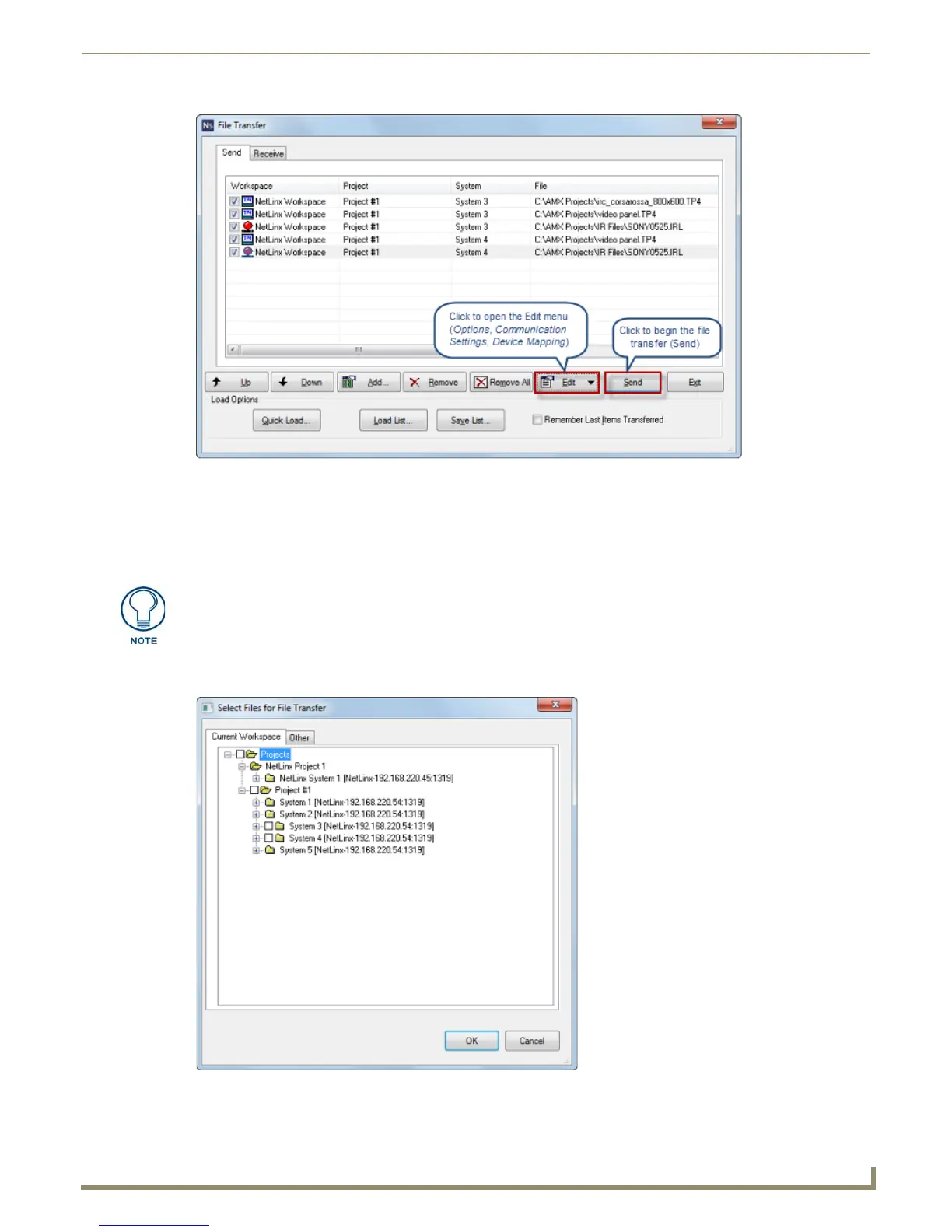File Transfer Operations
151
NetLinx Studio - Instruction Manual
This initiates the transfer of every file listed in the Send tab, in the order in which they are listed (top to
bottom).
The progress and status of each file transfer is indicated in the File Transfer Status tab of the Output Bar.
Adding Workspace Files via the "Select Files for File Transfer" dialog
1.
In the File Transfer dialog (Send tab), click the Add command button to open the Select Files For Transfer dialog
(FIG. 230).
FIG. 229 File Transfer dialog (Send tab) - indicating files to send
Files cannot be added to the Send tab unless they have device mapping information.
Complete all device mapping assignments before attempting to send files. See the
Device Mapping section on page 67 for details.
FIG. 230 Select Files For File Transfer dialog (Current Workspace tab)
