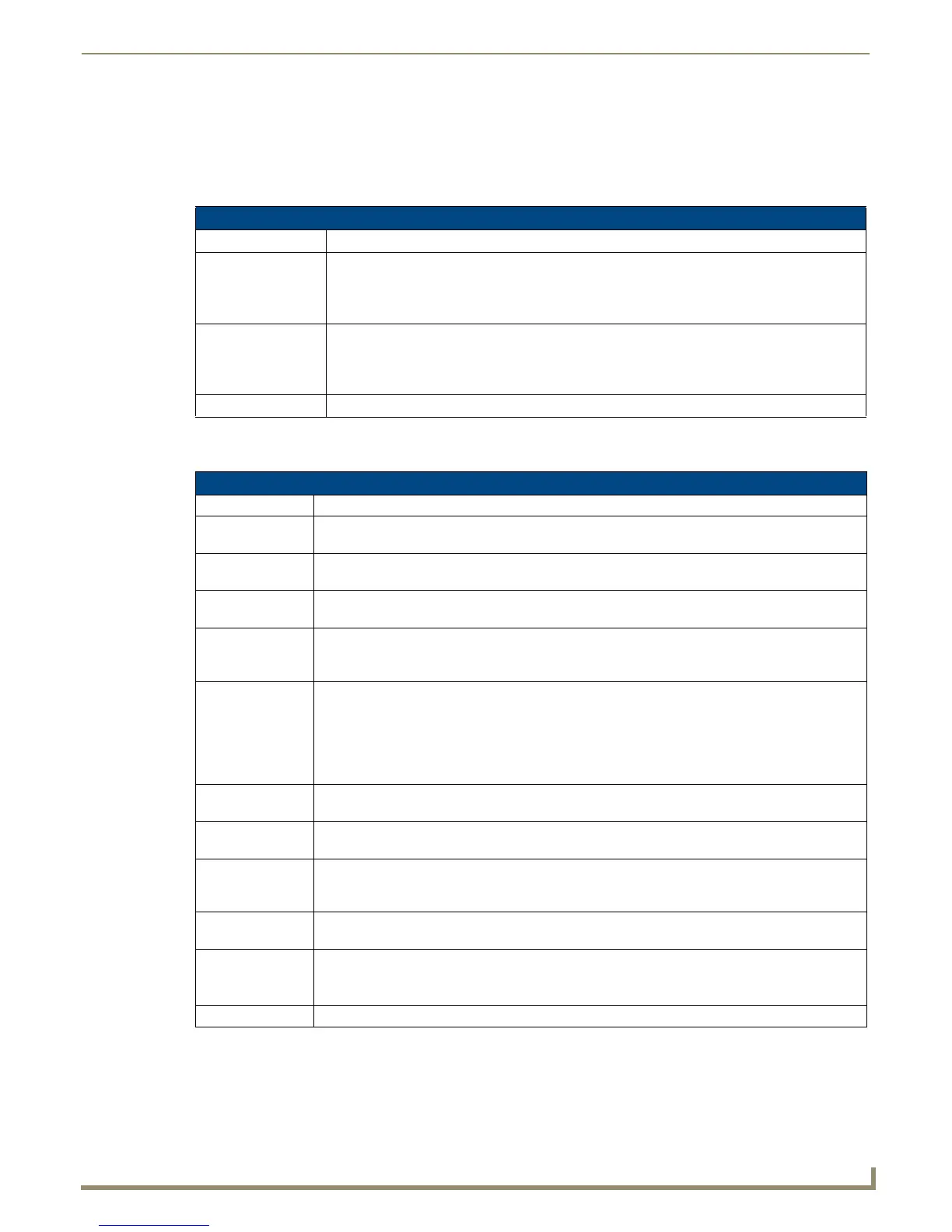Programming
77
NetLinx Studio - Instruction Manual
Left-mouse click on the Push Message displayed to view a history of push messages. Then, right-mouse click within the
list box to view the available options.
To display Push messages in the Status Bar, you must select the Enable Push Message Status Bar Display option in the
Diagnostics menu. See Enable Push Message Status Bar Display on page 171.
Select Edit > Push Messages to open the Push Messages sub-menu:
Advanced
Select Edit > Advanced to open the Advanced Edit Options sub-menu:
Push Messages Sub-Menu Option
Action Description
Insert Push Message Select to open the Insert Push Message dialog. This dialog displays a list of recent Push
messages that were sent to the Master.
Click to select a Push from the list, and click OK to insert the code for that at the cursor's position
in the active file.
Find Push Message Select to open the Find Push Message dialog. This dialog displays a list of recent Push
messages that were sent to the Master.
Select a Push from the list, and click OK to locate the selected Push Message code in the active
file.
Send Push Message Select to parse out a Push Message from the current source code.
Advanced Edit Sub-Menu Option
Action Description
Make Selection
Uppercase
With text selected in an Editor window, select this option to change all selected characters to
uppercase.
Make Selection
Lowercase
With text selected in an Editor window, select this option to change all selected characters to
lowercase.
Invert Case With text selected in an Editor window, select this option to invert the case for all selected
characters.
Renumber
Selection
With text selected in an Editor window, select this option to re-arrange the selected text to make all
numbers in the code (i.e. device numbers, channel numbers, etc) fall into ascending sequential
order.
Block Comment-
Uncomment
With one or more lines of text selected in an Editor window, select this option to toggle the selected
code to and from being a comment (by inserting two forward slashes at the beginning of the line
containing the cursor).
Note: Since the Block Comment-Uncomment command is a toggle function, to "uncomment" a
block the first character set must be a double forward slash (//). Without the double forward slash,
the selected block will be commented (rather than "uncommented).
Find Matching
Brace
With the cursor on one brace in an Editor window, select this option to move the cursor to the other
(matching) brace in the set.
Show Whitespace Select this option to display dots in the Editor window to indicate "whitespaces" (spaces and tabs) in
the code. By default, this option is disabled.
Show End of Line Select this option to toggle the display of the end of each line of code (indicated by the characters
"CRLF"). The CRLF text displayed on the screen is the inverse of the color associated with the
"Space" character that is defined in the Preference dialog. By default, this option is disabled.
Rescan Current
Source File
Select this option to rescan the active Source Code file, in order to rebuild the symbol information
utilized by the Auto-Complete/Auto-Suggest feature (see page 81).
Code Wizard Select this option to launch the Code Wizard. The Code Wizard presents a series of dialogs that
help you quickly generate various types of NetLinx code segments.
See Using the Code Wizard on page 83 for details.
Unicode Edit Select this option to edit in Unicode. See Working with Unicode on page 97 for details.