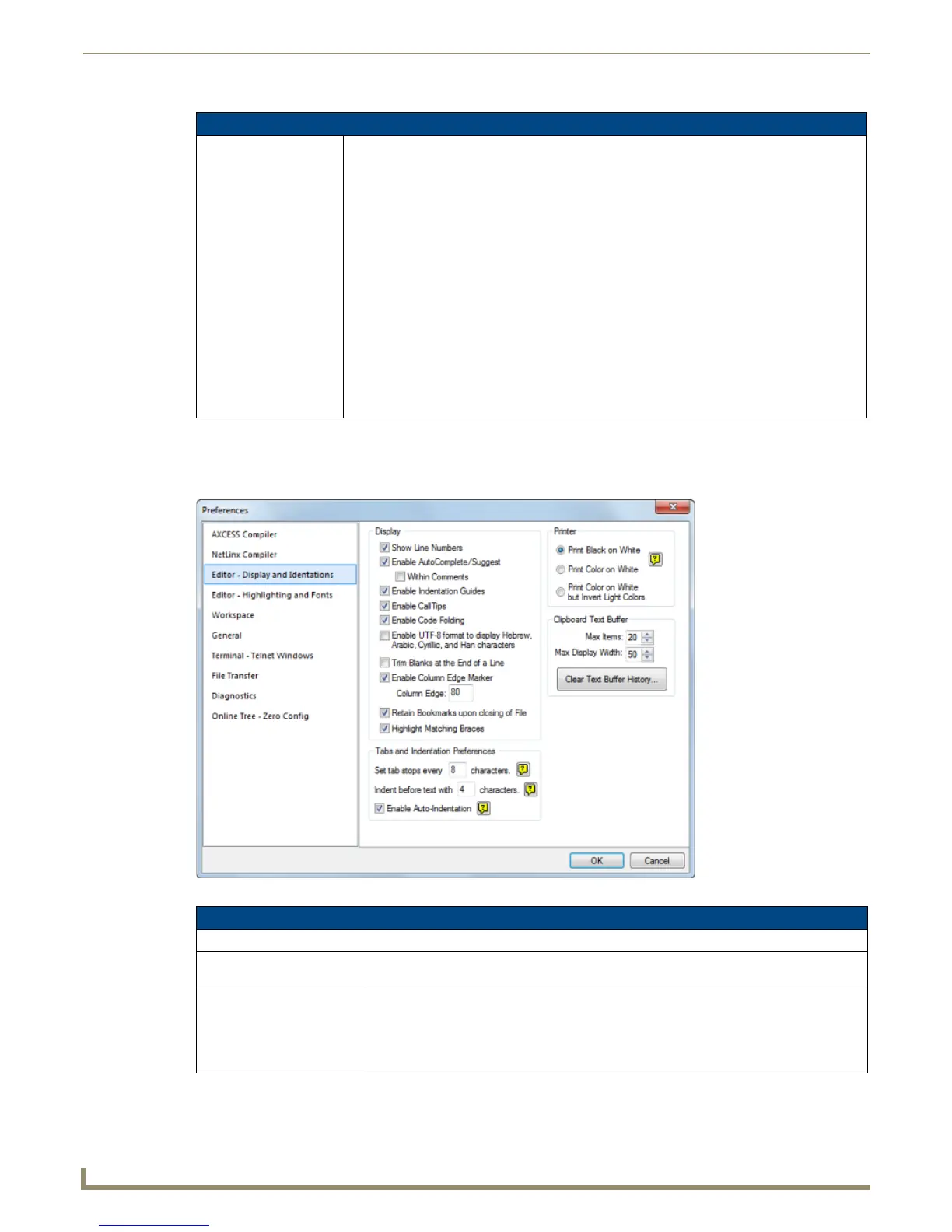Setting Program Preferences
200
NetLinx Studio - Instruction Manual
Preferences dialog - Editor - Display and Indentions tab
Use the options on the Editor - Display and Indention tab of the Preferences dialog to set default preferences for the
Editor windows (FIG. 286).
NetLinx Compiler options (Cont.)
Directories Click to open the directories menu, where you select the directories to point the compiler to,
by file type. Once a directory type is selected, the directory list is populated with the directories
of that type that have been mapped. There are a maximum of 100 directories that can be
entered for each type.
• Select Include Files to select or create the directory that the compiler will look for Include
files in.
• Select Library Files to select or create the directory that the compiler will look for System
Call files in. Note that the compiler processes the Library directories listed here in reverse
order (that is, from the bottom up).
• Select Module Files to select or create the directory that the compiler will look for Duet
Module files (*.jar) and AXS Module files (*.TKO).
Note: In some cases, when running NetLinx Studio on Windows Vista and Windows 7, the
message "Need Administrator Rights" may be displayed in the Directories window (with tool-
text that says "You need Administrator Rights to change the HKEY_LOCAL_MACHINE
section within the Registry.”). This is indication that NetLinx Studio needs to be re-started with
Administrative privileges (Select Start > All Programs > AMX Control Disc > NetLinx Studio.
Right-click on the NetLinx Studio shortcut, and select Run As Administrator).
FIG. 286
Preferences dialog - Editor - Display and Indention tab
Editor - Display and Indention options
Display
Show Line Numbers This option displays line numbers along the left-hand edge of the Editor window (default =
enabled).
Enable AutoComplete/
Suggest
With this option enabled, the application examines the first few characters in a variable
name, device name or a reserved identifier, and automatically finishes typing it for you
(default = enabled). In some cases, the program will suggest the rest of the word. With
option enabled, the program will automatically finish typing many common terms for you,
to save time and effort.
