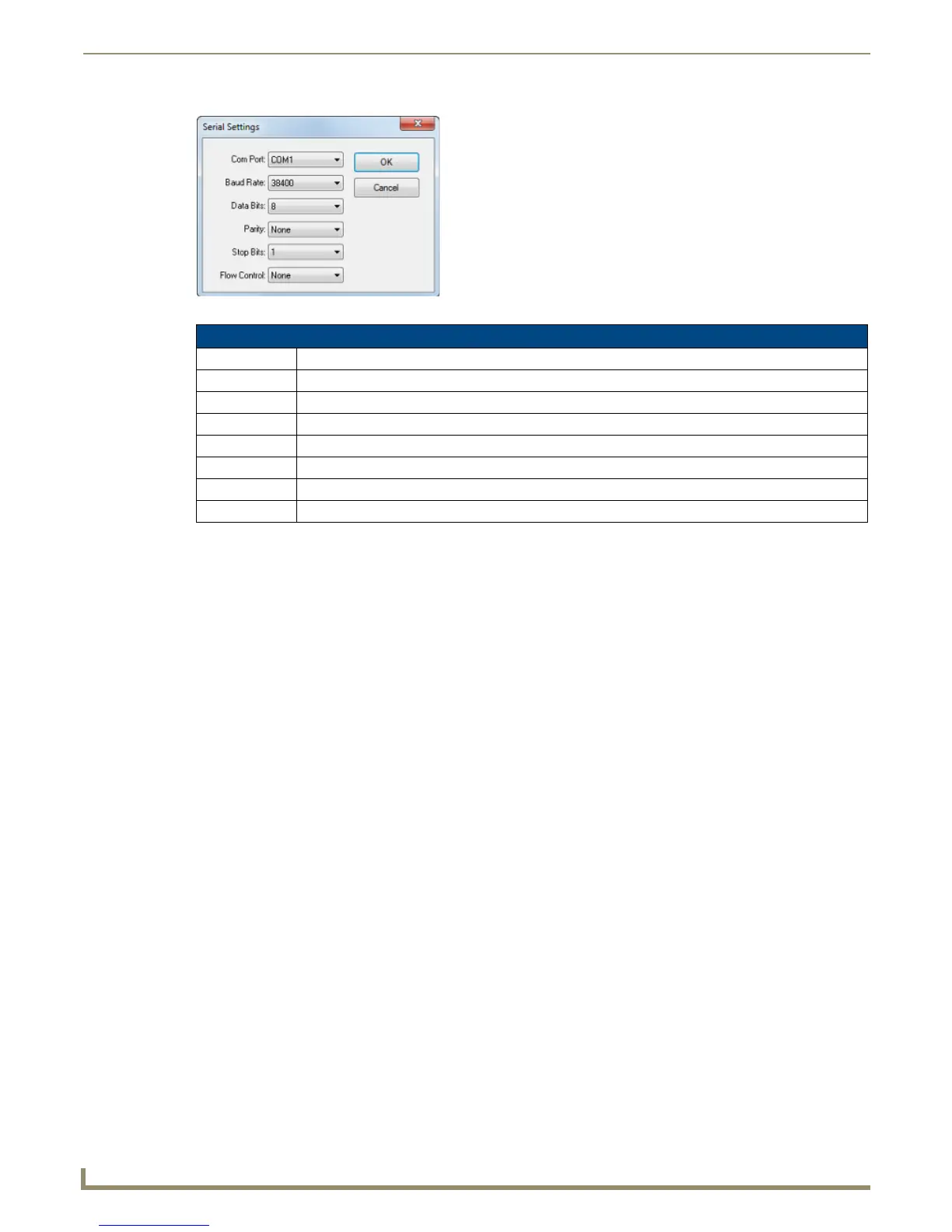Communication Settings
132
NetLinx Studio - Instruction Manual
4. Configure the Terminal communication settings as desired.
5. Click OK to save your changes and close the Serial Settings dialog, returning you to the Master Communication
Settings dialog.
6. Click OK to close the Master Communication Settings dialog.
7. Click Tools > Terminal Session to attempt to establish a terminal connection based on the configuration specified
in the Serial Settings dialog. This action invokes a terminal window in NetLinx Studio.
Configuring System-Level Communications Settings
The Master Communication Settings dialog contains options that allow you to specify System-level communication
settings. System-level settings override the default communications settings, and each System can have its own dedicated
communication settings.
Via the Master Communication Settings dialog
1.
Select Settings > Master Communication Settings to open the Master Communication Settings dialog.
2. Click to select a System (contained within a Project folder) from the Available System(s) list (FIG. 209).
FIG. 208 Serial Settings dialog - Terminal Settings
Serial Settings dialog options
Com Port: Select a COM port for serial communications from the drop-down list. Default = COM1.
Baud Rate: Select a baud rate for the selected COM port from the drop-down list. Default = 38400.
Data Bits: Specify a data bit setting from the drop-down list. Default = 8.
Parity: Specify a parity setting from the drop-down list. Default = None.
Stop Bits: Specify a stop bits setting from the drop-down list. Default = 1.
Flow Control: Specify a flow control setting from the drop-down list. Default = None.
OK: Click to save your changes and close this dialog.
Cancel: Click to discard your changes and close this dialog.
