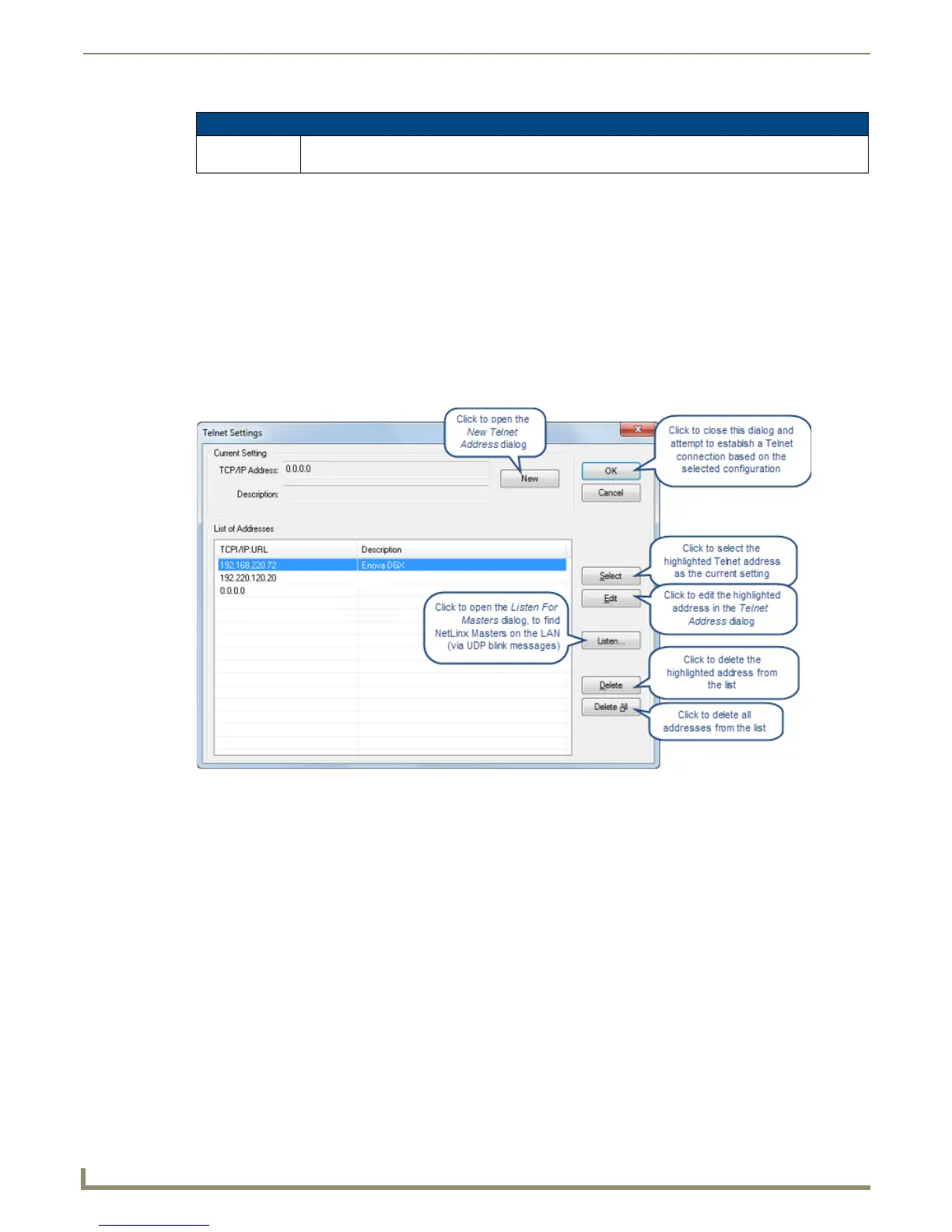Working with Online Devices
146
NetLinx Studio - Instruction Manual
Telnet Window
NetLinx Studio provides a Telnet interface to NetLinx and Axcess devices. NetLinx Studio supports multiple
simultaneous Telnet sessions. Select Tools > Telnet Session to invoke the Telnet window. Use the Telnet window to
communicate directly with the Master Controller in situations where a Terminal session is not desirable.
To use the Telnet window with NetLinx systems, you must be able to access the LAN on which the Master resides via
TCP/IP. Otherwise, you can use a Terminal session for terminal control of NetLinx systems.
You cannot use the Telnet window while a communication port is in use for a file transfer or debug operation.
Type "ECHO ON" in the Telnet window to display messages.
Right-click inside the Telnet window to access the Telnet Window context menu.
Using the Telnet Window
1.
Select Tools > Telnet Session. This action invokes the Telnet Settings dialog (FIG. 227).
2. In the Telnet Settings dialog, specify the IP Address of the Master with which you want to establish a Telnet session.
Alternatively, select the address from the list of IP Addresses that have already been defined, or use the Listen
function to locate the desired IP Address. See Listening for Masters On the Network section on page 123 for details.
3. Once the target IP Address has been specified or selected, click OK to close the dialog.
At this point, the Telnet session with the specified Master is established, and the Telnet window is opened.
Setting Terminal and Telnet Window Preferences
Options for setting Terminal and Telnet Window preferences are available via the Terminal/Telnet Windows tab of the
Preferences dialog (see Preferences dialog - Terminal - Telnet Windows tab on page 206).
Terminal Window Context Menu (Cont.)
Last commands At the bottom of this menu is a list of the last commands entered. Use the items in this list as shortcuts
to recently used commands.
FIG. 227
Telnet Settings dialog
