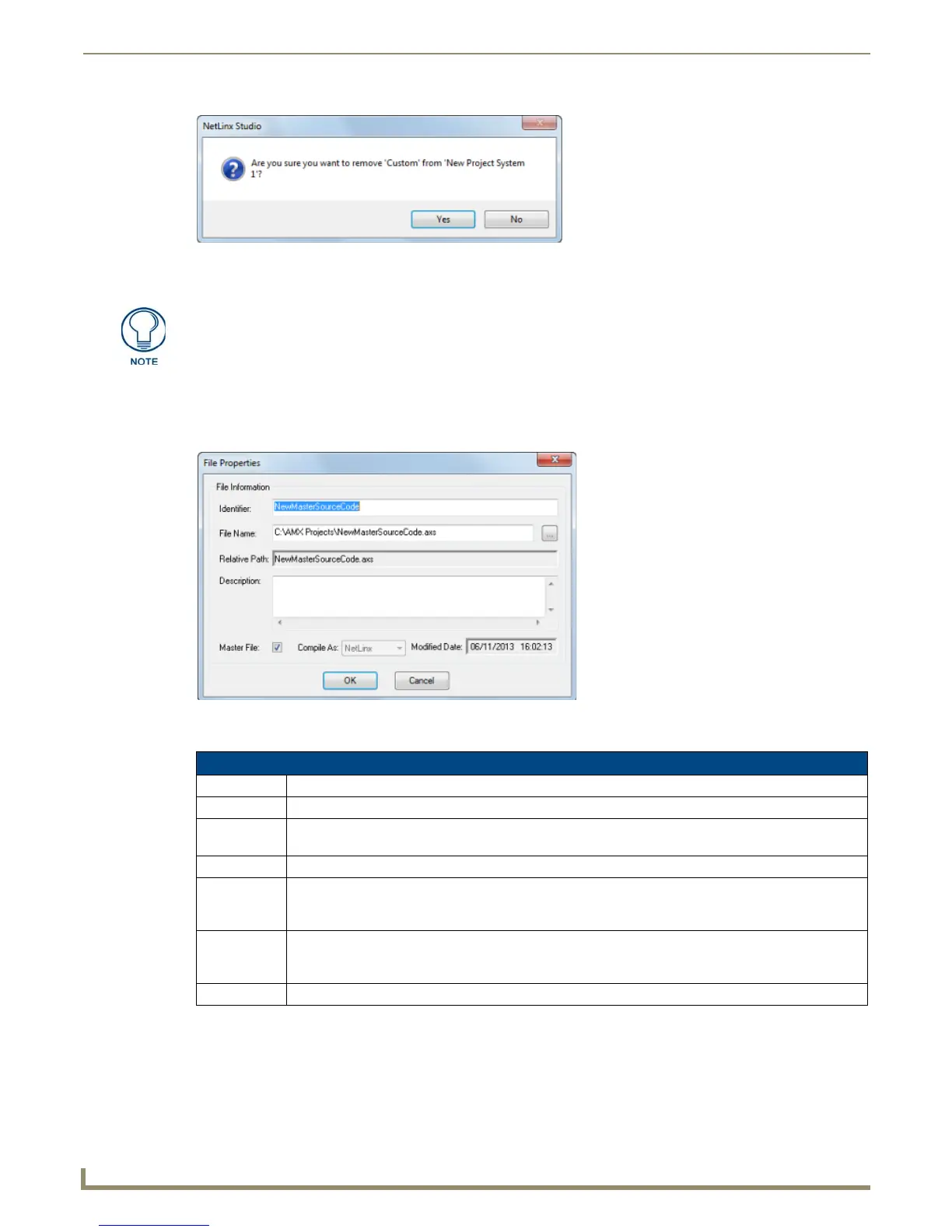Working with System Files
38
NetLinx Studio - Instruction Manual
4. Click Ye s to remove the file from the System.
Viewing and Editing System File Properties
Use the File Properties option in the System File context menus to open the File Properties dialog, which allows you to
view general properties for the selected file (FIG. 59).
The fields in the File Properties dialog include:
FIG. 58 Conform Action - Remove File From System
Alternatively, you can simply select a System file and press the Delete key for the
same results.
FIG. 59 File Properties dialog
File Properties dialog Options
Identifier The file Identifier can have a maximum of 128 characters, and must be unique within a System.
File Name You can change the file name in this field. Use the Browse (...) button to navigate to the desired file.
Relative Path This read-only field represents the location of the file, relative to the Workspace file that is currently open.
All files are linked to the workspace (not copied over to the workspace directory).
Description The Description text is optional and can have a maximum of 2,000 characters.
Master File This option is only available for Source (AXS) files. This check box designates that this file is the Master
Source Code file. When checked, the Compile As box will be unavailable. The Master File will be
compiled for the platform designated in the System Properties dialog.
Compile As This option is only available for Source (AXS) files. This box allows you to compile a source code file to a
platform (Axcess or NetLinx) different than the System's designated platform. This option is available if
the Master File check box is deselected.
Modified Date The date the file was last modified (read-only).